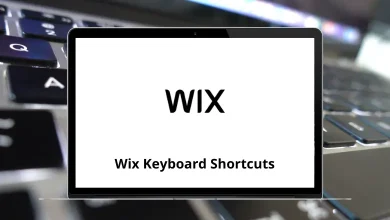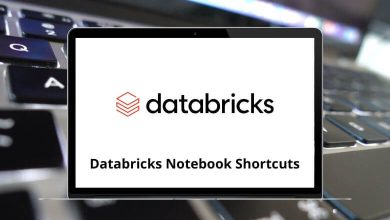12 Airodump-ng Keyboard Shortcuts
As a network administrator, security professional, or wireless enthusiast, Airodump-ng is a powerful tool for analyzing and troubleshooting wireless networks. This popular network scanning and packet capture utility is part of the Aircrack-ng suite and provides a wealth of information about nearby wireless networks. However, navigating the complexities of Airodump-ng can be overwhelming, especially for those new to wireless networking. To simplify the process, Airodump-ng shortcuts can be a valuable asset, offering a set of commands, options, and techniques to streamline wireless traffic capture and analysis.
In this blog, we’ll delve into the world of Airodump-ng shortcuts, exploring the most useful command-line options, filter techniques, and workflow optimization tips.
Most Used Airodump-ng Shortcuts
| Action | Airodump-ng Shortcut Keys |
|---|---|
| Select active areas by cycling through these display options: AP+STA; AP+STA+ACK; AP only; STA only | A |
| Reset sorting to defaults | D |
| Invert sorting algorithm | I |
| Mark the selected AP or cycle through different colors if the selected AP is already marked | M |
| (De-)Activate real-time sorting – applies sorting algorithm every time the display is redrawn | R |
| Change column to sort by, which currently includes: First seen; BSSID; PWR level; Beacons; Data packets; Packet rate; Channel; Max. data rate; Encryption; Strongest Ciphersuite; Strongest Authentication; ESSID | S |
| Pause display redrawing/ Resume redrawing | Spacebar |
| Enable/Disable scrolling through the AP list | Tab |
| Select the AP before the currently marked AP in the displayed list if available | Up Arrow key |
| Select the AP after the currently marked AP if available | Down Arrow key |
| Toggle color on | O |
| Toggle color off | P |
By leveraging these Airodump-ng shortcuts, you’ll be able to unlock the full potential of Airodump-ng, enhance your wireless network analysis skills, and improve your overall efficiency in using this powerful tool.
READ NEXT:
- 30 KeePass Keyboard Shortcuts
- 41 Tumblr Keyboard Shortcuts
- 15 Typing French Accents Shortcuts
- 64 VirtualBox Keyboard Shortcuts