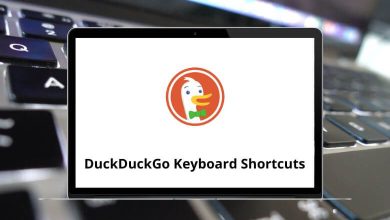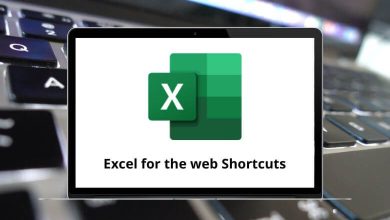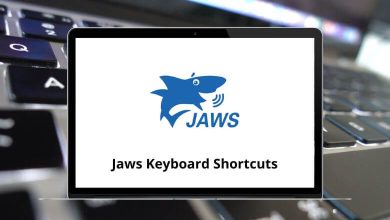60 Adobe Audition Keyboard Shortcuts
Many readers have requested a guide on Adobe Audition shortcuts for Windows and Mac users. In response, I’ve compiled a list of keyboard shortcuts to simplify your workflow.
Table of Contents
Below is a comprehensive list of Adobe Audition shortcuts for Windows and Mac, designed to enhance your efficiency and productivity while using the program. You can also download the PDF version of these shortcuts for easy reference.
Mixing Tracks
| Action | Adobe Audition Shortcuts | Adobe Audition Shortcuts |
|---|---|---|
| Adjust the Knob in large increment | Shift + Drag | Shift + Drag |
| Adjust the knob in small increments | Ctrl + Drag | Command + Drag |
| Maintain time position | Shift + Drag | Shift + Drag |
| Reposition the envelop segment without the Keyframe | Ctrl + Drag | Command + Drag |
| Nudge the Selected clip to the left | Alt + , | Option + , |
| Nudge the Selected clip to the right | Alt + Period | Option + Period |
Audio Operations
| Action | Audition Shortcuts Windows | Audition Shortcuts Mac |
|---|---|---|
| Start/stop playback | Spacebar | Spacebar |
| Set the time indicator to the beginning | Home | Home |
| Set the time indicator to the end | End | End |
| Switch Waveform/Multitrack editor | 8 | 8 |
| Set time indicator to previous marker/clip | Ctrl + Left Arrow key | Command + Left Arrow key |
| Set time indicator to next marker/clip | Ctrl + Right Arrow key | Command + Right Arrow key |
| Toggle Preference for return to start position | Shift + X | Shift + X |
| Zoom in horizontally | = | = |
| Zoom in vertically | Alt + = | Option + = |
| Zoom out horizontally | – | – |
| Zoom out vertically | Alt + – | Option + – |
Audio editing Operations
| Action | Adobe Audition Shortcuts Windows | Adobe Audition Shortcuts Mac |
|---|---|---|
| Repeat the previous command by clicking OK | Shift + R | Shift + R |
| Repeat the previous command without clicking OK | Ctrl + R | Command + R |
| Open Convert sample type dialogue box | Shift + T | Shift + T |
| Capture noise reduction profile | Shift + P | Shift + P |
| Activate the left channel for editing | Up Arrow key | Up Arrow key |
| Activate the right channel for editing | Down Arrow key | Down Arrow key |
| Make display more logarithmic | Ctrl + Alt + Up Arrow key | Command + Option + Up Arrow key |
| Make the display more linear | Ctrl + Alt + Down Arrow key | Command + Option + Down Arrow key |
| Make display full logarithmic | Ctrl + Alt + Page Up key | Command + Option + Page Up key |
| Make display full linear | Ctrl + Alt + Page Down key | Command + Option + Page Down key |
| Increase spectral resolution | Shift + Ctrl + Up Arrow key | Shift + Command + Up Arrow key |
| Decrease spectral resolution | Shift + Ctrl + Down Arrow key | Shift + Command + Down Arrow key |
| Repeat the last command | Ctrl + R | Command + R |
Marker/Clip Shortcuts
| Action | Audition Shortcuts Windows | Audition Shortcuts Mac |
|---|---|---|
| Add marker | M | M |
| Move to the next marker | Ctrl + Alt + Right Arrow key | Command + Option + Right Arrow key |
| Move to the previous marker | Ctrl + Alt + Left Arrow key | Command + Option + Left Arrow key |
| Clip gain | Ctrl + G | Command + G |
| Split | Ctrl + K | Command + K |
| Delete Selected marker | Ctrl + 0 | Command + 0 |
| Delete All Marker | Ctrl + ALt + 0 | Command + Option + 0 |
| Rename selected marker | / | / |
| Select all | Ctrl + A | Command + A |
| Deselect All | Ctrl + Shift + A | Command + Shift + A |
| Spot Healing Brush | B | B |
| Ripple deleted the selected clip | Shift + Backspace | Shift + Delete |
| Time selection in the selected clip | Alt + Backspace | Option + Delete |
| Time selection in all track | Ctrl + Alt + Backspace | Command + Option + Delete |
| Copy | Ctrl + C | Command + C |
| Copy to new | Alt + Shift + C | Option + Shift + C |
| Cut | Ctrl + X | Command + X |
| Paste | Ctrl + V | Command + V |
| Mix Paste | Shift + V | Shift + V |
| Undo | Ctrl + Z | Command + Z |
| Redo | Ctrl + Shift + Z | Command + Shift + Z |
Tools Shortcuts
| Action | Audition Shortcuts Windows | Audition Shortcuts Mac |
|---|---|---|
| Lasso selection tool | D | D |
| Mark selection tool | E | E |
| Select the frequency selection tool | F | F |
| Select the rectangular marquee tool | R | R |
| Razor tool | R | R |
| Move tool | V | V |
| Slip tool | Y | Y |
| Paintbrush selection tool | P | P |
Above is a list of many useful Adobe Audition shortcut keys. These shortcuts are the best way to speed up and increase productivity. Are you looking for an Adobe Audition alternative? Then, FL Studio is a better option. Check out FL Studio shortcuts.
READ NEXT:
- 49 Adobe Animate Keyboard Shortcuts
- 101 Adobe Premiere Pro Shortcut keys
- 200 Adobe Photoshop Shortcut keys
- 70 Adobe Acrobat Keyboard Shortcuts