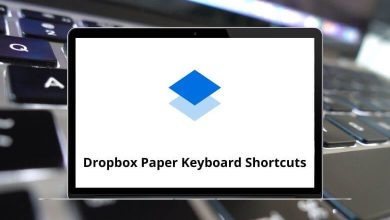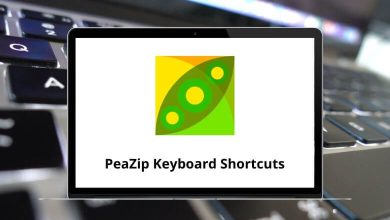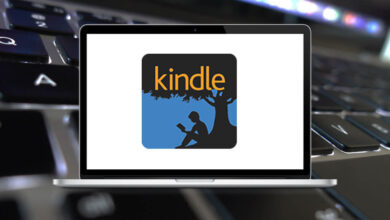How to view the Internet browser’s history?
Browsing history is a digital trail of websites you’ve visited, making it easy to revisit sites without memorizing URLs or adding bookmarks. Whether you’re looking for a webpage you visited yesterday or tracking your online activity, browser history is invaluable.
Table of Contents
This guide will walk you through the steps to view your browsing history on popular web browsers like Google Chrome, Mozilla Firefox, Microsoft Edge, Safari, and Opera.
What Is Browser History?
Your browser history is a chronological record of websites you’ve visited. Web Browsers store this information to help you quickly return to pages and improve your browsing experience through features like auto-complete and site suggestions.
Why View Your Browser History?
There are several reasons why you might want to check your browsing history:
- Revisiting a previously visited website: Sometimes, you forget to bookmark a useful page.
- Tracking online activity: You may want to check what websites were accessed on a shared computer.
- Clearing unwanted history: To maintain privacy, you might want to delete specific sites or clear your entire history.
- Recovering lost information: If you accidentally closed a tab, history can help retrieve the site.
Check out – The Best Bookmark Managers for Browsers
How to View Browser History in Different Browsers?
1. Google Chrome
Viewing History
- Open Google Chrome.
- Click on the three-dot menu (⋮) in the top-right corner.
- Select History and then click History again.
- Alternatively, press Ctrl + H (Windows/Linux) or Cmd + Y (Mac) to open history directly.
Read more: 100 Google Chrome Keyboard Shortcuts
Managing History
- To search for a specific website, use the search bar at the top.
- To delete an entry, click the three-dot menu next to the site and select Remove from history.
- To clear all history, click Clear browsing data, choose the time range, and check Browsing history before clicking Clear data.
2. Mozilla Firefox
Viewing History
- Open Mozilla Firefox.
- Click on the menu button (☰) in the top-right corner.
- Select History.
- You can also press Ctrl + H (Windows/Linux) or Cmd + Shift + H (Mac) to open history.
Read More: 70 Firefox Keyboard Shortcuts
Managing History
- To find a specific page, use the search bar in the history panel.
- Right-click an entry and select Delete page to remove it.
- To clear all history, go to Clear recent history, select the desired time range, check Browsing & download history, and click OK.
3. Microsoft Edge
Viewing History
- Open Microsoft Edge.
- Click the three-dot menu (⋮) in the top-right corner.
- Select History.
- Use Ctrl + H (Windows) or Cmd + H (Mac) to quickly access history.
Read more: 60 Microsoft Edge Keyboard Shortcuts
Managing History
- Use the search box to locate specific entries.
- Click the X next to an entry to delete it.
- Click Manage history > Clear browsing data, select Browsing history, and click Clear now.
4. Safari (Mac & iOS)
Viewing History on Mac
- Open Safari.
- Click History in the menu bar.
- Select Show All History.
- Use Cmd + Y as a shortcut.
Read Next: 80 Safari Keyboard Shortcuts
Viewing History on iPhone/iPad
- Open Safari.
- Tap the bookmarks icon (📖).
- Select the clock tab (History).
Managing History
- To delete an entry, right-click it and select Delete (Mac) or swipe left and tap Delete (iPhone/iPad).
- To clear all history, select Clear History, choose a time range, and confirm.
5. Opera
Viewing History
- Open Opera.
- Click the menu button (≡) in the top-left corner.
- Select History.
- Use Ctrl + H (Windows/Linux) or Cmd + Shift + H (Mac) as a shortcut.
Read Next: 110 Opera Keyboard Shortcuts
Managing History
- Use the search bar to find specific pages.
- Click the X next to an entry to remove it.
- To clear history, select Clear browsing data, choose Browsing history, and confirm.
How to View History in Mobile Browsers
1. Google Chrome (Android & iOS)
- Open Chrome.
- Tap the three-dot menu.
- Select History.
2. Firefox (Android & iOS)
- Open Firefox.
- Tap the menu button (☰).
- Select History.
3. Microsoft Edge (Android & iOS)
- Open Edge.
- Tap the three-dot menu.
- Select History.
Viewing History in Private/Incognito Browsing
It’s important to note that websites visited in private/incognito mode are not recorded in your browser history. These sessions are designed to leave no trace once you close the window.
Advanced Browsers History Management
Searching Your History
Most browsers allow you to search through your history:
- Access your history using the methods above
- Look for the search box (usually at the top)
- Type keywords related to the site you’re looking for
Viewing History by Date
Browsers typically organize history chronologically. You can usually filter by:
- Today
- Yesterday
- Last 7 days
- Last 30 days
- Older periods
Syncing History Across Devices
If you use browser sync features (signed in with your account):
- Ensure sync is enabled in your browser settings
- History from all your devices will be accessible from any connected device
- Changes made to history on one device will reflect across all devices
How to Use Browser History Effectively
- Bookmark important sites: If you visit a site frequently, save it to bookmarks for easy access.
- Enable history sync: Sign in to your browser account to sync history across devices.
- Use the search function: Quickly find sites by entering keywords.
- Delete unwanted history: Regularly clear history to maintain privacy.
Conclusion
Understanding how to access and manage your browser history is essential for efficient web browsing. Whether you’re trying to find a previously visited site, monitoring online activity, or managing your digital footprint, these tools put you in control of your browsing experience.
By regularly reviewing your history, you can enhance your productivity, maintain privacy, and ensure your browsing experience remains tailored to your needs. Remember that different browsers may have slightly different interfaces, but the fundamental principles remain the same across platforms.
READ NEXT: