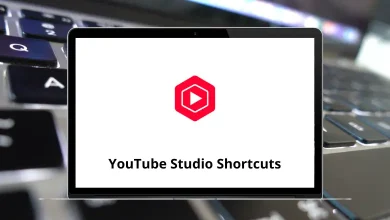28 Overdrive Keyboard Shortcuts
Overdrive Shortcuts can significantly enhance your workflow, making navigation and control more efficient. Whether you’re a power user or just getting started, mastering these shortcuts can save time and effort.
By utilizing Overdrive Shortcuts, you can quickly access key features, manage content seamlessly, and optimize your overall experience. Instead of relying on manual clicks, these shortcuts allow for faster interactions, boosting productivity and convenience.
Most used Overdrive Shortcuts
| Action | Overdrive Shortcut keys |
|---|---|
| Download parts | Ctrl + D |
| Transfer a title to a device | Ctrl + T |
| Burn a title to a CD | Ctrl + B |
| Title properties | Alt + Enter |
| Delete a title | Delete |
| Close OverDrive window | Alt + F4 |
| Help | F1 |
| Play or Pause | Ctrl + P |
| Stop playback | Ctrl + S |
| Previous part | Ctrl + Shift + Left Arrow key |
| Next part | Ctrl + Shift + Right Arrow key |
| Previous MediaMarker | Ctrl + Left Arrow key |
| Next MediaMarker | Ctrl + Right Arrow key |
| Mute sound | F8 |
| Volume down | F9 |
| Volume up | F10 |
| Change play speed to “Slow” – 0.6 times normal | Ctrl + 1 |
| Change play speed to “Normal” | Ctrl + 2 |
| Change play speed to “Fast” – 1.2 times normal | Ctrl + 3 |
| Change play speed to “Faster” – 1.4 times normal | Ctrl + 4 |
| Change play speed to “Fastest” – 2 times normal | Ctrl + 5 |
| Fast forward – 5 times normal | Ctrl + 6 |
| Skip back 15 seconds | Ctrl + Shift + B |
| Resume from most recently played point | Ctrl + Shift + R |
| Resume from furthest played point | Ctrl + Shift + F |
| Add a bookmark | Ctrl + B |
| Manage bookmarks | Ctrl + M |
| Close the OverDrive Media Explorer window | Esc |
Incorporating Overdrive Shortcuts into your daily routine can lead to a more streamlined and efficient user experience. By memorizing and using these commands, you can navigate Overdrive effortlessly and complete tasks faster. Whether you’re looking to boost productivity or simply make your workflow smoother, Overdrive Shortcuts provide a quick and effective way to enhance your digital interactions. Start using them today and experience the difference!
READ NEXT:
- 15 Microsoft Whiteboard Keyboard Shortcuts
- 20 LMMS 1.2.2 Keyboard Shortcuts
- 7 Active Trader Pro Keyboard Shortcuts
- 86 LibreOffice Impress Keyboard Shortcuts