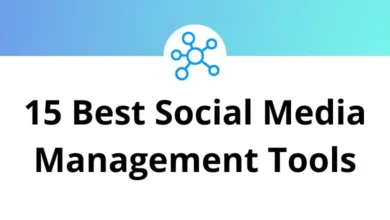70 WPS Office Keyboard Shortcuts
Learn WPS Office Shortcuts for Windows
Most Used WPS Office Shortcuts
| Action | WPS Office Shortcuts |
|---|---|
| Creates a new, blank workbook | Ctrl + N |
| Displays the Open dialog box to open or find a file | Ctrl + O |
| Displays the Print dialog box | Ctrl + P |
| Copies of the selected cells | Ctrl + C |
| Inserts the contents of the Clipboard | Ctrl + V |
| Cuts the selected cells | Ctrl + X |
| Repeats the last command or action | Ctrl + Y |
| Uses the Undo command | Ctrl + Z |
| Saves the active file | Ctrl + S |
| Applies or removes bold formatting | Ctrl + B |
| Applies or removes underlining | Ctrl + U |
| Applies or removes italic formatting | Ctrl + I |
| Displays the Find dialog box | Ctrl + F |
| Displays the Replace dialog box | Ctrl + H |
| Displays the Hyperlink dialog box | Ctrl + K |
| Uses the Fill Right command to copy the contents | Ctrl + R |
| Uses the Fill Down command to copy the contents | Ctrl + D |
| Enters the current time | Ctrl + ‘ |
| Enters the current date | Ctrl + ; |
| Enters the current time & date | Ctrl + Shift + ; |
| Displays the Format Cells dialog box | Ctrl + 1 |
| Selects the entire worksheet | Ctrl + Arrow keys |
| Moves to the previous cell in a worksheet | Shift + Tab |
| Moves one cell to the right in a worksheet | Tab |
| Goes to the previous worksheet tab | Ctrl + Shift + Tab |
| Goes to the next worksheet tab | Ctrl + Tab |
| Displays the Insert dialog box | Ctrl + Shift + = |
| Switches between worksheet tabs, from right to left | Ctrl + Page Down key |
| Switches between worksheet tabs, from left to right | Ctrl + Page Up key |
| Displays the Task Pane | Ctrl + F1 |
| Displays the Go To dialog box | Ctrl + G |
| Moves to the beginning of a worksheet | Ctrl + Home |
| Moves to the last cell on a worksheet | Ctrl + End |
| Move one cell up in a worksheet | Up Arrow key |
| Move one cell down in a worksheet | Down Arrow key |
| Move one cell left in a worksheet | Left Arrow key |
| Move one cell right in a worksheet | Right Arrow key |
| Moves to the edge of the current data region in a worksheet | Ctrl + Arrow keys |
| Selects one range of cells | Left Mouse Click |
| Selects the cells in the next screen in the same column | Page Down key |
| Selects the cells in the previous screen in the same column | Page Up key |
| Extends the selection of cells by one cell, or row/column | Shift + Arrow keys |
| Moves one cell up in a selected cell range | Shift + Enter |
| Displays context menu for a selected item | Shift + F10 |
| Extends the selection of cells to the first row of this window in this column | Shift + Home |
| Inserts the contents of the Clipboard at the insertion point and replaces any selection | Shift + Insert |
| Selects the area from the active cell to the clicked cell | Shift + Left Mouse Click |
| Selects the cell range from the current cells to the next screen of the same column | Shift + Page Down key |
| Selects the cell range from the current cells to the previous screen of the same column | Shift + Page Up key |
| Moves one cell down in a selected cell range | Enter |
| Extends the selection of cells to the last nonblank cell | Ctrl + Shift + Arrow keys |
| Extends the selection of cells to the beginning of the worksheet | Ctrl + Shift + Home |
| Closes the selected workbook window | Ctrl + W |
| Help | F1 |
| Insert chart | F11 |
| Displays the Save As dialog box | F12 |
| Edits the active cell | F2 |
| Repeats the last action of adding or deleting the whole row/column | F4 |
| Displays the Spelling dialog box | F7 |
| Calculates all worksheets in all open workbooks | F9 |
| Moves to the cell in the upper-left corner of the window | Home |
| Selects multiple ranges of cells | Ctrl + Left Mouse Click |
| Fills the selected cell range with the current entry | Ctrl + Enter |
| Clears the content of the active cell to re-edit cell content | Backspace |
| Starts a new line in the same cell | Alt + Enter |
| Displays the Microsoft Visual Basic Editor | Alt + F11 |
| Displays the Macros dialog box to run, edit, or delete macros | Alt + F8 |
| Displays the Control menu for the program window | Alt + Spacebar |
READ NEXT:
- 127 Guitar Pro Keyboard Shortcuts
- 30 Kali Linux Keyboard Shortcuts
- 90 Draw io Keyboard Shortcuts
- 25 Openbox Keyboard Shortcuts