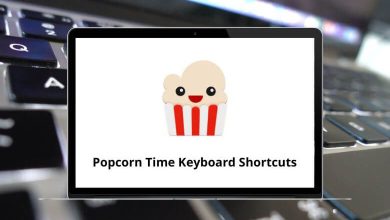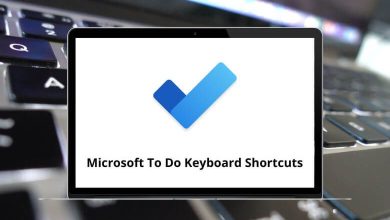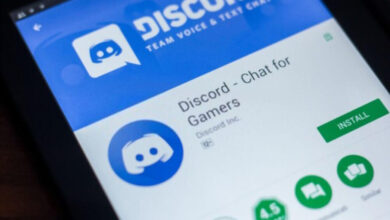What does Ctrl+A do?
Keyboard shortcuts are a vital part of improving productivity while using a computer. One of the most commonly used shortcuts is Ctrl+A, which serves a universal purpose in most applications. If you have ever needed to quickly select everything in a document, folder, or webpage, Ctrl+A is the go-to shortcut. But how exactly does it work, and where can you use it?
Table of Contents
In this guide, we will explore the Ctrl+A shortcut in detail, including its functionality, applications, and some useful tips.
What Is Ctrl+A?
Ctrl+A is a keyboard shortcut that stands for “Select All.” It allows users to select all text, files, or objects within an active window or field. This shortcut is widely used across various operating systems, applications, and software to enhance efficiency by reducing manual selection time.
How to Use Ctrl+A
Using Ctrl+A is simple:
- Click on the window, text field, or document where you want to select everything.
- Press Ctrl (Control) and A simultaneously.
- All selectable content in that window will be highlighted.
This command is particularly useful in large documents, spreadsheets, and directories where selecting everything manually would be time-consuming.
Where Can You Use Ctrl+A?
The Ctrl+A shortcut works in a variety of applications, each with slightly different effects. Below are some common use cases:
1. Text Editors (Microsoft Word, Google Docs, Notepad)
In word processors like Microsoft Word, Google Docs, and Notepad, Ctrl+A selects all text within the document. This is useful when you need to copy, delete, format, or move all content at once.
2. Web Browsers (Chrome, Firefox, Edge)
When you press Ctrl+A on a webpage, it selects all visible content, including text and images. This is helpful when you need to copy an entire article or page for reference.
- 100 Google Chrome Keyboard Shortcuts
- 70 Firefox Keyboard Shortcuts
- 60 Microsoft Edge Keyboard Shortcuts
3. File Explorers (Windows File Explorer, macOS Finder)
In Windows File Explorer or macOS Finder, pressing Ctrl+A selects all files and folders in the current directory. This is beneficial when moving, copying, or deleting multiple files at once.
4. Spreadsheets (Microsoft Excel, Google Sheets)
In spreadsheet programs like Microsoft Excel and Google Sheets, Ctrl+A selects all cells within the active sheet. If you’re inside a specific data range, pressing Ctrl+A once selects that range, while pressing it again selects the entire sheet.
5. Email Clients (Gmail, Outlook)
In email clients like Gmail and Outlook, using Ctrl+A selects all messages in a folder or conversation list. This makes it easy to archive, delete, or move multiple emails simultaneously.
6. Code Editors (VS Code, Sublime Text, Notepad++)
Programmers and developers benefit from Ctrl+A in code editors like Visual Studio Code, Sublime Text, and Notepad++. It selects the entire script or code, making it easier to copy, delete, or reformat the content.
Benefits of Using Ctrl+A
1. Saves Time
Rather than manually selecting large amounts of content, Ctrl+A provides an instant solution, allowing users to work faster.
2. Improves Efficiency
With Ctrl+A, operations like copying, formatting, and deleting content can be done in a single action, making workflow more efficient.
3. Works Across Different Applications
The Ctrl+A shortcut is not limited to one program but is universally applicable, making it a versatile tool for all users.
4. Reduces Errors
Manual selection can lead to errors, such as missing some text or files. Ctrl+A ensures that everything is selected accurately.
Limitations of Ctrl+A
While Ctrl+A is incredibly useful, it has some limitations:
- Cannot Select Non-Adjacent Items – If you need to select specific non-contiguous items, Ctrl A won’t help. Instead, use Ctrl+Click (Windows) or Cmd+Click (Mac).
- May Select Unwanted Items – In some applications, Ctrl A may include elements you don’t want, requiring additional deselection.
- Limited in Certain Programs – Some software restricts Ctrl A to specific areas or doesn’t support it at all.
The History of Ctrl+A
The Ctrl+A shortcut has been around since the early days of graphical user interfaces. It originated in the 1980s as part of a standardized set of keyboard commands that included other now-familiar shortcuts like Ctrl+C (copy) and Ctrl+V (paste). These shortcuts were designed to provide users with quick alternatives to mouse-based menu navigation, significantly speeding up common tasks.
The “A” in Ctrl+A stands for “All,” making it one of the more intuitive keyboard shortcuts to remember. This convention became standardized across most software applications, contributing to its widespread adoption.
Alternative Shortcuts Related to Ctrl+A
If Ctrl A doesn’t fully meet your needs, consider these related shortcuts:
- Ctrl+C (Copy) – Copies selected content.
- Ctrl+X (Cut) – Cuts selected content.
- Ctrl+V (Paste) – Pastes copied or cut content.
- Ctrl+Z (Undo) – Undoes the last action.
- Ctrl+Shift+Arrow Keys – Expands the selection gradually.
- Ctrl+Click – Selects multiple non-adjacent items.
- Menu navigation – Edit → Select All
- Context menus – Right-click → Select All (in supported applications)
- Touch interfaces – Long press → Select All (on mobile devices)
Conclusion
The Ctrl+A shortcut exemplifies how simple computing tools can dramatically improve efficiency. What takes just a fraction of a second to execute—pressing two keys simultaneously—would otherwise require potentially dozens of mouse movements and clicks to accomplish manually.
By incorporating this fundamental shortcut into your regular computing habits, you can save countless hours over your digital lifetime. While it may seem like a small optimization, the cumulative time savings of using keyboard shortcuts like Ctrl A can be substantial, especially for professionals who work with digital content daily.
Whether you’re a seasoned tech professional or just beginning to explore the world of computing, mastering Ctrl A and similar shortcuts represents one of the easiest ways to immediately boost your productivity and streamline your digital workflow.
READ NEXT: