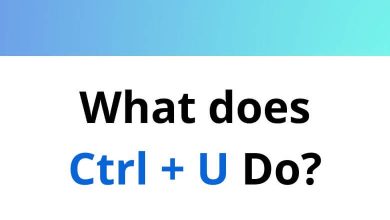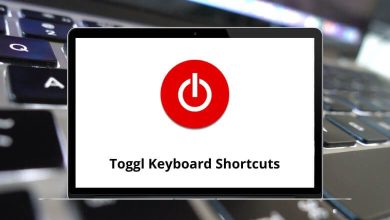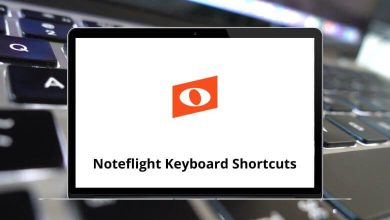25 Windows Remote Desktop Shortcuts
If you manage multiple computers at once, then remote desktop shortcuts will help enhance the overall user experience. RDP, used by the remote desktop connection, allows users to establish connections between two or more computers.
Table of Contents
Some of the remote desktop shortcut keys differ from the default Windows shortcuts. When you use Windows shortcuts on the remote desktop, they may not work. To learn more about remote desktop shortcut keys, refer to the list below. You can even download the list of remote desktop shortcut keys in PDF format.
Entering Remote Desktop
| Action | Remote Desktop Shortcut keys |
|---|---|
| Microsoft Terminal Services Client | Win + r then type ‘mstsc’ |
| Start the Remote Desktop and connect to the Server | mstsc /v: |
| Start the Remote Desktop in Full-Screen Mode | mstsc /f |
| Runs Remote Desktop in Admin Mode | mstsc /admin |
| Specify either the width or height of the Window | mstsc /w: /h: |
| Run Remote Desktop in Public Mode | mstsc /public |
| Matches Remote Desktop with local virtual desktop | mstsc /span |
| Matches Session Layout to Client Layout | mstsc /multimon |
| Opens Connection Settings of the .rdp file | mstsc “connection file” |
| Opens the .rdp file for editing | mstsc /edit “connection file” |
| Migrates older .rdp files to new .rdp files | mstsc /migrate |
| List all parameters | mstsc /? |
Shortcuts in Remote Desktop
| Action | Remote Desktop Shortcut keys |
|---|---|
| Switches between programs from left to right | Alt + Page Up key |
| Switches between programs from the right to left | Alt + Page Down key |
| Cycles through the programs in the order they were started | Alt + Insert key |
| Displays the Start menu | Alt + Home key |
| Switches the client between full-screen mode and window mode | Ctrl + Alt + Pause Break |
| Show on Connection Bar | Ctrl + Alt + Home |
| Brings up the Windows Security dialogue box | Ctrl + Alt + End |
| Displays the Windows menu | Alt + Delete |
| Screenshot of active Window into Clipboard | Ctrl + Alt + – |
| Screenshot of Entire Remote Desktop into Clipboard | Ctrl + Alt + + |
I understand that remembering and distinguishing between remote desktop shortcut keys and Windows shortcuts can be troublesome for many users. However, if you’re considering an alternative, you might want to opt for ConnectWise. ConnectWise shortcuts provide an even better experience and unify solutions to simplify success.
READ NEXT:
- 30 Amarok Keyboard Shortcuts
- 25 Gwenview Keyboard Shortcuts
- 35 KDevelop Keyboard Shortcuts
- 70 Dynamics CRM Keyboard Shortcuts