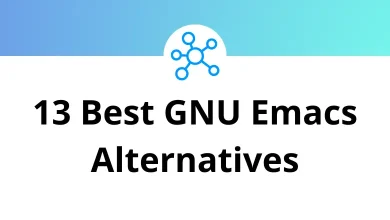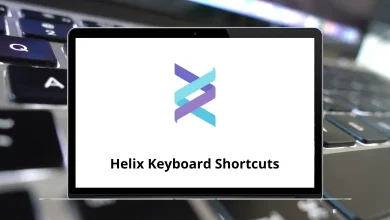10 Best Windows Movie Maker Alternatives in 2025
For years, Windows Movie Maker was the go-to video editing tool for casual creators. It was simple, free, and came preinstalled on many PCs. But Microsoft officially discontinued it back in 2017, leaving many users searching for something that feels just as easy but with modern features. The good news? There are plenty of Windows Movie Maker Alternatives available today that not only replicate its simplicity but also add powerful editing tools, effects, and export options that make your videos look professional without needing Hollywood-level skills.
Table of Contents
In this article, we’ll walk through 10 of the best options you can use right now. Whether you want a free editor that covers the basics or a pro-level tool packed with advanced features, these Windows Movie Maker Competitors have something for everyone.
Why Should You Look for Windows Movie Maker Alternatives?
If you’ve been clinging to the nostalgia of Movie Maker, you’ve probably realized it’s showing its age. Lack of updates, outdated codecs, and limited support mean it just doesn’t cut it anymore. Today’s creators need tools that can handle HD and 4K video, offer more transitions and effects, and support easy export for platforms like YouTube, Instagram, and TikTok.
Here are the main reasons to switch:
- Better compatibility: Modern editors support today’s video formats and resolutions.
- More creative freedom: You get advanced transitions, audio tools, and effects.
- Cross-platform use: Many work on Windows, macOS, and even mobile.
- Beginner-friendly options: Some are just as simple as Movie Maker, but not outdated.
- Future-proofing: Active support and updates mean your projects won’t get stuck in old software.
Simply put, alternatives to Windows Movie Maker give you more control and creativity while staying user-friendly.
Best Alternatives to Windows Movie Maker for Easy Video Editing
Let’s explore what makes them the top alternatives to Windows Movie Maker in 2025.
1. DaVinci Resolve
If you want a professional-grade video editor that doesn’t cost you a dime (unless you choose the Studio version), DaVinci Resolve is hands-down one of the best Windows Movie Maker Alternatives. It’s used by Hollywood editors for color correction and post-production, but it’s still accessible enough for beginners who just want to cut, trim, and add effects to their videos. The free version is more powerful than most paid editors.
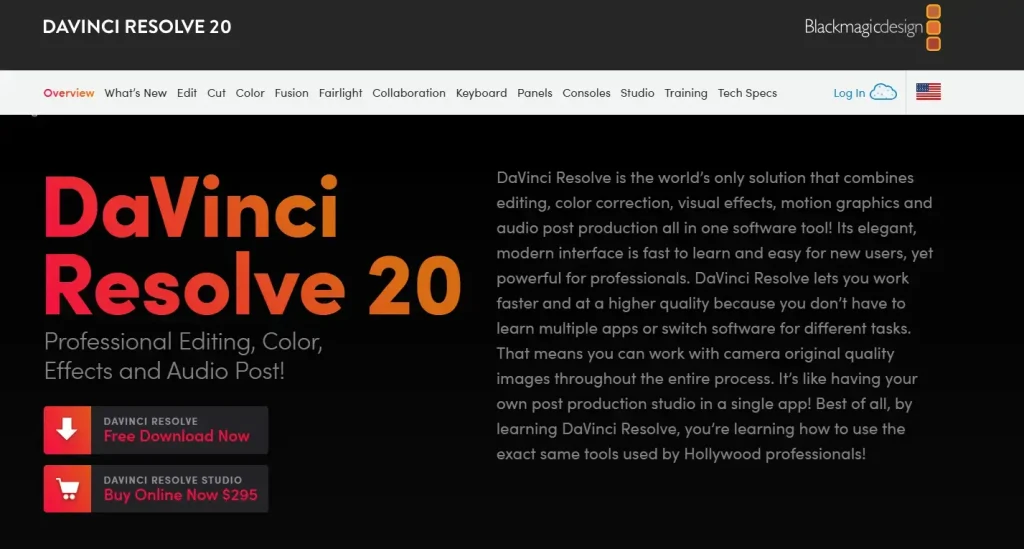
Key Features of DaVinci Resolve:
- Professional-grade color correction and grading.
- Multi-user collaboration tools (great for teams).
- Fusion VFX for advanced visual effects.
- Fairlight audio editing built-in.
- Exports up to 8K video.
Related: Davinci Resolve Shortcuts | DaVinci Resolve Alternatives
2. PowerDirector
PowerDirector is one of the most balanced Windows Movie Maker Competitors because it manages to pack in pro-level features without scaring off beginners. The interface is clean, drag-and-drop friendly, and it offers templates that make editing quick. If you want something modern but not overwhelming, this one’s a solid pick.
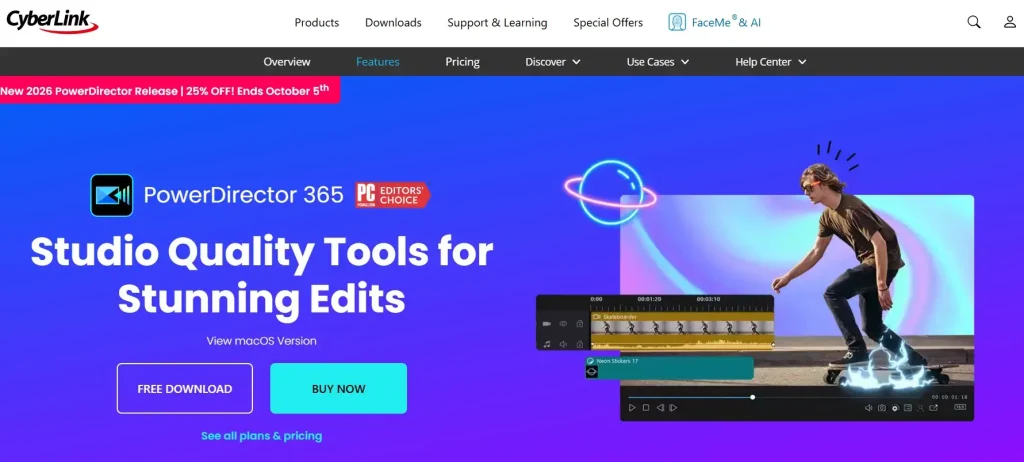
Key Features of PowerDirector:
- Easy drag-and-drop timeline editing.
- 4K and 360-degree video support.
- Built-in motion tracking and keyframing.
- Large library of transitions, titles, and effects.
- Regular updates with AI-powered tools.
3. OpenShot
OpenShot is a free, open-source editor that feels like the spiritual successor to Windows Movie Maker. It’s lightweight, easy to use, and perfect if you just need to trim, cut, and add simple transitions. While it doesn’t have the depth of some paid tools, it nails the basics with zero learning curve.
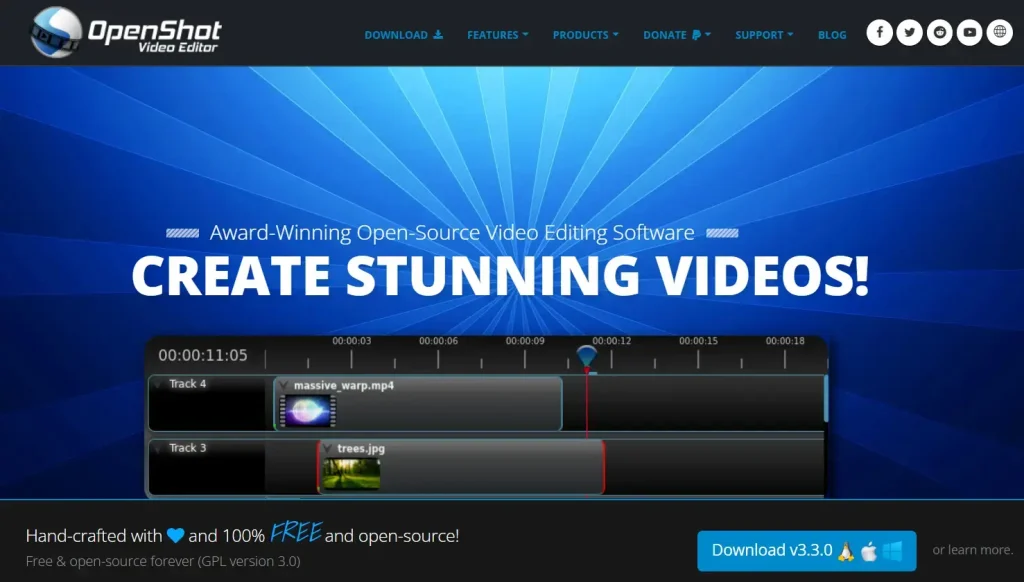
Key Features of OpenShot:
- 100% free and open-source.
- Unlimited layers for video, audio, and images.
- Built-in animations and keyframe options.
- Cross-platform (Windows, Mac, Linux).
- Simple drag-and-drop interface.
Learn more: 44 OpenShot Keyboard Shortcuts
4. Shotcut
Shotcut is another free and open-source option, but it’s more advanced than OpenShot. It supports a wide range of formats and even lets you work with 4K footage without breaking your computer. While the interface may look a bit plain at first, it’s surprisingly powerful once you dive in.
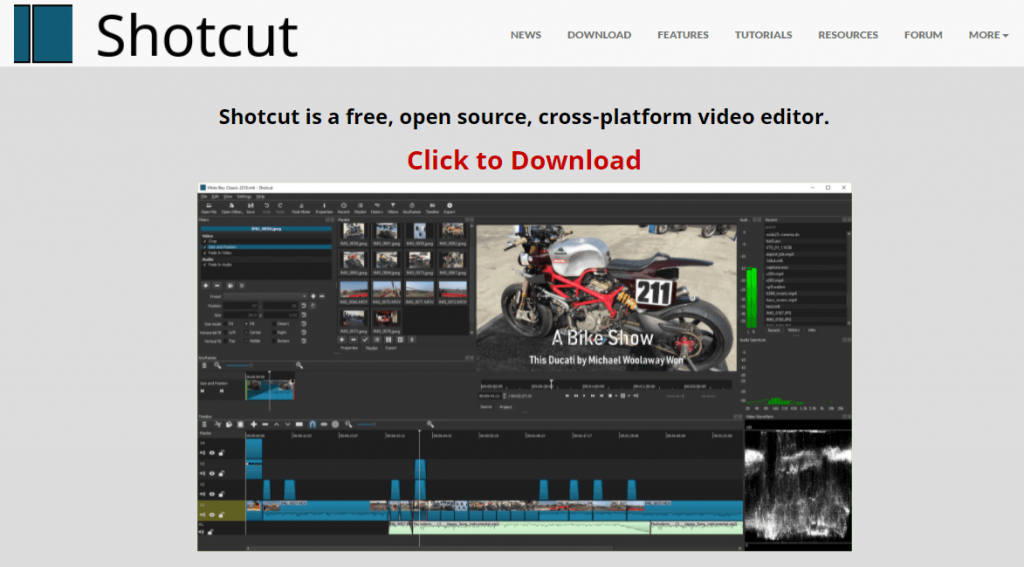
Key Features of Shotcut:
- Wide format support (including 4K).
- Native timeline editing (no need to import first).
- Dozens of built-in video/audio filters.
- GPU acceleration for faster rendering.
- Regular updates from the open-source community.
5. VideoPad
If you’re looking for something light, fast, and super easy, VideoPad is one of the best alternatives to Windows Movie Maker. It’s often recommended for beginners who just want to put together home videos, slideshows, or YouTube clips without wrestling with complex timelines. While it’s not as feature-rich as DaVinci Resolve or PowerDirector, it gets the job done smoothly.
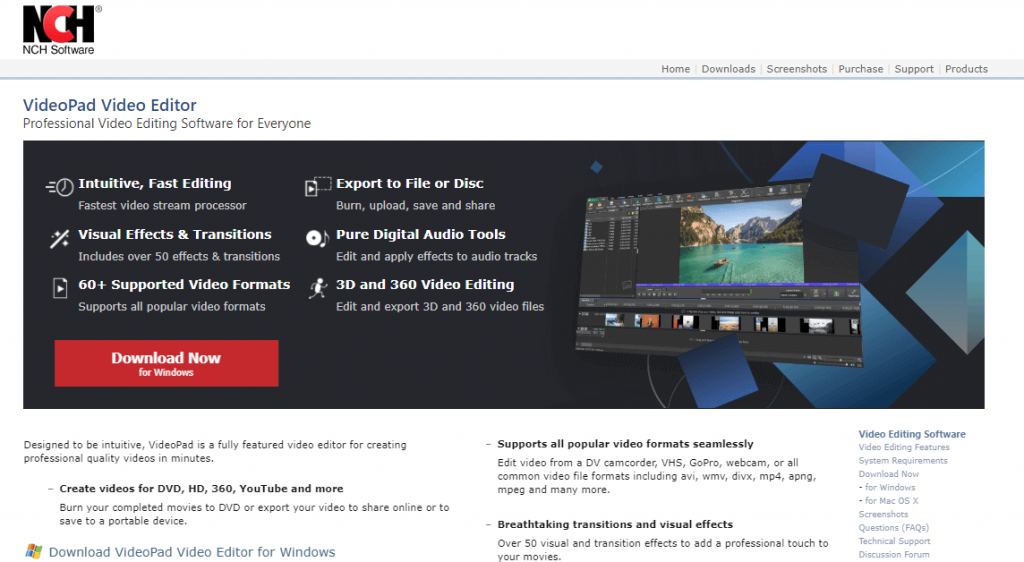
Key Features of VideoPad:
- Intuitive drag-and-drop editing interface.
- Wide format compatibility, including direct export to YouTube.
- Over 50 effects and transitions.
- Supports 3D and 360-degree video editing.
- Fast rendering and lightweight software.
Read More: 80 VideoPad Video Editor Shortcuts
6. Kdenlive
Kdenlive is a powerful open-source video editor that rivals even some paid tools. It strikes a balance between ease of use and advanced functionality, making it a great choice for intermediate editors. With features like multi-track editing and proxy rendering, it can handle heavy projects while still being free.
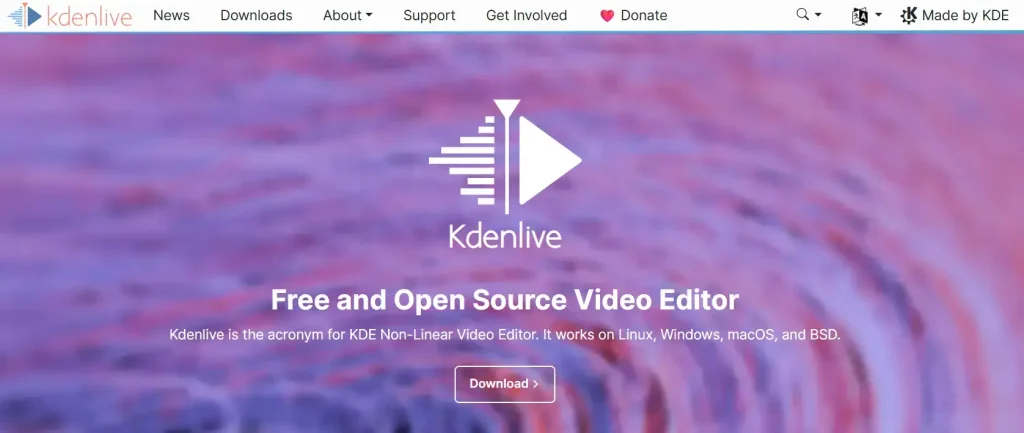
Key Features of Kdenlive:
- Multi-track timeline with unlimited video/audio tracks.
- Proxy editing for smoother performance on slower PCs.
- Wide library of transitions, effects, and filters.
- Customizable interface and shortcuts.
- Cross-platform: works on Windows, Linux, and macOS.
7. VSDC Free Video Editor
VSDC Free Video Editor is a Windows-only tool that feels like an upgrade for anyone who loved the simplicity of Movie Maker but wants more modern features. It’s non-linear, meaning you can arrange clips anywhere on the timeline, and it’s surprisingly lightweight for what it offers. The free version covers most needs, while the Pro adds extras like motion tracking.
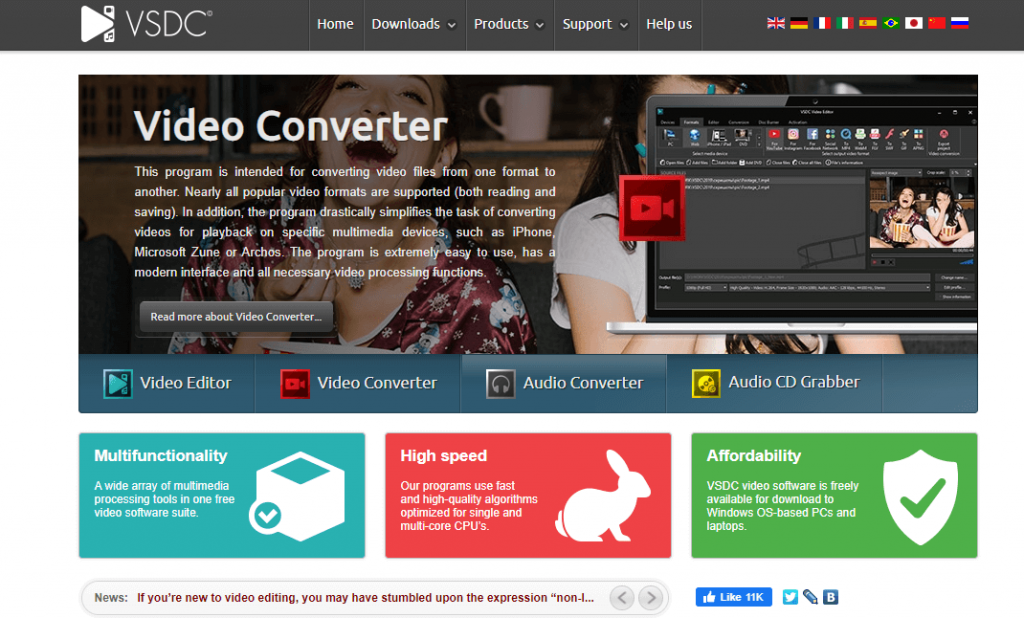
Key Features of VSDC Free Video Editor:
- Non-linear editing for flexible timelines.
- Wide format and codec support.
- Built-in video and audio effects library.
- Hardware acceleration for faster exports.
- Options to export directly for social media.
8. Movavi Video Editor
Movavi Video Editor is one of the most beginner-friendly Windows Movie Maker Alternatives, thanks to its guided editing and intuitive interface. It’s a paid editor, but it’s affordable compared to big names like Premiere Pro. It’s great if you want polished videos with minimum effort, and it even comes with a library of stock footage and music.
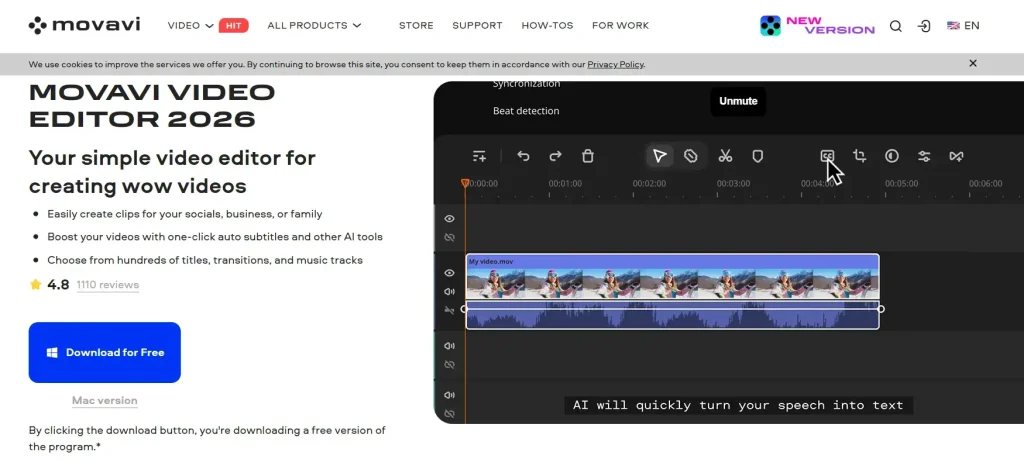
Key Features of Movavi Video Editor:
- Guided editing with step-by-step wizards.
- Large collection of transitions, filters, and effects.
- Built-in screen recording and slideshow maker.
- Exports optimized for YouTube, Instagram, and TikTok.
- Access to stock media library (videos, sounds, stickers).
Related: 15 Movavi Video Editor Keyboard Shortcuts
9. Wondershare Filmora
Wondershare Filmora is one of the most popular alternatives to Windows Movie Maker because it combines ease of use with plenty of creative options. It’s designed for beginners and intermediate users who want professional-looking videos without the steep learning curve. With drag-and-drop editing and tons of built-in effects, you can make your videos stand out in minutes.
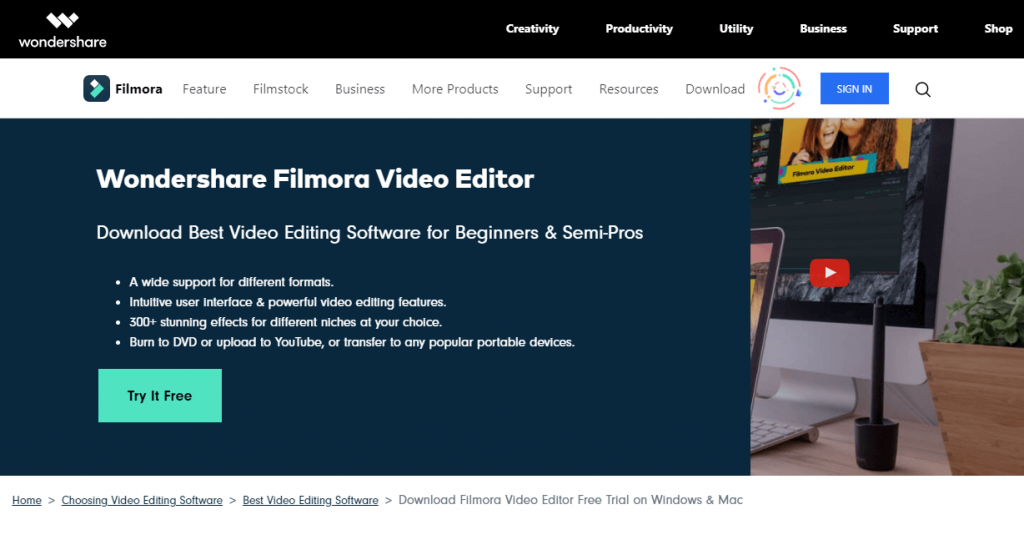
Key Features of Wondershare Filmora:
- Drag-and-drop editing with an intuitive interface.
- Huge library of transitions, titles, and effects.
- AI-powered tools like motion tracking and background remover.
- Supports 4K video and multiple export formats.
- Regular updates with fresh effects packs.
Learn More: 50 Wondershare Filmora Keyboard Shortcuts
10. Adobe Premiere Rush
Adobe Premiere Rush is essentially the lightweight, user-friendly version of Adobe Premiere Pro. It’s built for creators who need to edit quickly and share instantly across platforms. Perfect for YouTubers, TikTokers, and anyone who wants to stay mobile, it syncs across devices so you can start editing on your desktop and finish on your phone.
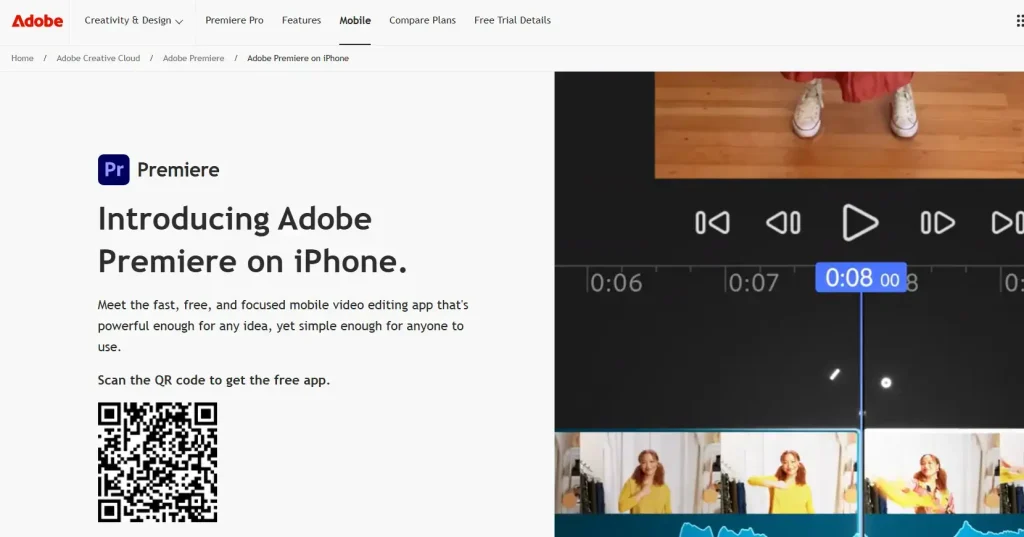
Key Features of Adobe Premiere Rush:
- Cross-device editing (desktop and mobile).
- Automatic aspect ratio adjustment for social media.
- Built-in motion graphics templates.
- Easy color correction and audio editing.
- Cloud syncing with Adobe Creative Cloud.
Related: 101 Adobe Premiere Pro Shortcut keys | Adobe Premiere Pro Alternatives
Conclusion
Windows Movie Maker had its charm, but it simply can’t compete in today’s world of HD and 4K editing, social media sharing, and advanced effects. Thankfully, there are plenty of Windows Movie Maker Alternatives that bring the same beginner-friendly vibe while adding much-needed modern tools.
If you want professional-grade power, DaVinci Resolve or PowerDirector will serve you well. Prefer open-source and free options? OpenShot, Shotcut, and Kdenlive are fantastic. Looking for something lightweight and easy? VideoPad, Movavi, or Filmora will save you time. And if you’re a creator on the go, Adobe Premiere Rush is built for you.
Bottom line: you don’t need to mourn the end of Movie Maker these Windows Movie Maker Competitors make sure you’ve got better, faster, and more creative tools at your fingertips.
READ NEXT:
- 13 Best ArchiCAD Alternatives & Competitors
- 15 Best Total Commander Alternatives & Competitors
- 10 Best Houdini Alternatives for Procedural Design
- 10 Best Silhouette Studio Alternatives for Better Design