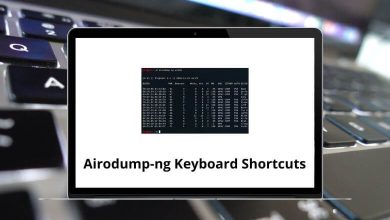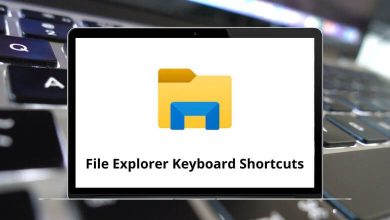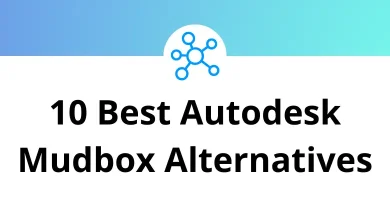What Does Ctrl+Shift+Z Do?
Keyboard shortcuts are designed to save time and improve workflow efficiency. While many users are familiar with common shortcuts like Ctrl+C (Copy) and Ctrl+Z (Undo), there are others that are equally important but less widely known. One such shortcut is Ctrl+Shift+Z. If you’ve ever hit this key combination and noticed changes reappearing after being undone, you’ve encountered the Redo command in action.
Table of Contents
In this blog, we’ll explore what Ctrl Shift Z does, how it works across various applications, and how it differs from similar shortcuts. If you’re searching for the meaning and utility of this shortcut, this guide is designed to help you use it more effectively in your daily computing tasks.
What Is Ctrl+Shift+Z?
Ctrl+Shift+Z is a keyboard shortcut that is most commonly used to Redo an action that was previously undone using Ctrl+Z (Undo). In other words, it reverses the undo operation. This can be useful when you change your mind after undoing something or want to reapply an edit without doing it manually again.
This shortcut is especially prevalent in applications that support multi-step undo/redo functionality, such as word processors, design software, spreadsheet tools, and more.
Ctrl+Shift+Z vs Ctrl+Y: What’s the Difference?
In many programs, Ctrl+Y also performs the Redo action. However, there is a distinction:
- Ctrl+Y is the traditional shortcut for Redo in Microsoft Office products and Windows environments.
- Ctrl+Shift+Z is the Redo shortcut used in Google Workspace (like Google Docs, Sheets, and Slides), Adobe tools, and many macOS or Linux applications.
So while the two shortcuts can have the same effect, the one that works depends on the software you’re using. It’s important to know both to work efficiently across platforms.
Where Ctrl+Shift+Z Is Commonly Used
Let’s take a closer look at how Ctrl+Shift+Z functions in various popular applications:
1. Google Docs / Google Sheets / Google Slides
- Action: Redo
- Platform: Web-based
- Details: In Google’s suite of productivity apps, Ctrl+Z undoes your last change, and Ctrl+Shift+Z re-applies it. It’s especially helpful when working collaboratively or editing long documents.
Note: Google doesn’t use Ctrl+Y for redo by default.
Related:
2. Adobe Photoshop / Illustrator / InDesign
- Action: Step Forward (Redo)
- Platform: Windows and macOS
- Details: Adobe software often uses Ctrl+Z for “toggle undo/redo” (i.e., switching between the last state and current state), and Ctrl+Shift+Z for stepping forward through multiple history states. This makes Ctrl+Shift+Z essential for multi-step Redo.
Related:
3. VS Code (Visual Studio Code)
- Action: Redo
- Platform: Windows, Linux, macOS
- Details: Like most text editors, Ctrl+Shift+Z works to redo actions in VS Code. Alternatively, you can also use Ctrl+Y.
Read More: 130 Visual Studio Code Keyboard Shortcuts
4. Figma
- Action: Redo
- Platform: Web-based / Desktop App
- Details: Ctrl+Z undoes your design changes, and Ctrl+Shift+Z redoes them. It’s essential for UI/UX designers working on fast iterations.
Read More: 50 Figma Keyboard Shortcuts
5. Canva
- Action: Redo
- Platform: Web-based
- Details: Similar to other creative apps, Ctrl+Shift+Z is used to redo graphic edits.
Related: 62 Canva Keyboard Shortcuts
When Ctrl+Shift+Z Might Not Work
Sometimes, pressing Ctrl+Shift+Z may not result in anything happening. Here are some common reasons:
- No actions to redo: If there’s nothing to reapply, the shortcut won’t do anything.
- Different shortcut mapping: Some applications use Ctrl+Y or custom mappings instead.
- Limited undo history: If an app has limited or no undo history, redo won’t be possible.
- Shortcut conflicts: In rare cases, other tools or browser extensions may intercept the shortcut.
Ctrl+Shift+Z on macOS
For macOS users, the equivalent of Ctrl+Shift+Z is Cmd+Shift+Z. This maintains consistency with Apple’s command-based shortcut structure. So if you’re switching between platforms, remember:
- Windows/Linux: Ctrl+Shift+Z
- macOS: Cmd+Shift+Z
Conclusion
Ctrl+Shift+Z is a highly useful but sometimes overlooked keyboard shortcut that brings efficiency to your work, especially when managing multiple edits. Its primary role is to perform a Redo operation, which is vital when navigating complex workflows involving frequent undo and redo steps.
While it may not be universal across all applications (with some favoring Ctrl+Y), Ctrl Shift Z is increasingly becoming the standard in web-based and design environments. Understanding how and where to use it can significantly enhance your productivity.
If you’re working in Google Docs, Adobe Creative Suite, or modern code editors like VS Code, integrating Ctrl Shift Z into your daily keyboard habits is well worth it.
READ NEXT: