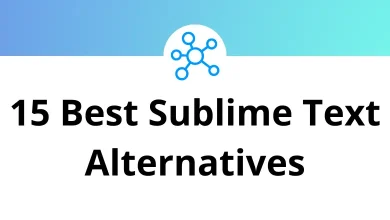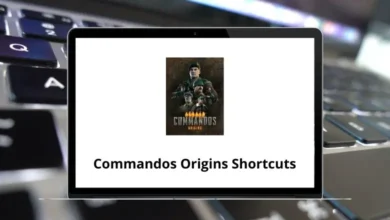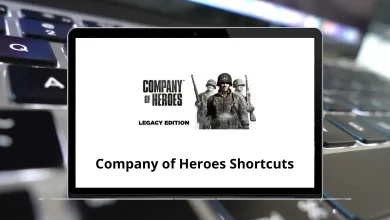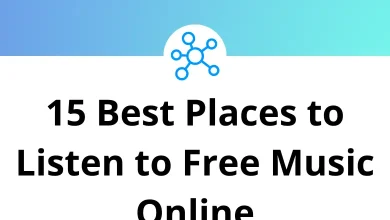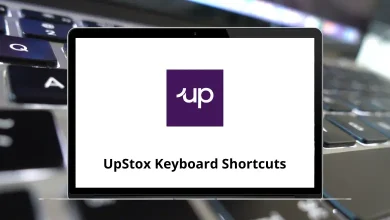How to Use WhatsApp Without a Phone Number
Let’s be real—WhatsApp is deeply tied to your phone number. But what if you want to use it without one? Maybe you don’t want to give out your personal number. Or maybe you’re setting up WhatsApp on a tablet, a second device, or just trying to keep things private. Whatever your reason, yes it’s possible.
Table of Contents
- 1 Is It Really Possible to Use WhatsApp Without a Phone Number?
- 2 1. Use WhatsApp With a Landline Number
- 3 2. Use a Virtual Phone Number
- 4 3. Use WhatsApp Web or Desktop Without a Phone (Once Verified)
- 5 4. Try an Android Emulator (Like BlueStacks)
- 6 5. What If I Don’t Want Any Number At All?
- 7 Reusing Old Numbers? Be Careful
- 8 Get WhatsApp Business Without a Personal Number
- 9 Risks of Using Unofficial Numbers or Fake Apps
- 10 When Should You Consider Using WhatsApp Without a Number?
- 11 Final Thoughts
In this guide, I’ll walk you through several methods to use WhatsApp without your personal phone number. These aren’t hacks or workarounds that get blocked tomorrow they’re practical, repeatable steps that you can apply right now.
Is It Really Possible to Use WhatsApp Without a Phone Number?
Technically, WhatsApp requires a number to verify your account. But here’s the trick you don’t have to use your phone number. Instead, you can:
- Use a landline (yes, seriously)
- Use a virtual phone number (like Google Voice)
- Use WhatsApp on multiple devices through WhatsApp Web/Desktop
Let’s dive into each option.
1. Use WhatsApp With a Landline Number
If you still have a landline lying around, here’s how to make it work.
Steps to Set It Up:
- Install WhatsApp on your device (Android, iPhone, or emulator).
- During setup, enter your landline number instead of a mobile one.
- WhatsApp will try to send an SMS, which will obviously fail.
- After a minute, tap on “Call Me.”
- You’ll receive an automated call on your landline with a 6-digit verification code.
- Enter the code in WhatsApp.
Boom. You’re in without ever touching a mobile number.
When This Works Best:
- For businesses using a front-desk phone.
- For setting up WhatsApp on a home phone for family.
- When you want a number that isn’t mobile-based.
2. Use a Virtual Phone Number
Want something quicker than a landline? Try virtual number apps.
Popular Apps to Use:
- Google Voice (only in the U.S.)
- TextNow
- Burner
- Hushed
- 2ndLine
These services give you a second number, which you can use just like a regular phone number.
How to Set It Up:
- Sign up for one of the virtual phone number apps.
- Choose a number (preferably local or U.S.-based).
- Open WhatsApp and enter that number.
- Wait for SMS verification.
- If SMS doesn’t arrive, choose the “Call Me” option.
Done. Now you’ve got a WhatsApp account with a virtual number.
Note: Free numbers from some apps like TextNow may not always receive WhatsApp codes. Try a few options if one doesn’t work.
3. Use WhatsApp Web or Desktop Without a Phone (Once Verified)
Already have WhatsApp verified on one device? You can access it on others even if your phone is offline.
How It Works:
- On your laptop or tablet, go to web.whatsapp.com or install the WhatsApp Desktop app.
- On your main device, open WhatsApp > Linked Devices > Link a Device.
- Scan the QR code on your desktop screen.
- That’s it now you’re using WhatsApp without a SIM in the second device.
What You Should Know:
- You still need a phone number for initial verification.
- But afterward, you can use WhatsApp independently on other devices.
- Chats, calls, and media all sync automatically.
4. Try an Android Emulator (Like BlueStacks)
Want to run WhatsApp on your PC without linking it to your phone at all? An Android emulator can help.
Steps Using BlueStacks (or NoxPlayer):
- Install BlueStacks from bluestacks.com.
- Open Google Play Store inside the emulator and install WhatsApp.
- Enter a virtual number or landline for verification.
- Follow the “Call Me” process if SMS fails.
That’s it you now have a separate WhatsApp account running directly on your computer.
Read More: 20 Android Emulator Keyboard Shortcuts
5. What If I Don’t Want Any Number At All?
Let’s be clear: You can’t use WhatsApp without any number at all. WhatsApp requires a valid number for one-time verification. But after that?
- You can switch to airplane mode, or uninstall the SIM.
- The account stays active on Wi-Fi.
- You can even change devices, as long as you have access to the account backup.
In short, you must verify once. But after that, the number doesn’t need to stay active.
Reusing Old Numbers? Be Careful
If you’re thinking of using an old number be it from an old SIM or a recycled virtual number know this:
- WhatsApp deletes inactive accounts after 120 days.
- If someone else re-registers the number, they get your old account data (unless encrypted).
So always:
- Back up your chats regularly.
- Log out properly if ditching the number.
- Avoid using numbers that were publicly used.
Get WhatsApp Business Without a Personal Number
WhatsApp Business is a great tool, especially if you don’t want to mix personal and professional contacts.
You can:
- Use a landline
- Or use a virtual number
- Keep chats, catalogs, and auto-replies separate from your main app
Follow the same setup steps as above, but install the WhatsApp Business app instead.
Risks of Using Unofficial Numbers or Fake Apps
A quick warning don’t use fake number generators or cracked APKs claiming to give you “WhatsApp without phone number.”
Here’s why:
- They often don’t work.
- They violate WhatsApp’s Terms of Service.
- They might compromise your data or install malware.
Stick to official apps like Google Voice or verified alternatives. Your privacy and account safety are worth it.
If you use WhatsApp Web or Desktop, speed up your chats with keyboard shortcuts! Check out our full guide on WhatsApp Desktop Shortcuts for a full list of handy commands to copy, paste, and navigate faster.
When Should You Consider Using WhatsApp Without a Number?
Here are a few real-world scenarios where this method makes perfect sense:
- Setting up WhatsApp on a tablet or emulator
- Running a business line from a desktop
- Maintaining privacy when using WhatsApp for online deals or forums
- Using WhatsApp in another country without a roaming SIM
Whether you’re an entrepreneur, a privacy-conscious user, or just curious these tricks can come in handy.
Final Thoughts
You don’t need to be stuck giving away your personal number just to use WhatsApp. With virtual numbers, landlines, and desktop access, you can take control of how (and where) you use WhatsApp on your terms.
Just remember:
- Always verify through official apps.
- Don’t fall for shady “no number needed” tools.
- Back up your chats regularly.
- Explore multi-device options to stay flexible.
READ NEXT: