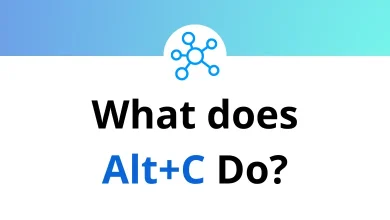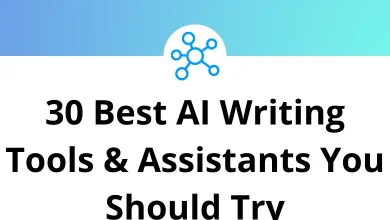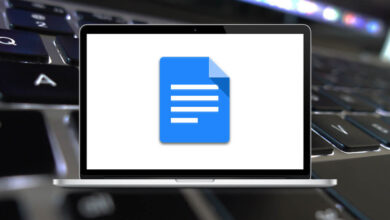How Do I Fix Messenger Not Loading Messages?
Ever opened the Messenger app, expecting to continue a conversation, only to see a blank screen or spinning wheel instead? Yeah, we’ve all been there. Whether you’re chatting with friends, family, or using Messenger for business, not being able to load messages is frustrating.
Table of Contents
- 1 First, Identify the Problem
- 2 1. Check Your Internet Connection (Obvious But Often Overlooked)
- 3 2. Clear Messenger App Cache (Android Only)
- 4 3. Restart the App (Force Stop & Reopen)
- 5 4. Clear App Data (If Cache Didn’t Work)
- 6 5. Update the Messenger App
- 7 6. Reboot Your Device
- 8 7. Check Messenger Server Status
- 9 8. Log Out and Log Back In
- 10 9. Reinstall the Messenger App
- 11 10. Try Messenger Lite or Web Version
- 12 11. Check App Permissions
- 13 12. Turn Off VPN or Data Saver
- 14 13. Check Facebook Account Issues
- 15 14. Disable Battery Optimization (Android Only)
- 16 15. Make Sure You’re Not Blocked
- 17 What If You’re Using Messenger Inside Facebook App?
- 18 Final Thoughts
In this guide, we’re going to walk you through all the fixes step-by-step so you can get back to messaging without the headache. Let’s get into it.
First, Identify the Problem
Before jumping into fixes, it helps to know what kind of loading issue you’re facing:
- Messenger app opens but chats don’t load
- App shows “No Internet Connection” despite Wi-Fi or mobile data working
- Messages appear as “Waiting to load” or show a blank screen
- You’re getting “This person is unavailable on Messenger” for everyone
Knowing this can help you zero in on the right fix.
1. Check Your Internet Connection (Obvious But Often Overlooked)
Yes, this sounds basic. But you’d be surprised how often a weak or unstable connection is the root of the problem.
Here’s what to do:
- Switch between Wi-Fi and Mobile Data to see if one works better.
- Use Speedtest.net or Fast.com to check your internet speed.
- Restart your router or toggle Airplane Mode ON and OFF.
If other apps are loading fine, skip to the next step.
2. Clear Messenger App Cache (Android Only)
Corrupted cache data can prevent Messenger from loading chats properly. Clearing it often does the trick.
To clear Messenger cache:
- Go to Settings > Apps > Messenger
- Tap Storage & Cache
- Hit Clear Cache
Don’t worry—this won’t delete your messages or login info.
3. Restart the App (Force Stop & Reopen)
Sometimes, the app just needs a fresh start.
Here’s how to force stop:
- Android: Settings > Apps > Messenger > Force Stop > Reopen the app
- iPhone: Swipe up and hold > Swipe away Messenger > Reopen
Quick and easy and surprisingly effective.
4. Clear App Data (If Cache Didn’t Work)
This one resets the app to default settings. It will log you out, but may fix deeper issues.
Steps:
- Go to Settings > Apps > Messenger
- Tap Storage & Cache
- Choose Clear Storage or Clear Data
You’ll need to log in again, so make sure you know your Facebook credentials.
5. Update the Messenger App
An outdated app version can lead to compatibility issues especially if Facebook has changed something server-side.
To update:
- Open Google Play Store or App Store
- Search for Messenger
- Tap Update if available
After updating, restart your phone and try again.
6. Reboot Your Device
Sometimes, the problem isn’t with Messenger it’s your phone acting up. Restarting it clears temporary bugs and reinitializes your apps.
- Hold the power button
- Tap Restart (or Power Off > Wait > Turn back on)
- Reopen Messenger
Give it a shot it’s surprisingly effective for random app glitches.
7. Check Messenger Server Status
If Messenger is down globally, no fix on your end will work.
Check Facebook’s server status:
- Visit https://downdetector.in/status/facebook-messenger
- See if others are reporting issues
- Wait it out it usually resolves within a few hours
You can also check Twitter using the hashtag #MessengerDown.
8. Log Out and Log Back In
If you’re using Messenger through Facebook:
- Open the Facebook app
- Go to Settings > Security & Login
- Tap Log out of all devices
- Reopen Messenger and log back in
This logs you out of Facebook everywhere, so make sure you’re ready.
9. Reinstall the Messenger App
If nothing else has worked so far, reinstalling can clean out any corrupted files.
Steps:
- Uninstall Messenger
- Reboot your phone
- Reinstall it from the App Store/Play Store
Reinstalling gives you the latest version, minus any lingering bugs.
10. Try Messenger Lite or Web Version
If the main app is buggy, Messenger Lite or the browser version might work.
- Messenger Lite (Android only): Lightweight, faster, and fewer glitches.
- Web version: Visit www.messenger.com from a browser.
Pro Tip: Bookmark the browser version as a backup for when the app fails.
11. Check App Permissions
If Messenger can’t access storage, contacts, or network, it won’t function properly.
Check permissions:
- Android:
Settings > Apps > Messenger > Permissions
Make sure things like Storage, Contacts, and Network access are allowed.
- iPhone:
Settings > Messenger > Toggle permissions ON
Permissions can reset after OS updates, so double-check.
12. Turn Off VPN or Data Saver
VPNs and data savers can interfere with Messenger loading.
- Disable VPNs or proxies you may be using
- Turn off Data Saver mode in Settings > Network > Data Saver
These tools can throttle Messenger, especially media-heavy chats.
13. Check Facebook Account Issues
Sometimes the problem isn’t your phone it’s your account.
- Try logging into another Messenger account on the same phone. If it works, the issue is tied to your account.
- Visit Facebook Support Inbox to check for warnings or restrictions: https://www.facebook.com/support
Account restrictions can disable Messenger temporarily.
14. Disable Battery Optimization (Android Only)
Battery saver settings can limit Messenger’s background activity.
To disable optimization:
- Go to Settings > Battery > Battery Optimization
- Tap Messenger > Don’t Optimize
Now the app can sync properly and load messages in real time.
15. Make Sure You’re Not Blocked
If you can’t load messages from one person, it might be because:
- They blocked you on Messenger
- Their account is deactivated
- They’ve deleted the conversation on their end
Test this by messaging another person. If that works, the issue is isolated.
What If You’re Using Messenger Inside Facebook App?
If you’re using Messenger via the Facebook app and it’s not loading:
- Update the Facebook app
- Try Messenger.com in a browser
- Disable in-app browser in Facebook > Settings > Media
- Check App permissions for both Facebook and Messenger
Sometimes Facebook’s integration causes these issues using the standalone Messenger app often works better.
TL;DR
Here’s a checklist of what to try:
- Check internet
- Clear cache and data
- Force stop app
- Update Messenger
- Restart device
- Reinstall app
- Try Messenger Lite
- Check permissions
- Turn off VPN/Data Saver
- Re-log your account
- Disable Battery Optimization
- Verify if Messenger is down
- Try Messenger Web
- Rule out account restrictions
Final Thoughts
Messenger not loading messages is annoying but fixable. Whether it’s a glitch in the app or something on Facebook’s end, most issues are temporary. Just work through the steps above, and you’ll be back to chatting in no time.
If you found this guide helpful, bookmark it for later. You never know when Messenger will act up again. And hey if you’re curious about keyboard shortcuts, don’t forget to check out our guides on Facebook Shortcuts and WhatsApp Desktop Shortcuts to boost your productivity.
READ NEXT: