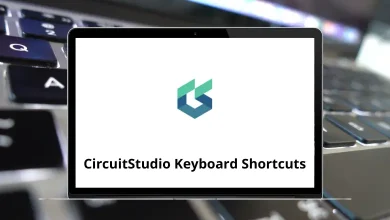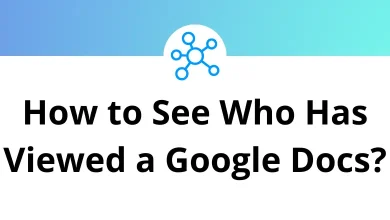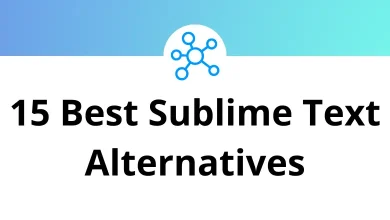How to Delete an Instagram Account Permanently
Instagram has become one of the most popular social media platforms worldwide, but there are many reasons you might want to leave it for good. Whether you’re concerned about privacy, aiming to cut down on screen time, or simply no longer finding it useful, you may decide to delete your Instagram account permanently. The process is straightforward, but it requires following specific steps to ensure your account is completely removed.
Table of Contents
- 1 Understanding the Difference: Deactivation vs. Deletion
- 2 Step-by-Step Guide to Permanently Delete Your Instagram Account
- 3 What Happens After Deletion Instagram Account
- 4 Alternative: Temporarily Disabling Your Instagram Account
- 5 Before You Delete Instagram Account: Important Preparations
- 6 Conclusion
This guide will walk you through everything you need to know about permanently deleting your Instagram account.
Understanding the Difference: Deactivation vs. Deletion
Before proceeding, it’s important to understand the difference between temporarily deactivating and permanently deleting your Instagram account:
Temporary Deactivation:
- Your profile, photos, comments, and likes are hidden until you log back in
- Your account can be restored at any time
- Your username is reserved and cannot be claimed by others
Permanent Deletion:
- All your content, including photos, videos, comments, likes, and followers, is permanently removed
- You cannot retrieve any of this data afterward
- Your username becomes available for anyone to claim
- You cannot sign up with the same username again
Step-by-Step Guide to Permanently Delete Your Instagram Account
Step 1: Access the Delete Page Through a Web Browser
Instagram doesn’t allow you to delete your account through the mobile app. You must use a web browser:
- Open a web browser on your computer or mobile device
- Go to Instagram’s dedicated deletion page: https://www.instagram.com/accounts/remove/request/permanent/
- If you’re not already logged in, you’ll be prompted to do so
Step 2: Select a Reason for Leaving
Instagram will ask why you’re deleting your account. Select a reason from the dropdown menu. Options typically include:
- Privacy concerns
- Too many ads
- Created a second account
- Too distracting/takes too much time
- Something else
Step 3: Re-enter Your Password
For security purposes, Instagram will ask you to enter your password again to verify your identity.
Step 4: Final Confirmation
After selecting a reason and entering your password, the “Permanently delete my account” button will become clickable. Click it to proceed with the permanent deletion.
A final confirmation screen will appear to ensure you understand that:
- All your photos, videos, comments, likes, and followers will be permanently removed
- You won’t be able to recover any of this content
- Your username will become available for anyone else to use
Step 5: Confirm Permanent Deletion
Click the final “OK” or “Delete My Account” button to complete the process.
What Happens After Deletion Instagram Account
Once you’ve confirmed the permanent deletion:
- Immediate Effects: Your profile, photos, videos, comments, likes, and followers will no longer be visible to others on Instagram.
- Delayed Actual Deletion: Instagram doesn’t delete your data immediately. They retain your information for approximately 30 days, giving you a grace period to change your mind. If you log in during this period, you can cancel the deletion request.
- After 30 Days: After the 30-day period, Instagram begins the process of deleting your information from their backup systems, which can take up to 90 days. Some information, like messages you’ve sent to others, will remain in their accounts.
- Legal Retention: Instagram may retain certain information for legal reasons, even after account deletion. This typically doesn’t include your personal content but rather logs and records required by law.
Alternative: Temporarily Disabling Your Instagram Account
If you’re unsure about whether to delete your Instagram account permanently, you have the option to temporarily disable it instead. This allows you to take a break while keeping your account and data intact.
How to Temporarily Disable Your Instagram Account:
- Go to Instagram.com on a web browser and log in.
- Click on your profile picture in the top right corner and select Profile.
- Click Edit Profile.
- Scroll down and select Temporarily disable my account.
- Choose a reason from the dropdown menu.
- Enter your password and click Temporarily Disable Account.
Your account will be hidden from others until you log back in to reactivate it.
Before You Delete Instagram Account: Important Preparations
1. Download Your Data
Instagram allows you to download a copy of all the content you’ve shared on the platform. This includes photos, videos, comments, profile information, and more. Here’s how to do it:
- Log into Instagram on a web browser (not the app)
- Click on your profile picture in the top right corner
- Select “Settings”
- Click on “Privacy and Security”
- Scroll down to “Data Download” and click “Request Download”
- Enter your email address and password
- Choose the format (HTML or JSON) and click “Next”
- Enter your password again to confirm
- Instagram will email you a link to download your data within 48 hours
2. Log Out of All Devices
To prevent accidental reactivation, make sure to log out of Instagram on all your devices, including:
- Your mobile devices
- Tablets
- Web browsers
- Any third-party apps that use Instagram login
Conclusion
Deleting your Instagram account permanently is a significant decision that requires careful consideration. Once completed, you’ll lose access to all the memories, connections, and content you’ve built over time. Before proceeding, make sure to download your data and inform close contacts about alternative ways to stay in touch.
Remember that when you delete your Instagram account permanently, the process takes time—up to 90 days for complete removal from all systems. However, if you change your mind within the 30-day grace period, you can log back in to cancel the deletion.
Whether you’re prioritizing privacy, reducing screen time, or shifting to other platforms, choosing to delete your Instagram account permanently is a significant step in managing your digital presence and online identity.
READ NEXT: