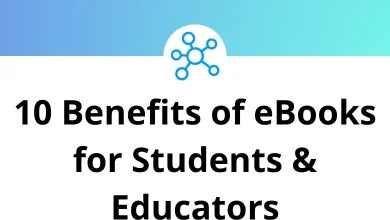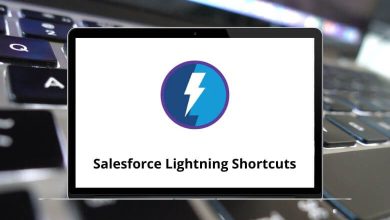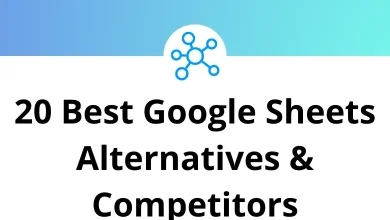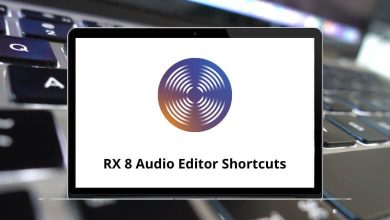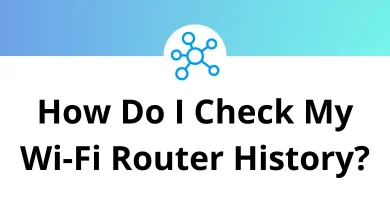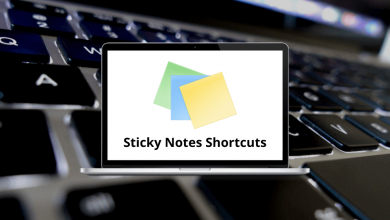Train yourself with the following set of Houdini shortcuts for Windows users, which will help you speed up your workflow. I started using the Houdini shortcuts on the biggest projects to complete the most difficult tasks and achieve the best and most realistic results. Houdini was specifically designed for artists working in 3D animation and VFX for films, TV, video games, and more.
These Houdini shortcuts will aid artists from various industries in working on their projects. The list below includes many common and not-so-common hotkeys. Additionally, you can download the Houdini shortcuts for Windows users in PDF format.
Most Used Houdini Shortcuts Action Houdini Shortcuts New pane tab Ctrl + T Tear off the pane tab Alt + Shift + C Next pan tab Ctrl + Page Down key Previous pane tab Ctrl + Page Up key Close pane tab Ctrl + W Close all pane tab Alt + / Network control Alt + \ Move the play bar here Alt + P Maximize pane Ctrl + B Split pane left or right Alt + [ Split pan top or bottom Alt + ] Select viewport Ctrl + N Edit path as text Ctrl + I Scene view Alt + 1 Network view Alt + 2 Parameters Alt + 3 Tree view Alt + 4 Textport Alt + 5 Channel Editor Alt + 6 Material palette Alt + 7 Details view Alt + 8 Context view Alt + 9 Play forward Up Arrow key Playback Down Arrow key Next frame Right Arrow key Previous frame Left Arrow key First frame Ctrl + Up Arrow key Next scoped frame Ctrl + Right Arrow key Previous scoped frame Ctrl + Left Arrow key
Network View Shortcuts Action Houdini Shortcuts Tool menu Tab Next pane Alt + Left Arrow key Previous pane Alt + Right Arrow key Select all A Color palette C Display Options Down Arrow key Drop on wire E Focus – pans, and zooms F Focus or home in large G Focus – pans, and centers H Dive into network I Set keyframe at obj level K Layout and center L Toggle names N Overview window O Mini parameter editor P Repeat the last tool Q Reorder inputs R Toggle splines S Tree list view T Jump up out of network U Outliner view W Group menu X Previous zoom level Z
Scene View Shortcuts Action Houdini Shortcuts Select S Move T Rotate R Scale E Handle Enter key View Esc Tool menu Tab Repeat the last tool Q Objects 1 Points 2 Edges 3 Primitives 4 Vertices 5 Particles 6 Dynamics 7 Toggle object or geometry F8 Toggle wireframe or shaded W Display Options D Restore camera view [ Orthographic O Select all Ctrl + A Invert selection Ctrl + I Home grid H Home all A Home selected Shift + G Frame grid F Frame all Shift + A Frame selected Shift + F Expand viewport B Perspective view 1 Top view 2 Front view 3 Right view 4 UV view 5 Single view Ctrl + 1 Four view Ctrl + 2 Two views stacked Ctrl + 3 Two views side by side Ctrl + 4 Three views split the bottom Ctrl + 5 Three views split left Ctrl + 6 Four views split the bottom Ctrl + 7 Four views split left Ctrl + 8 Grid X Primitive C Point V Multi-snapping Ctrl + J
List Controls Shortcuts Action Houdini Shortcuts Move up list Up Arrow key Move down list Down Arrow key Expand Left Arrow key Collapse Right Arrow key Page up Page Up key Page down Page Down key Sort ascending Shift + A Sort Descending Shift + D Sort nothing Shift + N Edit name Enter Delete Delete
Channel Editor Shortcuts Action Houdini Shortcuts Import into Displayed parameters > Export into Displayed parameters < Isolate channels I Include channels Shift + I Cut Ctrl + X Copy Ctrl + C Paste Ctrl + V Delete Delete Tie or Untie T Set selection to default values B Set selected slopes to zero 0 Smooth selected slopes 9 Home channels H Home playback range J Home global range Shift + J Frame selection F Vertical adapt V Show scale handle Y Show full channel names N Show channel names Shift + N Show group list X
Render View Shortcuts Action Houdini Shortcuts Cancel render Esc Display Options D Inspector I Home H Detail view M Repeat zoom Shift + / Zoom in + Zoom out – RGBA ‘ Red 1 Green 2 Blue 3 Alpha 4 Suspend all jobs S Restart all jobs R Kill all jobs Shift + K Clear completed jobs C
Houdini can achieve a high level of flexibility and control, facilitating creativity and productivity. However, Houdini software is not as popular when compared with other VFX software, such as Blender, Maya, and Cinema 4D.
READ NEXT: