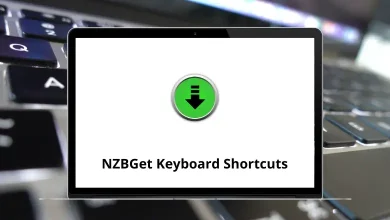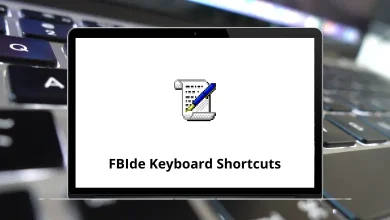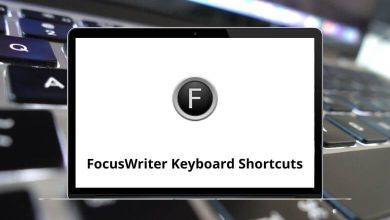40 ColdFusion Builder Keyboard Shortcuts
ColdFusion Builder was previously used as the primary IDE for development. It is a platform favored by professional developers for building web and mobile applications. ColdFusion Builder shortcuts enable users to accelerate their workflow and gain better control over the development environment, saving both time and money.
Table of Contents
Regardless of the project, ColdFusion Builder shortcuts will help you work faster, smarter, and more efficiently, ultimately assisting in completing projects on time—or even earlier. Below is a list of Adobe ColdFusion Builder shortcuts, organized by category.
Inserting Text Shortcuts
| Action | ColdFusion Builder Shortcuts Windows | ColdFusion Builder Shortcuts Mac |
|---|---|---|
| Insert Anchor Tag | Ctrl + T then L | Command + T then L |
| Insert Bold Tag | Ctrl + T then B | Command + T then B |
| Insert | Ctrl + T then R | Command + T then R |
| Insert CF abort | Ctrl + T then A | Command + T then A |
| Insert CF dump | Ctrl + T then D | Command + T then D |
| Insert CF script block | Ctrl + T then S | Command + T then S |
| Insert CF set | Ctrl + T then = | Command + T then = |
| Insert HTML Comment | Ctrl + T then / | Command + T then / |
| Insert Italic tag | Ctrl + T then I | Command + T then I |
| Insert nbsp tag | Ctrl + T then N | Command + T then N |
| Insert strong tag | Ctrl + T then K | Command + T then K |
| Insert Paragraph tag | Ctrl + T then P | Command + T then P |
| Wrap in ## | Ctrl + T then H | Command + T then H |
| Wrap in CF output | Ctrl + T then O | Command + T then O |
| Wrap in try or catch | Ctrl + T then T | Command + T then T |
| Wrap or Unwrap in CF Comment | Ctrl + T then M | Command + T then M |
| Wrap or Unwrap in CF Script Comment | Ctrl + Shift + 8 | Command + Shift + 8 |
| Wrap in Single Quotes | Ctrl + ‘ | Command + ‘ |
| Wrap in Double Quotes | Ctrl + Shift + ‘ | Command + Shift + ‘ |
| Action | ColdFusion Builder Shortcuts Windows | ColdFusion Builder Shortcuts Mac |
|---|---|---|
| Go to Next Member | Ctrl + Shift + Down Arrow key | Command + Shift + Down Arrow key |
| Go to Previous Member | Ctrl + Shift + Up Arrow key | Command + Shift + Up Arrow key |
| Jump to Next Attribute Value | Ctrl + ] | Command + ] |
| Jump to Previous Attribute Value | Ctrl + [ | Command + [ |
| Jump to Matching Tag | Ctrl + Alt + M | Command + Option + M |
Invoke wizards Shortcuts
| Action | ColdFusion Builder Shortcuts | ColdFusion Builder Shortcuts |
|---|---|---|
| Add CF Server | Ctrl + Alt + W then A | Command + Option + W then A |
| Import CF Projects | Ctrl + Alt + W then I | Command + Option + W then I |
| Launch RDS Query Builder | Ctrl + Alt + W then R | Command + Option + W then R |
| New CF Project | Ctrl + Alt + W then P | Command + Option + W then P |
| New CFC | Ctrl + Alt + W then C | Command + Option + W then C |
| New CFI | Ctrl + Alt + W then W | Command + Option + W then W |
| New CFM | Ctrl + Alt + W then M | Command + Option + W then M |
| SQL Editor | Ctrl + Alt + W then S | Command + Option + W then S |
Extension Shortcuts
| Action | ColdFusion Builder Shortcut keys | ColdFusion Builder Shortcut keys |
|---|---|---|
| Import Extension | Ctrl + Shift + E then M | Command + Shift + E then M |
| Install Extension | Ctrl + Shift + E then I | Command + Shift + E then I |
| Reload Extension | Ctrl + Shift + E then R | Command + Shift + E then R |
Other Editor Shortcuts
| Action | Windows Shortcuts | Mac Shortcuts |
|---|---|---|
| Launch in External Browser | Ctrl + Alt + E | Command + Option + E |
| Upper case | Ctrl + Shift + U | Command + Shift + U |
| Lower case | Ctrl + Shift + L | Command + Shift + L |
| Select Tag Block | Ctrl + Alt + B | Command + Option + B |
| Toggle Folding at Selection | Ctrl + Alt + F | Command + Option + F |
| Tag Editor | Ctrl + Shift + T | Command + Shift + T |
If you consider comparing ColdFusion Builder to Sublime Text, you will never return to ColdFusion Builder as Sublime Text is super lightweight. Whereas, on the other hand, Sublime Text is not a full-fledged IDE but a normal text editor. Check out the Sublime Text shortcuts on our website.
READ NEXT:
- 40 Adobe Reader Keyboard Shortcuts
- 70 Adobe XD Keyboard Shortcuts
- 60 Adobe Flash Shortcut Keys
- 130 Adobe Captivate Keyboard Shortcuts