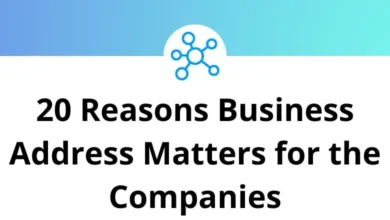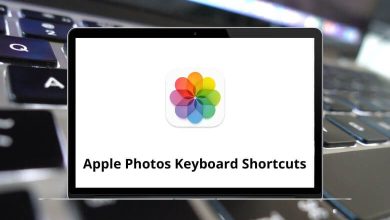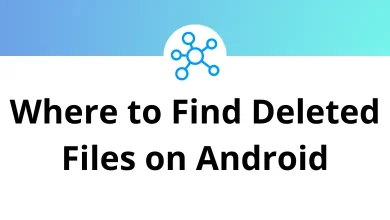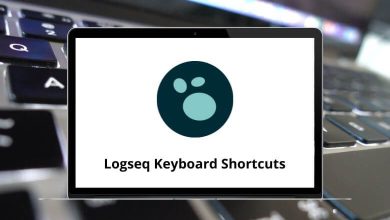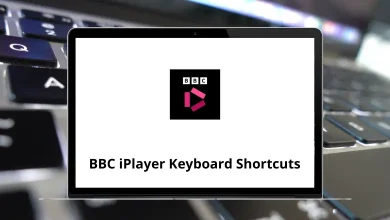How to setup email alerts for YouTube videos?
Staying on top of your favorite YouTube channels can be tricky. Subscribing is easy, but relying only on the YouTube app’s notifications often isn’t enough. Sometimes alerts get delayed, or worse completely missed. That’s where email alerts for YouTube videos come in handy.
Table of Contents
- 1 Why Email Alerts for YouTube Videos Matter
- 2 Method 1: Enable YouTube Notifications for Email
- 3 Method 2: Enable Channel-Specific Alerts
- 4 Method 3: Use Google Alerts for YouTube Videos
- 5 Method 4: Use RSS to Email Services
- 6 Method 5: Automation with IFTTT or Zapier
- 7 Method 6: Use Third-Party Notification Services
- 8 Best Practices for Managing Email Alerts
- 9 Troubleshooting: Why Aren’t You Getting Email Alerts?
- 10 Who Benefits Most from Email Alerts?
- 11 Final Thoughts
With email alerts, every time your favorite creator uploads a new video, you’ll know instantly right in your inbox. In this guide, I’ll walk you step-by-step through different methods to set up these alerts, from YouTube’s built-in settings to third-party tools.
Why Email Alerts for YouTube Videos Matter
Before jumping into the “how,” let’s quickly talk about the “why.”
- Reliability: Emails don’t vanish like push notifications often do.
- Organization: You can filter or label them inside Gmail, Outlook, or Yahoo Mail.
- Searchability: Later on, you can search for an alert to find that video link again.
- Cross-device: Even if you’re not logged into YouTube, your email will remind you.
If you’re someone who uses productivity tools like Google Calendar or Google Drive (I also have detailed blogs on Google Calendar shortcuts or Google Drive Shortcuts), integrating YouTube alerts into your inbox keeps everything organized in one place.
Method 1: Enable YouTube Notifications for Email
YouTube has a built-in option to send email updates.
Here’s how you set it up:
- Log into YouTube.
Open YouTube in your browser and sign in with your Google account. - Go to Settings.
- Click your profile picture in the top-right.
- Select Settings from the dropdown.
- Head to Notifications.
In the left sidebar, click on Notifications. - Turn on Email Notifications.
- Scroll to the section “Email Notifications.”
- Toggle on “Send me emails about my YouTube activity and updates.”
- Fine-tune your alerts.
You can choose alerts for:- New videos from channels you’re subscribed to.
- Recommended videos.
- Replies to your comments.
- Announcements and updates from YouTube.
Pro Tip: If you mainly want alerts for new uploads from your favorite creators, stick to “Subscriptions.”
Method 2: Enable Channel-Specific Alerts
Maybe you don’t want to be spammed with every channel. Instead, you want alerts for just a few creators.
Here’s how to do it:
- Subscribe to the channel.
Click the red Subscribe button on the channel page. - Hit the bell icon.
After subscribing, you’ll see a bell icon. Click it. - Select “All.”
YouTube will now send notifications for all uploads from that channel. - Sync with email.
To ensure these alerts also reach your email, double-check Method 1’s settings.
This way, every time a channel posts, you’ll get an email alongside app notifications.
If you’re a creator working with Premiere Pro or After Effects (I have separate guides for Premiere Pro Shortcut keys and After Effects Shortcuts), this is also a good reminder to subscribe to YouTube’s official channels they often release tutorials and updates.
Method 3: Use Google Alerts for YouTube Videos
Google Alerts isn’t just for news it works for YouTube too.
Steps:
- Visit Google Alerts.
- In the search bar, type:
site:youtube.com [channel name or keyword]
Example:
site:youtube.com “Blender tutorial” - Choose Show options.
- Delivery: Email.
- Frequency: As it happens, once a day, or once a week.
- Sources: Automatic.
- Click Create Alert.
Now, whenever YouTube indexes a video matching your keyword, you’ll get an email. If you’re learning tools like Blender or AutoCAD, this method works beautifully to stay updated on tutorials.
Method 4: Use RSS to Email Services
Many YouTube channels still support RSS feeds. With RSS-to-Email services, you can automatically convert new uploads into email alerts.
How to do it:
- Get the RSS feed for a channel.
- Open the channel page.
- Copy the channel ID from the URL.
- Insert it into this format:
https://www.youtube.com/feeds/videos.xml?channel_id=CHANNEL_ID
- Use an RSS-to-Email service.
Some popular options:- Feedly + Zapier → Create an automation.
- IFTTT (If This Then That).
- Mailbrew.
- Set the trigger.
Every new video triggers an email straight to your inbox.
This method is especially useful if you also follow podcasts, blogs, or industry news through RSS.
Method 5: Automation with IFTTT or Zapier
If you love automation, tools like Zapier and IFTTT let you create workflows.
Example workflow:
- Trigger: New video uploaded to a YouTube channel.
- Action: Send an email through Gmail.
Steps (using IFTTT):
- Create an account at IFTTT.com.
- Search for “YouTube to Gmail” applets.
- Connect your YouTube and Gmail accounts.
- Choose the channel you want alerts for.
- Done you’ll now get email alerts every time they upload.
This is more customizable than YouTube’s own notifications. You can even set it to:
- Send alerts only if the video title has a keyword (like “Photoshop tutorial”).
- Add the video link into a Google Sheet for tracking (I also cover Google Sheets shortcuts in another guide).
Method 6: Use Third-Party Notification Services
There are also dedicated platforms that specialize in alerts for YouTube videos. Examples:
- Visualping – Monitors web pages and sends email alerts for changes.
- Distill.io – A monitoring tool that works with YouTube channels.
- Mailbrew – Curates new videos into a daily/weekly digest email.
These services often offer more control, like batching updates into a single daily summary.
Best Practices for Managing Email Alerts
Now that you know the methods, here’s how to avoid getting overwhelmed:
- Create a filter in Gmail or Outlook.
Example: Label all emails from “YouTube” as “Videos.” - Set up a separate folder.
Keeps your main inbox clean. - Use rules to prioritize.
Example: Videos from “Adobe” channels → Important. - Unsubscribe ruthlessly.
If you stop watching a channel, disable alerts immediately.
This way, email alerts help you, not annoy you.
Troubleshooting: Why Aren’t You Getting Email Alerts?
Sometimes things go wrong. Here are fixes:
- Check Spam/Junk folder. Emails may land there.
- Review YouTube settings. Make sure email notifications are enabled.
- Verify Google account email. Maybe alerts are going to another address.
- Update Gmail filters. They might be archiving alerts automatically.
- Mobile App vs Email conflict. Sometimes push notifications override emails toggle both off/on again.
Who Benefits Most from Email Alerts?
- Students: Wanting to track lectures or tutorial uploads.
- Professionals: Following software channels like Photoshop or Tally.
- Gamers: Keeping up with new gameplay updates (check out my guide on YouTube Keyboard Shortcuts to navigate videos faster).
- Content Creators: Watching competitor activity in real time.
Final Thoughts
Setting up email alerts for YouTube videos doesn’t have to be complicated. You can use YouTube’s built-in notification settings, create custom Google Alerts, or go advanced with RSS feeds and automation platforms like IFTTT.
The real key is to tailor the system to your needs:
- If you follow a handful of channels → YouTube + email settings are enough.
- If you track dozens of topics → Use Google Alerts or RSS-to-Email.
- If you need power automation → Go with IFTTT or Zapier.
Once you set it up, you’ll never miss an upload again.
READ NEXT: