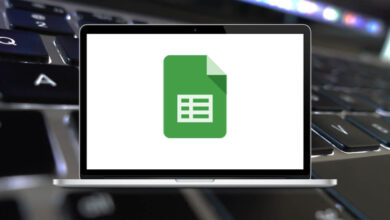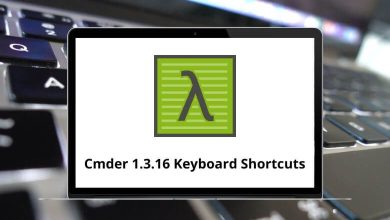63 WPS Spreadsheets Keyboard Shortcuts
Learn WPS Spreadsheets Shortcuts for Windows
Most used WPS Spreadsheets Shortcuts
| Action | WPS Spreadsheets Shortcuts |
|---|---|
| Start a new line in the same cell | Alt + Enter |
| Display the Microsoft Visual Basic Editor | Alt + F11 |
| Display the Macros dialog box to run, edit, or delete macros | Alt + F8 |
| Display the Control menu for the program window | Alt + Spacebar |
| Move one cell up, down, left, or right in a worksheet | Arrow keys |
| Clear the content of the active cell to re-edit cell content | Backspace |
| Enter the current time | Ctrl + ‘ |
| Enter the current date | Ctrl + ; |
| Display the Format Cells dialog box | Ctrl + 1 |
| Select the entire worksheet | Ctrl + Arrow keys |
| Move to the edge of the current data region in a worksheet | Ctrl + Arrow keys |
| Apply or remove bold formatting | Ctrl + B |
| Copy selected cells | Ctrl + C |
| Uses the Fill Down command to copy the contents and format of the topmost cell of a selected range into the cells below | Ctrl + D |
| Move to the last cell on a worksheet, in the lowest used row of the rightmost used column | Ctrl + End |
| Fill the selected cell range with the current entry | Ctrl + Enter |
| Display the Find dialog box | Ctrl + F |
| Display the Task Pane on the right side of the program window | Ctrl + F1 |
| Display the Go To dialog box | Ctrl + G |
| Display the Replace dialog box | Ctrl + H |
| Move to the beginning of a worksheet | Ctrl + Home |
| Apply or remove italic formatting | Ctrl + I |
| Display the Hyperlink dialog box to insert new hyperlinks or edit existing hyperlinks | Ctrl + K |
| Select multiple ranges of cells | Ctrl + Left Mouse Click |
| Create a new, blank workbook | Ctrl + N |
| Display the Open dialog box to open or find a file | Ctrl + O |
| Display the Print dialog box | Ctrl + P |
| Switch between worksheet tabs, from right-to-left | Ctrl + Page Down key |
| Switch between worksheet tabs, from left-to-right | Ctrl + Page Up Key |
| Use the Fill Right command to copy the contents and format of the leftmost cell of a selected range into the cells to the right | Ctrl + R |
| Save the active file with its current file name, location, and file format | Ctrl + S |
| Enter the current time | Ctrl + Shift + ‘ |
| Displays the Insert dialog box | Ctrl + Shift + = |
| Extend the selection of cells to the last nonblank cell in the same column or row as the active cell, or if the next cell is blank, extend the selection to the next nonblank cell | Ctrl + Shift + Arrow keys |
| Extend the selection of cells to the beginning of the worksheet | Ctrl + Shift + Home |
| Go to the previous worksheet tab | Ctrl + Shift + Tab |
| Go to the next worksheet tab | Ctrl + Tab |
| Apply or remove underlining | Ctrl + U |
| Insert the contents of the Clipboard at the insertion point and replace any selection | Ctrl + V |
| Close the selected workbook window | Ctrl + W |
| Cut the selected cells | Ctrl + X |
| Repeat the last command or action, if possible | Ctrl + Y |
| Reverse the last command or delete the last entry you typed | Ctrl + Z |
| Move one cell down in a selected cell range | Enter |
| Help | F1 |
| Edit the active cell and position the insertion point at the end of the cell contents | F2 |
| Repeat the last action of adding or deleting the whole row/column | F4 |
| Display the Spelling dialog box to check spelling in the active worksheet or selected range | F7 |
| Calculate all worksheets in all open workbooks | F9 |
| Insert chart | F11 |
| Display the Save As dialog box to save the file with a different name, type or location | F12 |
| Move to the cell in the upper-left corner of the window | Home |
| Select the cells in the next screen in the same column(s) | Page Down key |
| Select the cells in the previous screen in the same column(s) | Page Up Key |
| Extend the selection of cells by one cell, or row/column in that direction | Shift + Arrow keys |
| Move one cell up in a selected cell range | Shift + Enter |
| Display context menu for a selected item | Shift + F10 |
| Extend the selection of cells to the first row of this window in this column | Shift + Home |
| Insert the contents of the Clipboard at the insertion point and replace any selection | Shift + Insert |
| Select the cell range from the current cells to the next screen of the same column(s) | Shift + Page Down key |
| Select the cell range from the current cells to the previous screen of the same column(s) | Shift + Page Up Key |
| Move to the previous cell in a worksheet, or move one cell to the left in a selected range | Shift + Tab |
| Move one cell to the right in a worksheet | Tab |
READ NEXT:
- 12 RPG Maker Keyboard Shortcuts
- 59 Chrome DevTools Keyboard Shortcuts
- 60 WPS Writer Keyboard Shortcuts
- 130 RStudio Keyboard Shortcuts