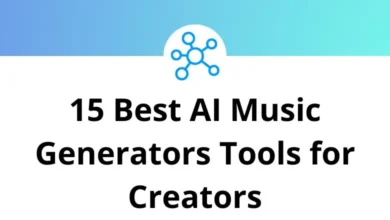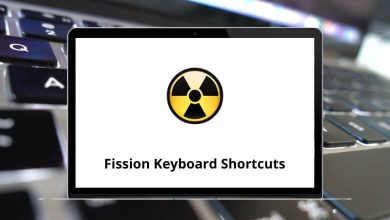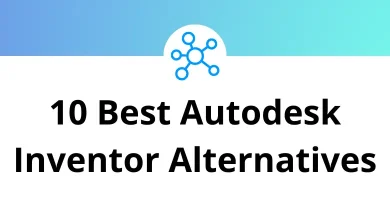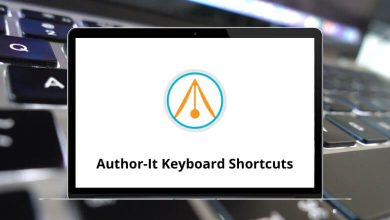Learn WinDev Shortcuts for Windows
Most Used WinDev Shortcuts
| Action | WinDev Shortcuts |
|---|
| New (Creation of an element) | Ctrl + N |
| Open (Open an item) | Ctrl + O |
| Open a project | Ctrl + Shift + O |
| Save the item being edited | Ctrl + S |
| Save as | Ctrl + Shift + S |
| Save all | Alt + S |
| Close all open items | Ctrl + Shift + W |
| Close the current window | Ctrl + F4 |
| Cut selected item | Ctrl + X |
| Copy selected item | Ctrl + C |
| Paste the contents of the clipboard | Ctrl + V |
| Paste the contents of the clipboard with the history | Ctrl + Shift + V |
| Undo the last action | Ctrl + Z |
| Redo (Redo last action) | Ctrl + Y |
| Delete the current selection or character | Delete |
| Select all. | Ctrl + A |
| In the code editor: Select the different processes by step | Ctrl + A |
| Return to the current position in the previous code | Ctrl + F2 |
| Open the description of the selected element (window with 7 tabs) | Alt + Enter |
| Print Selection | Ctrl + P |
| Close all the elements except the current one | Ctrl + Alt + W |
| Quick search for a project element Search also in procedures, methods, fields, … | Ctrl + E |
| Search | Ctrl + F |
| Find / Replace | Ctrl + H |
| Continue research | F3 |
| Continue the search in reverse order | Shift + F3 |
| Test the current item | F9 |
| Test the project | Ctrl + F9 |
| Plot the project | Alt + F9 |
Development Environment Shortcuts
| Action | WinDev Shortcuts |
|---|
| Help | F1 |
| Reproduces the last action on a control or a multiselection of controls | F4 |
| Reproduces all the actions performed since the last control was selected on another control | Shift + F4 |
| Show time management window | Ctrl + J |
| Display the list of local procedures in the “Project Explorer” pane. | F8 |
| Display the list of classes | Shift + F8 |
| Display the list of global procedures in the “Project Explorer” pane. | Ctrl + F8 |
| Change the display language (switch to the next language) | Ctrl + Alt + L |
| Change the display language (switch to the previous language) | Shift + Alt + L |
| Hide all panes | Ctrl + W |
| Go to the next project configuration. | Ctrl + G |
| Display the home page. | Ctrl + > |
| Synchronizes the “Project Explorer” pane with the current element in the editor | Ctrl + * |
Code Editor Display Shortcuts
| Action | WinDev Shortcuts |
|---|
| Display the list of events (or treatments). | Alt + C |
| Display / Make the TimeStamp invisible | F6 |
| Display the list of cross-references of the selected symbol | Shift + F2 |
| Open the element (window, report) corresponding to the selected symbol | Alt + F2 |
| Hide panes anchored at the bottom | Ctrl + Q |
Code Editor Marks and Breakpoints Shortcuts
| Action | WinDev Shortcuts |
|---|
| Go to the next mark | F7 |
| Go to the previous mark | Shift + F7 |
| Remove / Place a position mark | Ctrl + F7 |
| Remove / Set a breakpoint | Ctrl + B |
Editing Shortcuts
| Action | WinDev Shortcut keys |
|---|
| Duplicate the selected row. | Ctrl + D |
| Delete the current line | Ctrl + L |
| Change text to uppercase. | Ctrl + Shift + M |
| Pass a lowercase text. | Ctrl + M |
| Comment | Ctrl + / |
| Remove comments (//) | Ctrl + Shift + / |
| Block selection of lines of code: Select the block above the selection. | Ctrl + Alt + Up Arrow Key |
| Block selection of lines of code: Deselect the block above the selection. | Ctrl + Alt + Down Arrow Key |
| Go back to the last code modified in the editor. | Ctrl + Alt + Left Arrow Key |
| Indent right | Tab |
| Indent left | Shift + Tab |
| Move a line of code up. | Alt + Up Arrow Key |
| Move a line of code down. | Alt + Down Arrow Key |
| Insert ‘…’ and return to the next line | Ctrl + Enter |
| Re-indent the code | Ctrl + R |
| Translate messages | Ctrl + T |
| Choose a file or an item to insert into the code | F11 |
| Using the pipette | Alt + T |
Navigation Shortcuts
| Action | WinDev Shortcut Keys |
|---|
| Go to the code of the selected element (procedure name, class name, …) | F2 |
| On a local variable, display the line corresponding to the declaration of the variable. | F2 |
| Open the element containing the code | Ctrl + Alt + F2 |
| New local procedure | F4 |
| New global procedure | Shift + F4 |
| Next error | F12 |
| Previous error | Shift + F12 |
| Common error | Ctrl + F12 |
| Edit the code associated with the element selected in the “Contextual code view” pane | Ctrl + Shift + F2 |
| Display the treatment accessed previously. | Alt + Left & Right Arrow Key |
| Display the first treatment accessed. | Alt + Home |
| Display the last process accessed. | Alt + End |
READ NEXT: