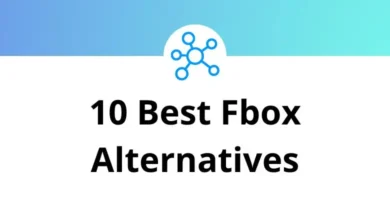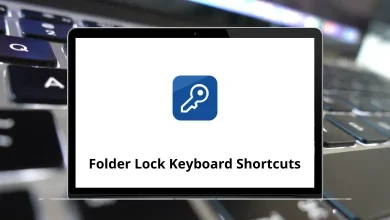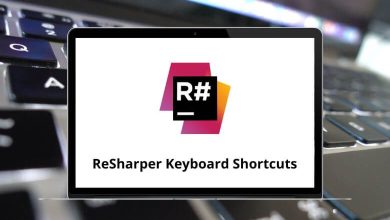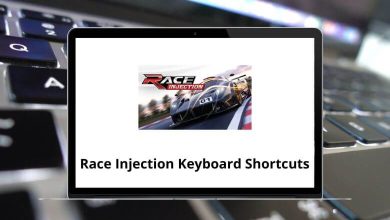VideoPad Video Editor shortcuts provide access to a comprehensive suite of professional video editing tools. Video editing is in high demand across various fields, and VideoPad is an excellent tool tailored for beginners and amateurs.
The list below highlights VideoPad Video Editor shortcuts, enabling you to edit and create professional-quality videos and movies in minutes, on any device. Learning shortcuts for the software you use can significantly speed up your workflow. With that in mind, we’ve compiled the VideoPad Video Editor shortcuts list in PDF format.
File Shortcuts Action VideoPad Video Editor Shortcuts Windows VideoPad Video Editor Shortcuts Mac New project Ctrl + N Command + N Open project Ctrl + O Ctrl + O Save project Ctrl + S Command + S Save project as Ctrl + Shift + S Command + Shift + S Export video Ctrl + B Command + B Preview project Ctrl + U Command + U Add file Ctrl + E Command + E Add 3D file Ctrl + Shift + E Command + Shift + E Capture video Ctrl + R Command + R Record audio Ctrl + Shift + R Command + Shift + R
Edit Shortcuts Action VideoPad Video Editor Shortcuts Windows VideoPad Video Editor Shortcuts Mac Undo Ctrl + Z Command + Z Redo Ctrl + Shift + Z Command + Shift + Z Cut clip Ctrl + X Command + X Copy clip Ctrl + C Command + C Paste clip Ctrl + V Command + V Paste Clip in Sequence – overwrite Ctrl + Alt + V Command + Option + V Paste Clip in Sequence – overlay Ctrl + Shift + V Command + Shift + V Delete clip Ctrl + Alt + Delete Command + Option + Delete Ripple delete clip Ctrl + Delete Command + Delete Select all Ctrl + A Command + A Find clip Ctrl + F Command + F
Clip Shortcuts Action VideoPad Shortcuts Windows VideoPad Shortcuts Mac Add file Ctrl + E Command + E Add text clip Ctrl + T Command + T Add blank clip Ctrl + K Command + K Place Selected Clip on Sequence Ctrl + Shift + P Command + Shift + P Capture video Ctrl + R Command + R Record audio Ctrl + Shift + R Command + Shift + R Properties Ctrl + I Command + I Rename F2 F2
Videopad Shortcuts Action VideoPad Shortcut keys Windows VideoPad Shortcut keys Mac Preferences Ctrl + , Command + , Hide videopad Ctrl + H Command + H Hide others Ctrl + Alt + H Command + Option + H Quit videopad Ctrl + Q Command + Q
Sequence Shortcuts Action VideoPad Shortcut keys Windows VideoPad Shortcut keys Mac Split selected clip Alt + H Option + H Split all tracks Alt + L Option + L Split all video tracks Alt + J Option + J Split All audio tracks Alt + K Option + K Save, share, or burn the video Ctrl + B Command + B
Sequence Player Shortcuts Action VideoPad Shortcuts Windows VideoPad Shortcuts Mac Play or Pause Sequence Spacebar Spacebar Next Frame Ctrl + Right Arrow key Command + Right Arrow key Previous Frame Ctrl + Left Arrow key Command + Left Arrow key Go to Start Ctrl + Alt + Left Arrow key Command + Option + Left Arrow key Go to End Ctrl + Alt + Right Arrow key Command + Option + Right Arrow key Take a Sequence Preview Snapshot Ctrl + Shift + F6 Command + Shift + F6 Go to Timeline Position Ctrl + G Command + G Zoom Timeline In + + Zoom Timeline out – – Show Entire Region 0 0 Set Bookmark at Cursor Ctrl + Shift + B Command + Shift + B Go to Previous Bookmark Ctrl + Shift + Left Arrow key Command + Shift + Left Arrow key Go to the Next Bookmark Ctrl + Shift + Right Arrow key Command + Shift + Right Arrow key
Clip Player Shortcuts Action VideoPad Shortcuts Windows VideoPad Shortcuts Mac Play or Pause Clip Shift + Spacebar Shift + Spacebar Next Frame in Clip Ctrl + ] Command + ] Previous Frame in Clip Ctrl + [ Command + [ Go to Start of Clip Ctrl + Alt + [ Command + Option + [ Go to End of Clip Ctrl + Alt + ] Command + Option + ] Take a Clip Preview Snapshot Ctrl + Shift + F5 Command + Shift + F5 Zoom Clip In Ctrl + + Command + + Zoom Clip out Ctrl + – Command + – Show entire clip Ctrl + 0 Command + 0 Set start time to current timeline position Ctrl + < Command + < Set end time to current timeline position Ctrl + > Command + >
Timeline Shortcuts Action VideoPad Shortcuts Windows VideoPad Shortcuts Mac Go to start Home Home Go to end End End Step backward Ctrl + Left Arrow key Command + Left Arrow key Step Forwards Ctrl + Right Arrow key Command + Right Arrow key Zoom timeline in Shift + = Shift + = Zoom timeline out – –
Keyframe Editor Shortcuts Action VideoPad Shortcuts Windows VideoPad Shortcuts Mac Select All Keyframes Ctrl + A Command + A Clear Selection Delete Delete Delete Selected Keyframe Alt + + Option + + Zoom Timeline In Alt + – Option + – Zoom Timeline out Alt + 0 Option + 0
Others Shortcuts Action VideoPad Shortcuts Windows VideoPad Shortcuts Mac Current Video Effect Properties Alt + V Option + V Current Audio Effect Properties Alt + A Option + A Subtitle Ctrl + Shift + L Command + Shift + L Select next bin Ctrl + Tab Command + Tab Select previous bin Ctrl + Shift + Tab Command + Shift + Tab Minimize Ctrl + M Command + M Minimize all Ctrl + Alt + M Command + Option + M Help contents Ctrl + ? Command + ?
VideoPad has been a reliable choice for users over the years. However, with the emergence of many advanced video editors, VideoPad has lost some of its appeal. Adobe Premiere Pro, DaVinci Resolve, and Camtasia are among the video editors that can assist you in producing high-quality videos quickly. Take a look at the Adobe Premiere Pro Shortcut keys , and Camtasia Shortcuts for further exploration.
READ NEXT: