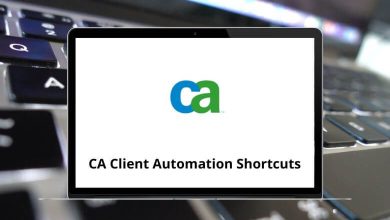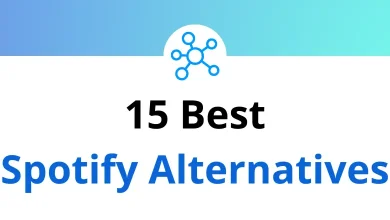How to Uninstall Avast Free Antivirus?
Sometimes, you install antivirus software like Avast Free Antivirus with all the right intentions extra security, better protection, peace of mind. But let’s face it, things change. Maybe you’ve switched to another antivirus, your system is running slower, or those frequent Avast pop-ups are getting on your nerves. Whatever the reason, you’ve decided it’s time to uninstall Avast Free Antivirus from your system.
Table of Contents
- 1 Why You Might Want to Uninstall Avast Free Antivirus
- 2 Should You Disable Avast Before Uninstalling?
- 3 Method 1: Uninstall Avast Free Antivirus via Windows Settings
- 4 Method 2: Uninstall Avast Free Antivirus Using Control Panel
- 5 Method 3: Use Avast’s Dedicated Uninstall Tool (Avast Clear)
- 6 Method 4: Uninstall Avast Free Antivirus in Safe Mode
- 7 How to Clean Leftover Avast Files
- 8 Double-Check: Is Avast Really Gone?
- 9 Common Issues While Uninstalling Avast (And Fixes)
- 10 Should You Keep or Remove Avast Browser?
- 11 Final Thoughts
But here’s the catch uninstalling Avast isn’t always as straightforward as removing other apps. Sometimes it leaves behind files, or its self-defense module prevents removal. Don’t worry though, I’ll walk you through every step to properly uninstall Avast Free Antivirus quickly, completely, and safely.
Why You Might Want to Uninstall Avast Free Antivirus
Before we get into the how-to, let’s briefly cover why people usually uninstall Avast Free Antivirus:
- System Performance Drops: Avast can sometimes slow down your PC, especially older systems.
- Too Many Pop-Ups: The frequent upgrade offers and alerts can get annoying.
- Switching to Other Antivirus Software: You might prefer Windows Defender or another security suite.
- Compatibility Issues: Sometimes, Avast conflicts with other software or system updates.
- Personal Preference: Maybe you just don’t like it, and that’s totally fine.
If you’re experiencing any of these, it’s probably a good time to remove it.
Should You Disable Avast Before Uninstalling?
Yes, it’s always a good idea to disable Avast’s self-defense mode before trying to uninstall it. Avast’s self-defense is designed to prevent unauthorized changes, which sometimes includes you trying to uninstall it.
Here’s how to disable it:
- Open Avast Free Antivirus.
- Go to Menu > Settings > General > Troubleshooting.
- Uncheck the box that says Enable Self-Defense.
- Click OK to confirm.
Disabling this step will make the uninstallation process much smoother.
Method 1: Uninstall Avast Free Antivirus via Windows Settings
The simplest way to uninstall Avast is through Windows Settings.
For Windows 10/11:
- Click the Start Menu and go to Settings.
- Select Apps > Apps & Features.
- Scroll to find Avast Free Antivirus in the list.
- Click on it and select Uninstall.
- Follow the on-screen instructions provided by the Avast Uninstaller.
- When prompted, restart your computer.
Quick Tips:
- Sometimes, the Windows uninstaller leaves behind files. If you want a deeper clean, keep reading for the Avast Uninstall Utility method.
- You might get a pop-up offering to keep Avast or warning you about “unprotected” risks. You can safely ignore this if you’re planning to switch antivirus programs.
Method 2: Uninstall Avast Free Antivirus Using Control Panel
If you’re using Windows 7 or older:
- Go to Control Panel > Programs > Programs and Features.
- Find Avast Free Antivirus in the list.
- Right-click and select Uninstall/Change.
- The Avast Uninstaller will open. Follow the on-screen steps.
- Restart your computer when finished.
Method 3: Use Avast’s Dedicated Uninstall Tool (Avast Clear)
Sometimes, Avast refuses to uninstall using the usual method. In such cases, Avast recommends using Avast Clear, their own uninstall utility.
Here’s how to use it:
- Download Avast Clear from the official Avast website.
- Save the file and run it in Safe Mode (recommended).
- When you run the tool, it will automatically detect your Avast installation folder. Confirm the location.
- Click Uninstall and wait for the process to finish.
- Restart your computer.
Why Safe Mode?
Safe Mode disables most third-party apps and services, which makes it easier to remove stubborn programs like Avast.
Method 4: Uninstall Avast Free Antivirus in Safe Mode
If Avast is blocking the uninstallation in regular mode, Safe Mode is your best friend.
Steps:
- Press Windows + R and type msconfig then hit Enter.
- Go to the Boot tab and check Safe Boot under Boot Options.
- Click OK and restart your PC.
- Once in Safe Mode, try the uninstall steps via Settings or Control Panel.
- After uninstalling, go back to msconfig and uncheck Safe Boot to return to normal mode.
How to Clean Leftover Avast Files
Uninstalling Avast sometimes leaves behind leftover files, folders, or registry entries. Here’s how you can clean them:
Check These Folders:
- C:\Program Files\Avast Software
- C:\ProgramData\Avast Software
If these folders still exist after uninstalling, you can manually delete them.
Clean Registry Entries:
- Press Windows + R and type regedit to open the Registry Editor.
- Navigate to HKEY_LOCAL_MACHINE\SOFTWARE\Avast Software.
- If you see any leftover keys, right-click and delete them.
Important: Be careful while editing the registry. Deleting unrelated keys can harm your system. Always back up your registry before making changes.
Read More: 15 Best Free Registry Cleaner Programs
Double-Check: Is Avast Really Gone?
To make sure Avast is completely uninstalled:
- Go to Task Manager (Ctrl + Shift + Esc) and check if any Avast processes are still running.
- Search for Avast in your Windows Search bar. If no related files or apps show up, you’re good to go.
- Check the Programs and Features list to confirm it’s no longer there.
Common Issues While Uninstalling Avast (And Fixes)
Sometimes you might face issues while uninstalling Avast Free Antivirus. Let’s troubleshoot a few of them:
1. Uninstall Option Greyed Out
- Try disabling Avast’s Self-Defense module (explained earlier).
- Boot into Safe Mode and try uninstalling.
2. Avast Keeps Running After Uninstall
- Run the Avast Clear tool to remove remaining files.
- Check for leftover files and delete them manually.
3. Avast Uninstall Hangs or Freezes
- Restart your PC and try again.
- If it still hangs, use Avast Clear in Safe Mode.
4. Can’t Install Another Antivirus After Uninstalling Avast
- Sometimes leftover files block new antivirus installations.
- Clean up leftovers manually or use third-party software like Revo Uninstaller for deep cleaning.
Should You Keep or Remove Avast Browser?
When you uninstall Avast, you might notice that Avast Secure Browser is still installed.
Here’s how to remove it:
- Go to Settings > Apps > Apps & Features.
- Find Avast Secure Browser and uninstall it the same way you did with the antivirus.
- Delete any remaining folders in C:\Program Files (x86)\AVAST Software.
Final Thoughts
Uninstalling Avast Free Antivirus doesn’t have to be complicated, but it does need to be done carefully. Whether you’re switching to another antivirus or just want to remove pop-ups and improve system speed, following these steps will help you fully remove Avast from your system.
Remember to always double-check for leftover files and keep your system protected with another antivirus or at least Windows Defender.
If you plan to install software like Adobe Photoshop or use tools like Visual Studio Code (I have blogs on Photoshop Shortcuts and Visual Studio Shortcuts you might find helpful), removing background antivirus tasks can actually improve performance while using such heavy apps.
Feel free to check out some of my related blogs on how to uninstall McAfee or how to check your VRAM on Windows and Mac if you’re in cleanup mode for your system.
READ NEXT: