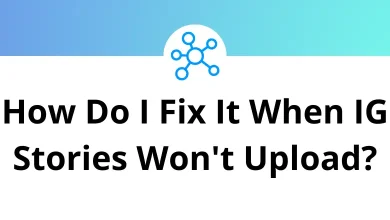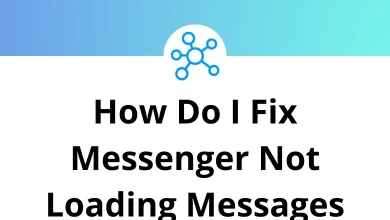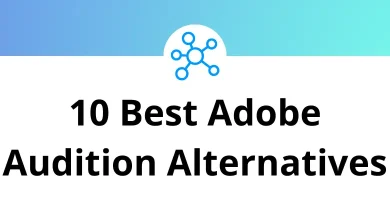15 Best Total Commander Alternatives & Competitors
If you’ve been using Total Commander for a while, you already know it’s a powerhouse for file management. It’s like the Swiss Army knife of file managers dual-pane navigation, advanced search, built-in FTP, customizable hotkeys, and tons of plugins. But let’s be honest — it’s not perfect.
Table of Contents
Some people find the interface outdated. Others want features that Total Commander simply doesn’t offer out of the box. And if you’ve recently switched operating systems, especially to macOS or Linux, you might be looking for something similar but compatible with your new setup. That’s where this guide comes in.
Why Look for Total Commander Alternatives?
Before we jump into the list, let’s quickly cover why you might be exploring apps like Total Commander in the first place:
- Modern UI Needs – Total Commander’s interface is functional but not exactly pretty. Many users crave a cleaner, modern layout.
- Cross-Platform Support – Total Commander is Windows-first. If you’re on Mac or Linux, you need alternatives.
- Extra Features – Some competitors offer cloud storage integration, tabbed browsing, or advanced customization that goes beyond Total Commander.
- Free or Open-Source Options – If you want powerful features without paying, several free alternatives are worth checking out.
Top 15 Total Commander Alternatives
I’ve rounded up 15 best Total Commander alternatives modern file managers that bring similar power and more. These tools cover everything from free, open-source apps to premium powerhouses with all the bells and whistles. Whether you’re on Windows, macOS, or Linux, there’s an option here for you.
1. Double Commander
Best for: Cross-platform users who want an open-source, dual-pane file manager.
Double Commander is one of the closest Total Commander competitors out there — and it’s free. Its design is inspired by Total Commander, so you’ll feel right at home if you’re switching.
Key Features:
- Dual-pane interface, just like Total Commander.
- Tabbed browsing for handling multiple folders at once.
- Built-in text editor with syntax highlighting.
- Supports Total Commander plugins.
- Available on Windows, macOS, and Linux.
Pros:
- Completely free and open-source.
- Looks and feels familiar to Total Commander users.
- Cross-platform compatibility.
Cons:
- Interface is functional but a bit dated.
- Lacks some advanced automation features.
Why Choose It: If you want a free, cross-platform alternative that stays close to Total Commander’s roots, Double Commander is the perfect pick.
Total Commander is still a powerhouse file manager. If you’re sticking with it, you can master its productivity tricks by checking out our complete guide to Total Commander Shortcuts.
2. FreeCommander (FreeCommander XE)
Best for: Windows users looking for a clean, user-friendly interface.
FreeCommander is a lightweight, free file manager that still packs in essential power features. It’s perfect for users who want something similar to Total Commander but simpler.
Key Features:
- Dual-pane interface for side-by-side navigation.
- Built-in file viewer for quick previews.
- Zip file handling without external tools.
- Customizable keyboard shortcuts.
- Portable version for USB drives.
Pros:
- Free and lightweight.
- Clean, easy-to-understand interface.
- Good for beginners transitioning from File Explorer.
Cons:
- Windows-only.
- Fewer advanced features compared to premium options.
Why Choose It: If Total Commander feels overwhelming, FreeCommander gives you a simpler, more approachable experience without losing essential functionality.
3. Directory Opus
Best for: Power users who want the absolute best.
Directory Opus is often considered the gold standard of file managers. It’s a premium product, but it earns its price with extreme customization and performance. Want to speed things up even more? Here’s a detailed list of Directory Opus Shortcuts that can help you work faster.
Key Features:
- Dual or single-pane interface options.
- Highly customizable layout, menus, and toolbars.
- Built-in image viewer and metadata editing.
- Batch file renaming and scripting support.
- FTP, archive handling, and cloud storage integration.
Pros:
- Extremely customizable.
- Handles huge directories with ease.
- Top-tier support and documentation.
Cons:
- Paid software (though worth every penny for pros).
- Learning curve for new users.
Why Choose It: If you make a living working with files, Directory Opus will supercharge your workflow like nothing else.
4. XYplorer
Best for: Users who want advanced search and automation.
XYplorer is another powerful Total Commander alternative, known for its robust search features and automation options. It’s especially popular with developers and IT pros. If you decide to try XYplorer, don’t miss our XYplorer Shortcuts guide to quickly get up to speed.
Key Features:
- Tabbed browsing with unlimited tabs.
- Advanced search with Boolean logic.
- Custom scripting for automation.
- Portable mode for running without installation.
- Previews for various file types, including images and text.
Pros:
- Portable and lightweight.
- Powerful search functionality.
- Tons of customization.
Cons:
- Windows-only.
- Some advanced features take time to master.
Why Choose It: If you need search and automation capabilities beyond what Total Commander offers, XYplorer is a fantastic choice.
5. Xplorer²
Best for: Businesses needing enterprise-grade file management.
Xplorer² strikes a nice balance between usability and advanced features. It’s a favorite among business users who need powerful batch operations and file analysis.
Key Features:
- Dual-pane interface.
- Advanced file comparison and synchronization.
- Scripting and automation.
- Metadata and file tagging support.
- Network and cloud drive integration.
Pros:
- Business-friendly features.
- Solid documentation and tutorials.
- Reliable performance for large file sets.
Cons:
- Paid software.
- UI could be more modern.
Why Choose It: Xplorer² is ideal for companies or professionals managing massive amounts of files across networks.
6. Q-Dir
Best for: Users who want a multi-pane setup.
Q-Dir stands out because it goes beyond the standard dual-pane layout. You can have up to four panes open at once, which is a game-changer for complex file operations. Managing four panes at once? Check out our Q-Dir Shortcuts guide to navigate like a pro.
Key Features:
- Four-pane layout for maximum productivity.
- Lightweight and portable.
- Drag-and-drop support between panes.
- Built-in color filters for file types.
- Windows integration.
Pros:
- Super lightweight.
- Free to use.
- Great for comparing multiple folders at once.
Cons:
- Windows-only.
- Interface can feel cramped on smaller screens.
Why Choose It: If two panes aren’t enough, Q-Dir’s four-pane layout will revolutionize how you manage files.
7. Multi Commander
Best for: Users who want free software with plugins and customization.
Multi Commander lives up to its name by supporting multiple file operation modes and plugins. It’s open-source and packed with features. Multi Commander becomes even more powerful when you know the right key combos here’s our Multi Commander Shortcuts cheat sheet.
Key Features:
- Dual-pane interface.
- Plugin system for customization.
- Built-in FTP and archive support.
- Scripting for advanced automation.
- Portable mode available.
Pros:
- Free and open-source.
- Tons of plugins and extensions.
- Highly customizable.
Cons:
- Steeper learning curve than simpler tools.
- Limited documentation for some plugins.
Why Choose It: If you like tinkering with plugins and extensions, Multi Commander gives you the flexibility you need.
8. Krusader
Best for: Linux users seeking a Total Commander replacement.
Krusader is a popular apps like Total Commander option for Linux. It’s feature-packed and ideal for users deeply embedded in the Linux ecosystem. Linux users can boost their productivity with these Krusader Shortcuts, designed to make file management seamless.
Key Features:
- Dual-pane interface.
- Built-in FTP, SFTP, and SMB support.
- Archive management for formats like tar, zip, and rar.
- Extensive keyboard shortcut customization.
- Tabbed browsing.
Pros:
- Free and open-source.
- Integrates perfectly with Linux.
- Highly customizable.
Cons:
- Linux-only.
- Interface feels dated.
Why Choose It: For Linux fans, Krusader is one of the most complete Total Commander replacements.
9. Explorer++
Best for: Users who want a lightweight Windows File Explorer upgrade.
Explorer++ is like File Explorer on steroids — lightweight, portable, and fast.
Key Features:
- Tabbed browsing.
- Customizable keyboard shortcuts.
- Quick file search.
- Portable and lightweight.
- Open-source and free.
Pros:
- Extremely fast and responsive.
- No installation required.
- Perfect for minimalists.
Cons:
- Lacks advanced features like scripting.
- Windows-only.
Why Choose It: If you just want a better File Explorer, Explorer++ is a fantastic option.
10. Commander One (for macOS)
Best for: Mac users who miss Total Commander.
Mac users don’t have access to Total Commander, but Commander One fills that gap beautifully.
Key Features:
- Dual-pane layout.
- Built-in FTP and cloud storage integration.
- Support for popular archive formats.
- Hotkey customization.
- Pro version adds advanced features like SFTP and Dropbox sync.
Pros:
- Designed specifically for macOS.
- Intuitive and clean interface.
- Free version available.
Cons:
- Some features locked behind Pro upgrade.
- macOS only.
Why Choose It: If you’re on Mac and crave a Total Commander-like experience, Commander One is a no-brainer.
11. SpeedCommander
Best for: Users who want speed and precision.
SpeedCommander lives up to its name by focusing on performance. It’s a paid tool that handles large operations with ease.
Key Features:
- Dual-pane navigation.
- Fast archive handling.
- Advanced file search.
- Built-in FTP and cloud integration.
- Supports automation via macros.
Pros:
- Very fast and efficient.
- Excellent for power users.
- Good cloud and network support.
Cons:
- Paid software.
- Windows-only.
Why Choose It: If speed is your top priority, SpeedCommander delivers.
12. FreeFileCommander / File Voyager
Best for: Free users who need a simple upgrade.
FreeFileCommander, also known as File Voyager, is a lightweight, free alternative with just enough power features to replace Total Commander for casual users.
Key Features:
- Dual-pane interface.
- Tabbed browsing.
- Archive support.
- Portable mode.
- Simple, clean interface.
Pros:
- Free and easy to use.
- Portable for USB drives.
- Great for basic file management.
Cons:
- Lacks advanced scripting or automation.
- Fewer customization options.
Why Choose It: Perfect for users who just need a solid, free file manager.
13. Altap Salamander
Best for: Professional workflows.
Altap Salamander has been around for years and continues to be a favorite among advanced users.
Key Features:
- Dual-pane navigation.
- Built-in viewers for images and text.
- Secure FTP and SFTP support.
- Powerful file search and rename.
- Plugin support.
Pros:
- Mature, stable software.
- Good for power users.
- Reliable performance.
Cons:
- Paid software.
- UI is dated.
Why Choose It: If you value stability and a no-nonsense approach, Altap Salamander is worth considering.
14. Nomad.NET
Best for: Lightweight, portable file management.
Nomad.NET is a fast, portable, and free file manager built for simplicity.
Key Features:
- Dual-pane layout.
- Tabbed browsing.
- Archive handling.
- Lightweight and portable.
Pros:
- Free and very lightweight.
- Great for on-the-go file management.
- Minimal learning curve.
Cons:
- Windows-only.
- Basic compared to premium options.
Why Choose It: If you need something small and fast, Nomad.NET delivers without the bloat.
15. Midnight Commander
Best for: Terminal lovers and Linux pros.
Midnight Commander is a text-based file manager for those who live in the terminal. If you’re a terminal lover, you’ll love our Midnight Commander Shortcuts guide to speed up your workflow.
Key Features:
- Dual-pane, terminal-based interface.
- Keyboard-driven navigation.
- Archive handling.
- SFTP and FTP support.
- Runs on multiple platforms.
Pros:
- Lightweight and fast.
- Runs on almost any system.
- Perfect for terminal enthusiasts.
Cons:
- Steep learning curve.
- Lacks a graphical interface.
Why Choose It: If you love the command line, Midnight Commander will feel like home.
Final Thoughts
Choosing the right file manager comes down to your needs. If you want a free and familiar Total Commander alternative, go with Double Commander or FreeCommander XE. If you need maximum power and customization, Directory Opus is unbeatable. For Mac users, Commander One is the closest you’ll get to the Total Commander experience.
In the end, Total Commander competitors exist to give you choices whether you want a modern interface, specific features, or cross-platform support. Try a few from this list and see which one fits your workflow best.
With the right tool, file management becomes faster, easier, and maybe even fun.
READ NEXT: