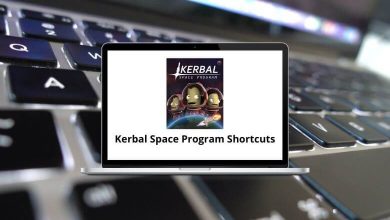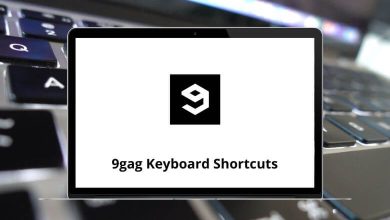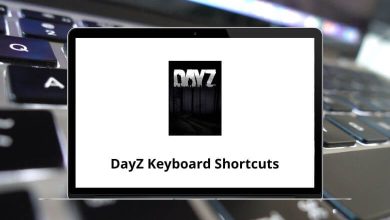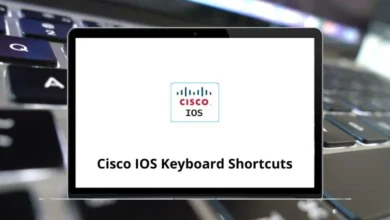Learn Scribus Shortcuts for Windows
File Actions Shortcuts
| Action | Scribus Shortcut keys |
|---|
| Create a new document | Ctrl + N |
| Create a new document from a Template | Ctrl + Alt + N |
| Open an existing document | Ctrl + O |
| Close the current document | Ctrl + F4 |
| Save the current document | Ctrl + S |
| Save the current document with a different name | Ctrl + Shift + S |
| Save the current document as a Template | Ctrl + Alt + S |
| Print Preview | Ctrl + Alt + P |
| Print the current document | Ctrl + P |
| Export the document (or page) as an image | Ctrl + Shift + E |
| Quit Scribus | Ctrl + Q |
Edit Actions Shortcuts
| Action | Scribus Shortcut keys |
|---|
| Copy | Ctrl + C |
| Cut | Ctrl + X |
| Paste | Ctrl + V |
| Undo the last action | Ctrl + Z |
| Redo the last undone action | Ctrl + Y |
| Select All | Ctrl + A |
| Advanced Select All | Ctrl + Alt + A |
| Deselect All | Ctrl + Shift + A |
| Rotate the currently selected item | R |
Item Actions Shortcuts
| Action | Scribus Shortcuts |
|---|
| Delete selected object(s) | Delete |
| Duplicate selected object(s) | Ctrl + D |
| Duplicate selected object(s) multiple times | Ctrl + Shift + D |
| Group multiple objects together | Ctrl + G |
| Ungroup objects | Ctrl + Shift + G |
| Raise the object to the highest level | Home |
| Raise the object to the next level up | Ctrl + Home |
| Lower the object to the next level down | Ctrl + End |
| Lower object to the lowest level | End |
| Toggle the locking of the currently selected object | Ctrl + L |
| Toggle the locking of the size of the currently selected object | Ctrl + Shift + L |
Text Actions Shortcuts
| Action | Scribus Shortcuts |
|---|
| Insert new text frame | T |
| Edit text frame contents (inline editing) | E |
| Edit text frame contents with the Story Editor | Ctrl + T |
| Import text from an external file | Ctrl + I |
| Link text frame to another text frame | N |
| Unlink text frame from other text frames | U |
| Search (and Replace) text | Ctrl + F |
| Spellcheck | Shift + F7 |
Inline Text Editing Mode Shortcuts
| Action | Scribus Shortcut keys |
|---|
| Insert Line Break | Shift + Enter |
| Insert Frame Break | Ctrl + Enter |
| Insert Column Break | Ctrl + Shift + Enter |
| Move to the start of the current paragraph | Ctrl + Up Arrow ley |
| Move to the end of the current paragraph | Ctrl + Down Arrow ley |
| Move to the start of the current text frame | Ctrl + Page Up key |
| Move to the end of the current text frame | Ctrl + Page Down key |
Special Characters Shortcuts
| Action | Scribus Shortcuts |
|---|
| Insert non-breaking hyphen | Ctrl + Alt + – |
| Insert non-breaking space | Ctrl + Spacebar |
| Insert page number | Ctrl + Alt + Shift + P |
| Insert a soft (smart) hyphen | Ctrl + Shift + – |
| Start special Unicode sequence | Ctrl + Shift + U |
Image Actions Shortcuts
| Action | Scribus Shortcuts |
|---|
| Insert new image frame | I |
| Import image into the frame | Ctrl + I |
| Change image effects | Ctrl + E |
| Copy image contents | Ctrl + Shift + C |
| Paste image contents | Ctrl + Shift + V |
| Paste image contents (absolute location) | Ctrl + Alt + Shift + V |
| Eyedropper | Y |
| Resize image smaller | Alt + Up Arrow key |
| Resize image larger | Alt + Down Arrow key |
Graphics Actions Shortcuts
| Action | Scribus Shortcuts |
|---|
| Insert a new bezier line/curve | B |
| Insert new freehand line | F |
| Insert new line | L |
| Insert new shape | S |
| Insert new polygon | P |
| Insert new table frame | A |
| Insert new render frame | D |
View Actions Shortcuts
| Action | Scribus Shortcuts |
|---|
| Zoom into the drawn area | Z |
| Zoom in | Ctrl + + |
| Zoom out | Ctrl + – |
| Zoom to 100% | Ctrl + 1 |
| Zoom to fit the height of the page | Ctrl + 0 |
| Toggle display of all guides (including rulers) | F11 |
| Toggle display of all palettes (except “Align and Distribute”) | F12 |
| Toggle display of rulers | Ctrl + Shift + R |
Adjustment Actions Shortcuts
| Action | Scribus Shortcuts |
|---|
| Move selected item(s) by 1 unit in the arrow key direction | Arrow keys |
| Move selected item(s) by 0.1 units in the arrow key direction | Shift + Arrow keys |
| Move selected item(s) by 10 units in the arrow key direction | Ctrl + Arrow keys |
| Move selected item(s) by 0.01 units in the arrow key direction | Ctrl + Shift + Arrow keys |
| Resize selected item(s) outwards by 1 unit in the arrow key direction | Alt + Arrow keys |
| Resize selected item(s) inwards by 1 unit in the arrow key direction | Alt + Shift + Arrow keys |
Interface Actions Shortcuts
| Action | Scribus Shortcut keys |
|---|
| Display the Help Manual | F1 |
| Toggle display of the Properties Palette | F2 |
| Toggle display of the Style Manager | F3 |
| Toggle display of the Layers Manager | F6 |
| Display the Context Menu | Menu key |
READ NEXT: