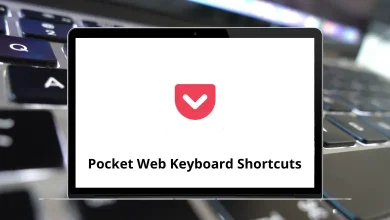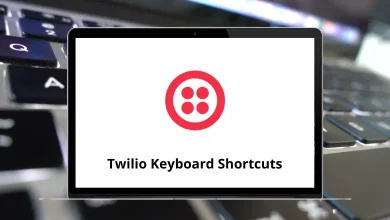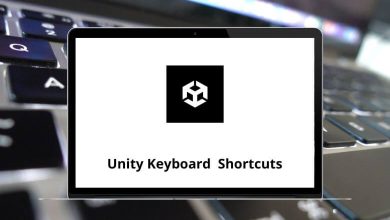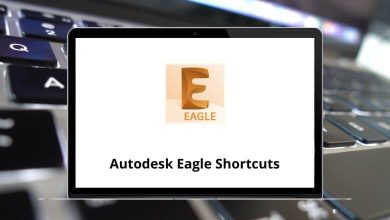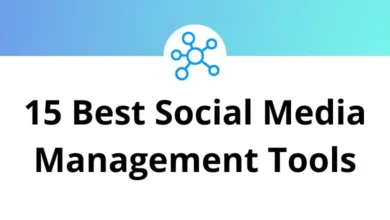Learn Quip Shortcuts for Windows & Mac
Editing Shortcuts
| Action | Quip Shortcut keys Windows | Quip Shortcut keys Mac |
|---|
| Move a list item up one line | Ctrl + Alt + Up Arrow key | Command + Option + Up Arrow key |
| Move a list item down one line | Ctrl + Alt + Down Arrow key | Command + Option + Down Arrow key |
| Check a list of item | Ctrl + Enter | Command + Return |
| Undo | Ctrl + Z | Command + Z |
| Redo | Ctrl + Shift + Z | Command + Shift + Z |
| Cut | Ctrl + X | Command + X |
| Copy | Ctrl + C | Command + C |
| Paste | Ctrl + V | Command + V |
| Print document | Ctrl + P | Command + P |
| Insert link | Ctrl + K | Command + K |
| Next line | Alt + N | Option + N |
| Previous line | Alt + P | Option + P |
| Hide or Show conversation | Ctrl + Alt + C | Command + Option + C |
| Add a comment | Ctrl + Shift + C | Command + Shift + C |
| Finish edit session | Ctrl + Alt + S | Command + Option + S |
Spreadsheet Shortcuts
| Action | Quip Shortcuts Windows | Quip Shortcuts Mac |
|---|
| Move to the edge of the data | Ctrl + Arrow keys | Command + Arrow keys |
| Expand selection to the edge of the data | Ctrl + Shift + Arrow keys | Command + Shift + Arrow keys |
| Select row | Shift + Spacebar | Shift + Spacebar |
| Select column | Ctrl + Spacebar | Command + Spacebar |
| Add a line in a cell | Alt + Enter | Option + Return |
| Fill the selection with the entered text | Ctrl + Enter | Command + Return |
| Fill down in the selection | Ctrl + D | Command + D |
| Fill right in the selection | Ctrl + R | Command + R |
| The scroll-focused cell into view | Ctrl + Backspace | Command + Backspace |
| Insert above or in front of selected rows or columns | Ctrl + I | Command + I |
| Remove selected rows or columns | Ctrl + – | Command + – |
| Insert current time | Ctrl + ; | Command + ; |
| Insert today’s date | Ctrl + : | Command + : |
Style Shortcuts
| Action | Quip Shortcut keys Windows | Quip Shortcut keys Mac |
|---|
| Bold the selected text | Ctrl + B | Command + B |
| Italicize the selected text | Ctrl + I | Command + I |
| Underline the selected text | Ctrl + U | Command + U |
| Strikethrough the selected text | Ctrl + Shift + X | Command + Shift + X |
| Monospace (code style) the selected text | Ctrl + Shift + K | Command + Shift + K |
| Paragraph (normal text style) | Ctrl + Alt + 0 | Command + Option + 0 |
| Large heading style | Ctrl + Alt + 1 | Command + Option + 1 |
| Medium heading style | Ctrl + Alt + 2 | Command + Option + 2 |
| Small heading style | Ctrl + Alt + 3 | Command + Option + 3 |
| Bulleted list style | Ctrl + Shift + L | Command + Shift + L |
| Code block style | Ctrl + Alt + K | Command + Option + K |
Anywhere Shortcuts
| Action | Quip Shortcut keys Windows | Quip Shortcut keys Mac |
|---|
| List all keyboard shortcuts | Ctrl + / | Command + / |
| Create new | Ctrl + Alt + Shift + N | Command + Option + Shift + N |
| Create a new document | Ctrl + Alt + N | Command + Option + N |
| Create a new message | Ctrl + Alt + M | Command + Option + M |
| Go to Desktop | Ctrl + Shift + D | Command + Shift + D |
| Search for a document, folder, or conversation | Ctrl + Alt + O | Command + Option + O |
Other Quip Shortcuts
| Action | Quip Shortcut keys Windows | Quip Shortcut keys Mac |
|---|
| Toggle styles between various types of lists and headings | ` | ` |
| Indent a list item | Tab | Tab |
| De-indent a list item | Shift + Tab | Shift + Tab |
| Add a single space between lines | Shift + Enter | Shift + Return |
| Stop editing | Esc | Esc |
READ NEXT: