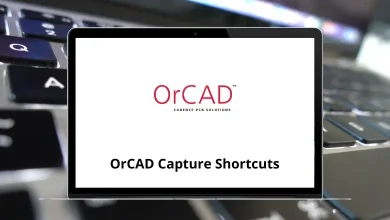38 NZBGet Keyboard Shortcuts
If you’re a fan of downloading from Usenet, NZBGet is likely one of your go-to tools. It’s fast, efficient, and lightweight, making it a popular choice for many. But did you know you can boost your productivity even more by mastering NZBGet Shortcuts?
Table of Contents
These keyboard commands allow you to navigate the interface, manage downloads, and perform key actions without ever touching your mouse. Whether you’re a seasoned user or just getting started, learning NZBGet Shortcuts can save you time and streamline your workflow.
Top bar commands Shortcuts
| Action | NZBGet Shortcuts |
|---|---|
| Switch to downloads tab | Shift + D |
| Switch to history tab | Shift + H |
| Switch to messages tab | Shift + M |
| Switch to settings tab | Shift + S |
| Pause/resume download (main round button) | Shift + P |
| Speed limit dialog | Shift + L |
| Statistics and status dialog | Shift + A |
| Temporary pause for x dialog | Shift + T |
| Refresh view | Shift + R |
| Switch to search box field | Shift + F |
| Clear search box field | Shift + C |
Downloads tab commands shortcuts
| Action | NZBGet Shortcuts |
|---|---|
| Add downloads | A |
| Edit selected downloads | E |
| Merge selected downloads | M |
| Pause selected downloads | P |
| Resume selected downloads | R |
| Delete selected downloads | D |
| Move selected downloads top, up, down, bottom | T or U or N or B |
| Switch to previous page in downloads list (pagination) | Left Arrow Key |
| Switch to next page in downloads list (pagination) | Right Arrow Key |
| Switch to first page in downloads list (pagination) | Shift + Left Arrow Key |
| Switch to last page in downloads list (pagination) | Shift + Right Arrow Key |
History tab commands shortcuts
| Action | NZBGet Shortcuts |
|---|---|
| Delete selected history records | D |
| Post-process again selected records | P |
| Download selected records again | N |
| Mark as success selected records | M |
| Mark as good selected records | G |
| Mark as bad selected records | B |
| Show all records | A |
| Show only successful records | S |
| Show only failed records | F |
| Show only deleted records | L |
| Show only dupe records | U |
| Show/hide hidden records | H |
| Switch to previous page in history list (pagination) | Left Arrow Key |
| Switch to next page in history list (pagination) | Right Arrow Key |
| Switch to first page in history list (pagination) | Shift + Left Arrow Key |
| Switch to last page in history list (pagination) | Shift + Right Arrow Key |
Taking a few minutes to learn NZBGet Shortcuts can dramatically improve your experience with the software. Instead of clicking through menus, you can perform tasks instantly and focus on what matters—getting your downloads sorted quickly. With regular use, these shortcuts become second nature, turning NZBGet into an even more powerful tool. Bookmark this guide and refer back whenever you need a refresher on your favorite NZBGet Shortcuts. Your productivity will thank you!
READ NEXT:
- 23 Sitecore CMS Keyboard Shortcuts
- 31 TiddlyWiki Keyboard Shortcuts
- 29 OrCAD Capture Keyboard Shortcuts
- 4 HackerRank Keyboard Shortcuts