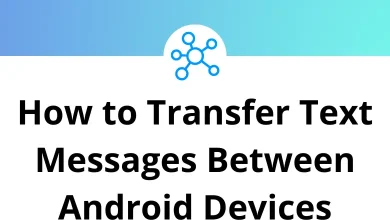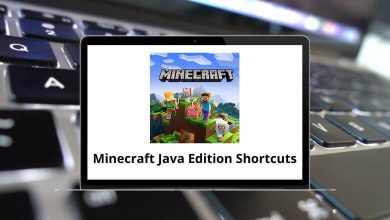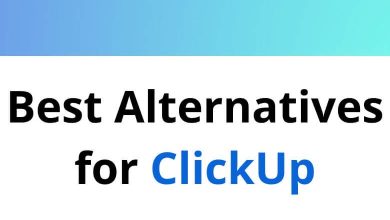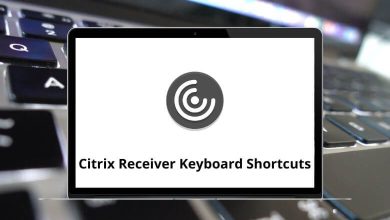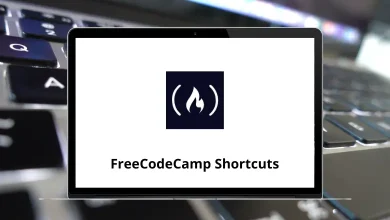Learn Multi Commander Shortcuts for Windows
File Manager Shortcuts
| Action | Multi Commander Shortcut keys |
|---|
| File Tools – Calculate folder sizes | Shift + Alt + Enter |
| File Tools – Create Folder | F7 |
| File Tools – Rename | Shift + F6 |
| Send to clipboard – File/Folder path and name | Ctrl + P |
| Send to clipboard – File/Folder name | Ctrl + Shift + P |
| Send to clipboard – File/Folder path | Shift + Alt + P |
| Select using filter | + |
| Unselect using filter | – |
| Select All | Ctrl + A |
| Unselect All | Ctrl + D |
| Invert Selection | * |
| Select all with the same file extension | Ctrl + + |
| Unselect all with the same file extension | Ctrl + – |
| Select all with the same name | Alt + + |
| Unselect all with the same name | Alt + – |
| Compare Source and Target, Select Missing/Newest | Ctrl + F10 |
File Manager-Specific Shortcuts
| Action | Multi Commander Shortcut keys |
|---|
| Show drive selection box (Left side) | Alt + F1 |
| Show drive selection box (Right side) | Alt + F2 |
| Set View filter | Ctrl + F |
| Start a Search from the current path | Alt + F7 |
| Edit path | Ctrl + E |
| Go to Quick Path #1 | Ctrl + 1 |
| Go to Quick Path #2 | Ctrl + 2 |
| Go to Quick Path #3 | Ctrl + 3 |
| Go to Quick Path #4 | Ctrl + 4 |
| Go to Quick Path #5 | Ctrl + 5 |
| Go to Quick Path #6 | Ctrl + 6 |
| Go to Quick Path #7 | Ctrl + 7 |
| Go to Quick Path #8 | Ctrl + 8 |
| Go to Quick Path #9 | Ctrl + 9 |
| Go to Quick Path #10 | Ctrl + 0 |
| Sync path to the Left | Ctrl + Left Arrow key |
| Sync path to the Right | Ctrl + Right Arrow key |
| Force Refresh | Shift + F2 |
| Go to the parent folder | Backspace |
| Go to the root of the device | Ctrl + Backspace |
| Go to the same path as the target view | Ctrl + . |
| Show file properties | Alt + Enter |
File Search Shortcuts
| Action | Multi Commander Shortcuts |
|---|
| Show / Hide Search window | Ctrl + F |
| Save a Search | Ctrl + S |
| Load a Search | Ctrl + O |
| Start a Search | Ctrl + Enter |
| Pause a Search | Ctrl + P |
Core Shortcuts
| Action | Multi Commander Shortcuts |
|---|
| Go Back | Alt + Left Arrow key |
| Go Forward | Alt + Right Arrow key |
| Show History | Alt + Down Arrow key |
| Tab – Close Tab | Ctrl + W |
| Tab – Duplicate Tab | Ctrl + T |
| File – View File | F3 |
| File – Edit File | F4 |
| File – Edit New File | Shift + F4 |
| File – Copy | F5 |
| File – Copy (Quick) | Shift + F5 |
| File – Move | F6 |
| Delete File – Delete | F8 |
| File – Pack Files | Alt + F5 |
| File – Unpack Files | Alt + F6 |
| Edit – Cut | Ctrl + X |
| Edit – Copy | Ctrl + C |
| Edit – Paste | Ctrl + V |
| View – Full width | Ctrl + F11 |
| View – Log Panel | Ctrl + L |
| View – Menu Bar | Ctrl + M |
| View – Button Panel | Ctrl + B |
| View – Refresh | F2 |
READ NEXT: