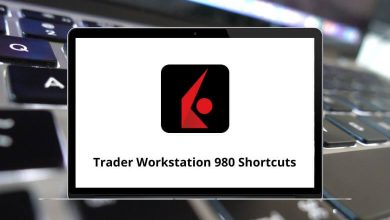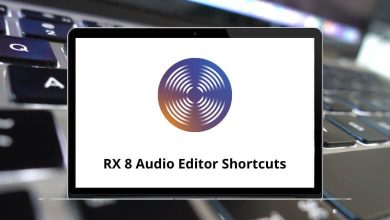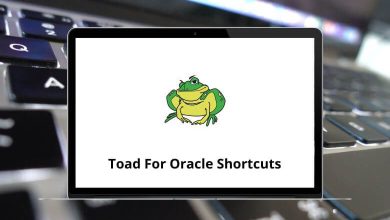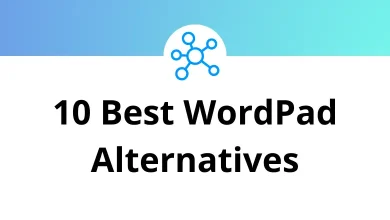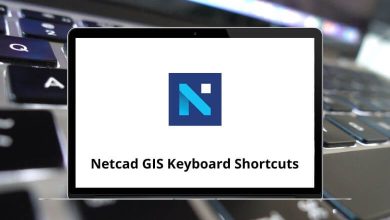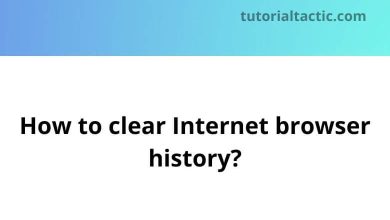60 MetaTrader 5 Keyboard Shortcuts
MetaTrader 5, the world’s most popular trading platform, offers features like backtesting and charting. Its end users mainly include brokers and retail traders. Choosing the right trading platform is crucial when selecting a broker.
With the list of MetaTrader Shortcuts provided below, you can streamline your trading experience, make quicker decisions, and, most importantly, save precious time. This will allow you to allocate more time to actual trading. You can download the MetaTrader Shortcuts list in PDF format.
Most used MetaTrader Shortcuts
| Action | MetaTrader 4 Shortcut keys |
|---|---|
| Copy | Ctrl + C |
| Paste | Ctrl + V |
| Undo | Ctrl + Z |
| Ctrl + P | |
| Open Setup Window | Ctrl + O |
| Open or Close Tester Window | Ctrl + R |
| Open or Close Terminal Window | Ctrl + T |
| Open or Close Data Window | Ctrl + D |
| Open or Close Market Watch Window | Ctrl + M |
| Open or Close Navigator Window | Ctrl + N |
| Enable or Disable Expert Advisor | Ctrl + E |
| Enable Crosshair | Ctrl + F |
| Show or Hide Grid | Ctrl + G |
| Show or Hide OHLC Line | Ctrl + H |
| Call Indicators List Window | Ctrl + I |
| Show or Hide Volumes | Ctrl + L |
| Arrange All indicators Windows heights by Default | Ctrl + A |
| Call the Objects List Window | Ctrl + B |
| Chart Zoom in | + |
| Chart Zoom out | – |
| Delete the Latest Objects Imposed into the Chart Window | Delete |
| Open or Close Navigation Window | Enter |
| Display Chart as Sequence of Bar | Alt + 1 |
| Display Chart as Sequence of Candlesticks | Alt + 2 |
| Display Chart as Broken Line | Alt + 3 |
| Copy All Test or Optimisation Results into Clipboard | Alt + A |
| Call Chart Managing Window | Alt + W |
| Close Client Terminal | Alt + F4 |
| Undo Object Deletion | Alt + Delete |
| Close Window | Ctrl + W |
| Show or Hide Period Separation | Ctrl + Y |
| Action | MetaTrader 4 Shortcut keys |
|---|---|
| Move Chart to Start Point | Home |
| Move Chart to End Point | End |
| Delete All Selected Object | Delete |
| Fast Chart Scrolling to Left | Page Up key |
| Fast Chart Scrolling to Right | Page Down key |
| Chart Scrolling Left | Left Arrow key |
| Chart Scrolling Right | Right Arrow key |
| Chart Scrolling Up | Up Arrow key |
| Chart scrolling Down | Down Arrow key |
Function keys Shortcuts
| Action | MetaTrader Shortcuts |
|---|---|
| Open Metatrader User Guide | F1 |
| Open History Center Window | F2 |
| Open Global Variables Window | F3 |
| Download Meta editor | F4 |
| Switch to Next Profile | F5 |
| Call Tester Window for Testing Expert Attached to the Chart | F6 |
| Call the properties Window of the expert | F7 |
| Call Chart Setup Window | F8 |
| Call New Order Window | F9 |
| Open PopUp Prices Window | F10 |
| Enable or Disable Full-Screen Mode | F11 |
| Move the Chart by One Bar to the Left | F12 |
| Move the Chart by One Bar to the Right | Shift + F12 |
| Activate Next Chart Window | Ctrl + F6 |
| Open Terminal Trade Window and Switch the focus to it | Ctrl + F9 |
| Revert to the Previous Profile | Shift + F12 |
While the idea that MetaTrader shortcuts can make you a better trader may be a myth, they certainly can enhance your efficiency. These shortcuts are invaluable for seizing every trading opportunity that comes your way.
For those exploring alternatives to MetaTrader, Thinkorswim emerges as a strong contender. Thinkorswim shortcuts are particularly useful for mastering complex strategies and techniques. You can find a detailed list of Thinkorswim shortcuts here.
READ NEXT: