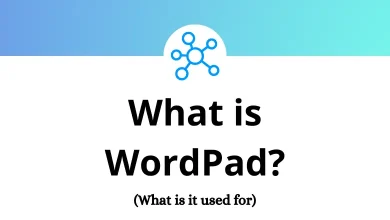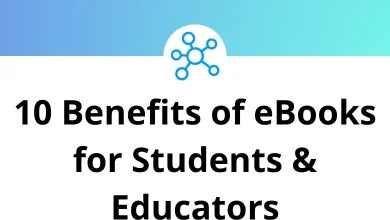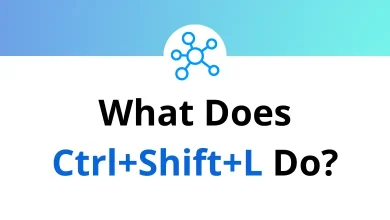64 Kofax Power PDF Keyboard Shortcuts
Learn Kofax Power PDF Shortcuts for Windows
Table of Contents
Control Keys
| Action | Kofax Power PDF Shortcuts |
|---|---|
| Select All (Edit tab) – works on objects or text (in documents with a text layer). See selection tools for details. | Ctrl + A |
| Create new bookmark – opens bookmark panel as necessary. | Ctrl + B |
| Copy selection (Edit tab). | Ctrl + C |
| Display Document Properties dialog box (File > Info). | Ctrl + D |
| Open the Search panel. | Ctrl + F |
| In Advanced Editor, displays the Find and Replace dialog box. | Ctrl + H |
| On the Bookmarks panel, displays the Bookmark Properties dialog box. | Ctrl + I |
| Opens the JavaScript Console dialog box (Edit tab). | Ctrl + J |
| Open the Options dialog box to set preferences (File menu). | Ctrl + K |
| Full screen mode on/off (View tab and View bar). | Ctrl + L |
| Open the Zoom to dialog box (View tab and View bar). | Ctrl + M |
| Open a new empty document. (File menu). | Ctrl + N |
| Display Open file dialog box (File menu). | Ctrl + O |
| Display the Print dialog box (File menu). | Ctrl + P |
| Exit program (File menu) inviting any changes to be saved. | Ctrl + Q |
| Show/hide rulers (Edit tab). | Ctrl + R |
| Save document (File menu). | Ctrl + S |
| Show/hide grids (Edit tab). | Ctrl + U |
| Paste selection (Edit tab). | Ctrl + V |
| Close document (File menu). | Ctrl + W |
| Cut selection (Edit tab). | Ctrl + X |
| Redo action (Edit tab). | Ctrl + Y |
| Undo action (Edit tab). | Ctrl + Z |
| Fit page to window size (View tab). | Ctrl + 0 |
| Show page at actual size (View tab). | Ctrl + 1 |
| Fit page to window width (View tab). | Ctrl + 2 |
| Fit the visible content to window size (View tab). | Ctrl + 3 |
| Fit page to window height (View tab). | Ctrl + 4 |
| Show or hide the ribbon. | Ctrl + F1 |
| Close current document (File menu). | Ctrl + F4 |
| Zoom in (View tab and View bar). | Ctrl + + |
| Zoom out (View tab and View bar). | Ctrl + – |
| Go to first page of current document. | Ctrl + Home |
| Go to last page of current document. | Ctrl + End |
| Go to next page. | Ctrl + Page Down Key |
| Go to previous page. | Ctrl + Page Up Key |
Function Keys
| Action | Kofax Power PDF Shortcuts |
|---|---|
| Open the Help system at a topic relevant to the current screen area or dialog box. | F1 |
| Switch between panels (such as the ribbon or the Panel bar). | F6 |
| Check spelling in comments (Comment tab). | F7 |
| Hide/show the ribbon and tabs. | F9 |
| The equivalent of a right mouse click shows the shortcut menu of the object in focus. | Shift + F10 |
| Close current document and the program on last document close. | Alt + F4 |
| Close current document but not the program. | Ctrl + F4 |
Shift Keys
| Action | Kofax Power PDF Shortcuts |
|---|---|
| Deselect All (Edit tab). | Shift + Ctrl + A |
| Text to speech: read to file (Advanced Processing tab). | Shift + Ctrl + B |
| Open the Crop Pages dialog box (Edit tab). | Shift + Ctrl + C |
| Open the Delete Pages dialog box (Edit tab). | Shift + Ctrl + D |
| Open the Search floating window (Home tab). | Shift + Ctrl + F |
| Text to speech: read the current page (Advanced Processing tab). | Shift + Ctrl + G |
| Open the About Kofax Power PDF dialog box. | Shift + Ctrl + H |
| Open the Open, then the Insert Pages dialog boxes (Home tab, Insert). | Shift + Ctrl + I |
| Arrange the opened documents into cascade windows (View tab). | Shift + Ctrl + J |
| Arrange the opened documents into windows tiled horizontally (View tab). | Shift + Ctrl + K |
| Arrange the opened documents into windows tiled vertically (View tab). | Shift + Ctrl + L |
| Open the New Pages dialog box. | Shift + Ctrl + N |
| Text to speech: read to the end of the document (Advanced Processing tab). | Shift + Ctrl + O |
| Open the Open, then the Replace Pages dialog boxes. | Shift + Ctrl + P |
| Open the Rotate Pages dialog box to rotate pages, not just the view. | Shift + Ctrl + R |
| Save As (File menu). | Shift + Ctrl + S |
| Snap to Grid on/off (Edit tab). Turn off works only if the Align drop-down list is closed. | Shift + Ctrl + U |
| Text to speech: Pause/resume (Advanced Processing tab). | Shift + Spacebar |
| Close all documents (View tab). | Shift + Ctrl + W |
| Open the Extract Pages dialog box. | Shift + Ctrl + X |
| Move to the previous opened document in tabbed view. | Shift + Ctrl + Tab |
READ NEXT:
- 28 Obsidian Keyboard Shortcuts
- 59 Ulysses Keyboard Shortcuts
- 82 Micro Text Editor Keyboard Shortcuts
- 27 KeepNote Keyboard Shortcuts