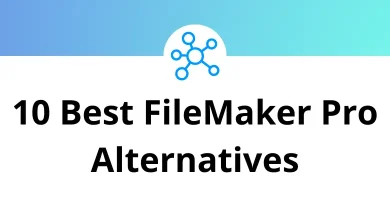How to Check VRAM on Windows & Mac
If you’ve ever wondered why your game lags or your video editing software crashes, the culprit might be your VRAM. That’s your Video RAM the memory your system dedicates to graphics tasks. Whether you’re a gamer, designer, or just curious, knowing how much VRAM your computer has can help you understand its limits and upgrade if needed.
Table of Contents
In this guide, we’ll walk you through how to check your VRAM on both Windows and Mac step by step. No jargon. Just practical info you can use right now.
What is VRAM?
Let’s keep it simple.
VRAM (Video Random Access Memory) is the part of your computer’s memory that stores image and video data. It’s what your system uses to handle high-resolution graphics, 3D rendering, and video playback.
Think of it like a personal assistant for your graphics card. The more VRAM you have, the more smoothly your visuals run especially in graphic-intensive apps like Photoshop, Premiere Pro, Blender, or during gaming.
If you’re using tools like Adobe Premiere Pro or Blender, having enough VRAM is crucial. (You can check out our Premiere Pro Shortcuts or Blender Shortcuts for more workflow tips.)
How to Check VRAM on Windows
There are multiple ways to check your VRAM on Windows, depending on your comfort level. Let’s start with the easiest.
Option 1: Using Display Settings
This method works across Windows 10 and Windows 11.
Steps:
- Right-click on the desktop and choose Display Settings.
- Scroll down and click on Advanced display settings.
- Under “Display Information,” select Display adapter properties.
- A new window will pop up. Under the Adapter tab, look for Dedicated Video Memory that’s your VRAM.
Quick tip: If it says 128 MB, you’re likely using integrated graphics, not a dedicated GPU.
Option 2: Using DirectX Diagnostic Tool (DxDiag)
A more techie route, but just as quick.
Steps:
- Press Windows + R to open the Run dialog.
- Type dxdiag and hit Enter.
- Once the tool loads, switch to the Display tab.
- Look for the Display Memory (VRAM) listed under Device.
Handy for troubleshooting game performance issues!
Option 3: Using GPU Control Panels
If you have a dedicated GPU (like NVIDIA or AMD), you can also check your VRAM through their control panels.
For NVIDIA:
- Right-click the desktop > Open NVIDIA Control Panel.
- Go to System Information (bottom left corner).
- Look for Dedicated Video Memory.
For AMD:
- Right-click the desktop > Open AMD Radeon Settings.
- Go to Hardware or System tab.
- Find your VRAM under Graphics Memory.
While you’re there, consider tweaking your game settings for better FPS.
How to Check VRAM on Mac
Mac handles things a bit differently — but it’s still super simple to check.
Option 1: About This Mac
This is the quickest method for most Mac users.
Steps:
- Click the Apple menu in the top-left corner.
- Select About This Mac.
- Under the Overview tab, you’ll see the GPU listed along with the amount of VRAM it has.
Example: “Intel Iris Plus Graphics 1536 MB” or “AMD Radeon Pro 5500M with 4 GB VRAM.”
Option 2: System Report
If you want more technical detail…
Steps:
- Open About This Mac > Click System Report.
- In the left panel, choose Graphics/Displays.
- You’ll see a breakdown of all your graphics hardware, including:
- VRAM (Total)
- GPU Model
- Resolution info
- Display type
MacBooks with Apple Silicon (like M1 or M2 chips) use shared memory, so VRAM won’t appear separately but total unified memory is still listed.
What’s a Good Amount of VRAM?
It depends on what you’re doing.
| Use Case | Recommended VRAM |
| Basic Tasks (Browsing, Office) | 1–2 GB |
| Casual Gaming | 2–4 GB |
| Modern Gaming (1080p) | 4–6 GB |
| 4K Gaming / High-End Graphics | 8–12 GB |
| Video Editing / 3D Rendering | 8 GB or more |
Using apps like Adobe After Effects or DaVinci Resolve? More VRAM = smoother playback and faster renders. Check our After Effects Shortcuts or DaVinci Resolve Shortcuts for productivity boosts.
Can You Increase VRAM?
Technically, you can’t upgrade VRAM like you would RAM unless you replace the entire graphics card. But there are a few tricks:
1. Adjust VRAM Allocation in BIOS (for Integrated GPUs)
Some BIOS setups allow you to increase shared memory for integrated GPUs. Here’s how:
- Restart your PC and enter BIOS/UEFI (usually by pressing F2, Del, or Esc).
- Look for settings like Video Settings or Integrated Peripherals.
- Adjust the Shared Video Memory or DVMT Pre-Allocated.
Warning: Don’t tweak BIOS settings unless you know what you’re doing.
2. Upgrade to a Dedicated GPU
The best solution for more VRAM is to get a graphics card with higher memory. This isn’t an option on most laptops, but for desktops, it can make a huge difference in performance.
3. Close Background Apps
If you’re maxing out your VRAM during gaming or editing, try this:
- Close Chrome tabs (they eat memory).
- Stop apps like Spotify, Discord, etc. when running heavy software.
- Reduce in-game settings (like textures and shadows).
How to Test VRAM Usage
Want to see how much VRAM is being used while you work or game? Here’s how.
On Windows: Use Task Manager or MSI Afterburner
Task Manager:
- Press Ctrl + Shift + Esc to open Task Manager.
- Go to the Performance tab > Click GPU.
- You’ll see a real-time chart of memory usage.
MSI Afterburner:
A free tool that shows VRAM usage, GPU temperature, and more in real-time, on-screen.
Perfect for monitoring while gaming or editing.
On Mac: Use Activity Monitor
- Open Activity Monitor from Spotlight (Cmd + Space, then type “Activity Monitor”).
- Go to the Window > GPU History.
- This shows GPU load but not VRAM usage directly.
For more advanced tracking, use tools like iStat Menus or gfxCardStatus.
Final Thoughts
Knowing your VRAM is like knowing your fuel level before a long drive. If you’re into gaming, 3D modeling, video editing, or animation, VRAM directly affects how smooth things run.
Checking VRAM is simple and now that you know how, you’re one step closer to optimizing your system for whatever you throw at it.
Also, if you’re working with tools like Photoshop or Illustrator, don’t forget to check our Photoshop Shortcut Keys and Adobe Illustrator Shortcuts to work faster and smarter.
READ NEXT: