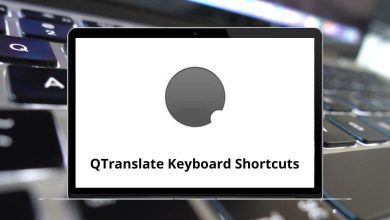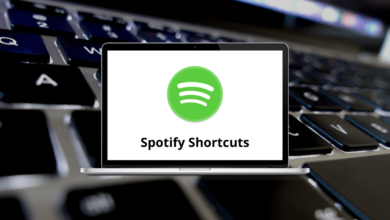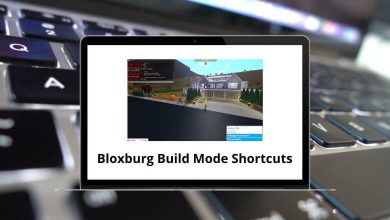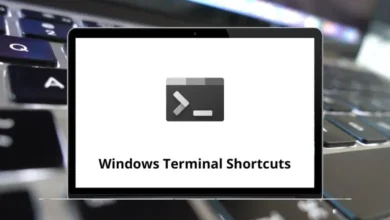Learn HitFilm Pro Shortcuts for Windows
Most used HitFilm Pro Shortcuts
| Action | HitFilm Pro Shortcuts |
|---|
| Undo | Ctrl + Z |
| Redo | Ctrl + Y |
| New Project | Ctrl + N |
| Open Project | Ctrl + O |
| Save Project | Ctrl + S |
| Save As | Ctrl + Alt + S |
| Exit | Alt + F4 |
| Delete | Delete |
| Rename | F2 |
| Cut | Ctrl + X |
| Copy | Ctrl + C |
| Paste | Ctrl + V |
| Duplicate | Ctrl + D |
| Select All | Ctrl + A |
| Reset | Ctrl + R |
| Set In Point | I |
| Set Out Point | O |
| Previous Frame | , |
| Next Frame | . |
| Jump Back by 10 Frames | Shift + , |
| Jump Forward by 10 Frames | Shift + . |
| Move Playhead to Start of Timeline | Home |
| Move Playhead to End of Timeline | End |
| Move Playhead to In-Point | Shift + I |
| Move Playhead to Out Point | Shift + O |
| Play/Pause | Spacebar |
| Toggle Loop Playback | Ctrl + L |
| Shuttle Left | J |
| Shuttle Right | L |
| Shuttle Stop | K |
| Zoom to Fit | ‘ |
| Zoom In | = |
| Zoom Out | – |
| Create a New Composite Shot | Ctrl + Shift + N |
| Create New Plane | Ctrl + Shift + A |
| Import Media | Ctrl + O |
| Convert to Composite Shot | Ctrl + M |
| Close Active Panel | Ctrl + W |
| Close All Open Composite Shot Panels | Ctrl + Shift + W |
| Switch to Home Screen | Ctrl + 1 |
| Switch to Edit Screen | Ctrl + 3 |
Common Timeline Shortcuts
| Action | HitFilm Pro Shortcuts |
|---|
| Jump to Time | Ctrl + J |
| Previous Edit Point | Page Up key |
| Next Edit Point | Page Down key |
| Set In and Out Points to Content | P |
| Increase Timeline Scale | Ctrl + Shift + = |
| Decrease Timeline Scale | Ctrl + – |
| Scroll to Playhead | Ctrl + Home |
| Previous Keyframe | Alt + , |
| Next Keyframe | Alt + . |
| Add/Remove Keyframe | Alt + T |
| Slice Selected Clips/Layers | Ctrl + Shift + D |
| Remove Attributes | Ctrl + Shift + X |
| Paste Attributes | Ctrl + Shift + V |
| Cycle Properties Filter | U |
| Remove All Color Labels From the Selection | 0 |
| Apply Color Label 1 to the Selection | 1 |
| Apply Color Label 2 to the Selection | 2 |
| Apply Color Label 3 to the Selection | 3 |
| Apply Color Label 4 to the Selection | 4 |
| Apply Color Label 5 to the Selection | 5 |
| Apply Color Label 6 to the Selection | 6 |
| Apply Color Label 7 to the Selection | 7 |
| Apply Color Label 8 to the Selection | 8 |
| Apply Color Label 9 to the Selection | 9 |
Composite Shot Timeline Shortcuts
| Action | HitFilm Pro Shortcuts |
|---|
| Select Tool | V |
| Hand Tool | H |
| Slice Tool | C |
| Snap On/Off | Shift + S |
| Open New Layer Menu | Ctrl + Alt + N |
| New Plane Layer | Ctrl + Alt + A |
| New Camera Layer | Ctrl + Alt + C |
| New Light Layer | Ctrl + Alt + L |
| New Grade Layer | Ctrl + Alt + G |
| New Text Layer | Ctrl + Alt + T |
| New Point Layer | Ctrl + Alt + P |
| Make Composite Shot | Ctrl + M |
| Rate Stretch Tool | S |
Editor Sequence Timeline Shortcuts
| Action | HitFilm Pro Shortcuts |
|---|
| Select Tool | V |
| Hand Tool | H |
| Snap On/Off | Shift + S |
| Slice Tool | C |
| Slip Edit Tool | Y |
| Slide Edit Tool | Shift + U |
| Ripple Edit Tool | R |
| Roll Edit Tool | E |
| Ripple Delete | Alt + Delete |
| Rate Stretch Tool | S |
| Track Select Forwards Tool | A |
| Track Select Backwards Tool | Shift + A |
| Link Video and Audio Clips | Ctrl + \ |
| Unlink Video and Audio Clips | Ctrl + Shift + \ |
| New Plane Clip | Ctrl + Alt + A |
| New Text Clip | Ctrl + Alt + T |
| New Grade Clip | Ctrl + Alt + G |
| Open in Trimmer | Ctrl + T |
Viewer Panel Shortcuts
| Action | HitFilm Pro Shortcut keys |
|---|
| Select Tool | V |
| Hand Tool | H |
| Text Tool | T |
| Rectangle Mask Tool | R |
| Rounded Rectangle Mask Tool | G |
| Ellipse Mask Tool | E |
| Polygon Mask Tool | D |
| Star Mask Tool | S |
| Freehand Mask Tool | F |
| Orbit tool | B |
| Set Mask Point(s) to Linear | Ctrl + Alt + Shift + L |
| Set Mask Point(s) to Curved | Ctrl + Alt + Shift + C |
| Toggle Full Screen Preview | Alt + Ctrl + F |
| Move Position Left by 1 Pixel | Left Arrow key |
| Move Position Right by 1 Pixel | Right Arrow key |
| Move Position Up by 1 Pixel | Up Arrow key |
| Move Position Down by 1 Pixel | Down Arrow key |
| Move Position Left by 10 Pixels | Shift + Left Arrow key |
| Move Position Right by 10 Pixels | Shift + Right Arrow key |
| Move the Position Up by 10 Pixels | Shift + Up Arrow key |
| Move the Position Down by 10 Pixels | Shift + Down Arrow key |
READ NEXT: