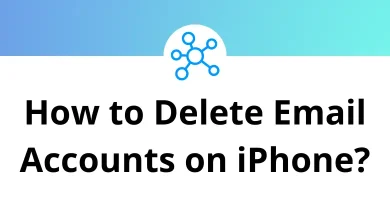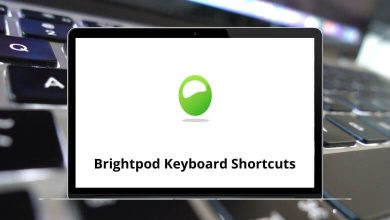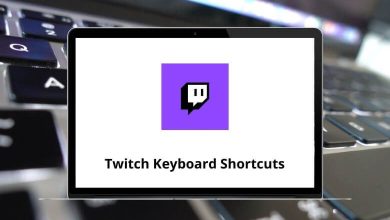GOM Player shortcuts are always better for getting things done faster and more easily. The shortcut keys for GOM Player are categorized into Window-size shortcut keys, Aspect Ratio, Pan & Scan, and Subtitles.
This list of GOM Player shortcuts should be used by every GOM user. Navigate like professionals with the help of shortcuts.
Playback Control Shortcuts Action GOM Player Shortcuts Bookmark B Add to Bookmark N Easy Browser Ctrl + I Easy Subtitles Browser Alt + I Files Ctrl + O ODD F12 Directory Ctrl + D URL Ctrl + U Finish Playback F4 Play Spacebar Pause Ctrl + P Stop Ctrl + Spacebar Restart from the beginning Backspace Forward 10 seconds Ctrl + F Backward 10 seconds Ctrl + B Forward 60 seconds Ctrl + Right Arrow key Backward 60 seconds Ctrl + Left Arrow key Forward 300 seconds Shift + Right Arrow key Backward 300 seconds Shift + Left Arrow key
Volume Control Shortcuts Action GOM Player Keyboard Shortcuts Volume Up Up Arrow key Volume Down Down Arrow key Wave volume up Ctrl + Up Arrow key Wave volume down Ctrl + Down Arrow key Master volume up Ctrl + Shift + Up Arrow key Master volume down Ctrl + Shift + Down Arrow key Mute M Select Audio Stream A Use Equalizer Shift + E Set Equalizer L Use Normalizer Shift + N Advanced Audio Capture Shift + G Increase Equalizer level Ctrl + Alt + Up Arrow key Decrease Equalizer level Ctrl + Alt + Down Arrow key Audio Settings Shift + P Reverb Effect Shift + R Extra-Stereo Effect Shift + S
Subtitles Shortcuts Action GOM Player Shortcuts Show or Hide Subtitles Alt + H Subtitle Explorer Alt + E Horizontal Spacing + Alt + 6 Horizontal Spacing – Alt + 4 Vertical Spacing + Alt + 8 Vertical Spacing – Alt + 2 Default Position Alt + Home Enlarge Font Size Alt + Page Up Reduce Font Size Alt + Page Down Change Language Alt + L Default Sync / Font Bold Alt + B Open Subtitles Alt + O
Aspect Ratio Shortcuts Action GOM Player Keyboard Shortcuts Keep Aspect Ratio Ctrl + F5 Default Aspect Ratio Ctrl + F6 4:3 (TV) Ctrl + F7 16:9 (HDTV) Ctrl + F8 1.85:1 (Screen) Ctrl + F9 2.35:1 (Screen) Ctrl + F10 User-Defined Ratio Ctrl + F11
Screen Capture & Playback Speed Shortcuts Action GOM Player Shortcuts Advanced Screen Capture Ctrl + G Copy the Current Frame Ctrl + C Save the Current Frame Ctrl + E Speed Up Ctrl + Shift + F Speed Down Ctrl + Shift + B Normal Speed Ctrl + Shift + N
Pan & Scan Shortcuts Action GOM Player Shortcuts Set Aspect Ratio 0 Reset to Default 5 Video to the Right 6 Video to the Left 4 Video to the Up 8 Video to the Down 2 Video Size + Ctrl + 9 Video Size – Ctrl + 1 Video Width + Ctrl + 6 Video Width – Ctrl + 4 Video Height + Ctrl + 8 Video Height – Ctrl + 2 Window to the Left Ctrl + Alt + 4 Window to the Right Ctrl + Alt + 6 Window to the Up Ctrl + Alt + 8 Window to the Down Ctrl + ALt + 2 Window Size + Ctrl + Alt + + Window Size – Ctrl + Alt + – Window to the Center Ctrl + ALt + 5
Video Control Shortcuts Action GOM Player Keyboard Shortcuts Input Ctrl + Y Output Ctrl + V Sharpen Ctrl + M Noise Ctrl + N Reset Video Control Q Increase Brightness/Contrast W Increase Brightness by 5% R Decrease Brightness by 5% E Increase Contrast by 5% Y Decrease Contrast by 5% T Increase Saturation by 5% I Decrease Saturation by 5% U Increase Hue by 5% P Decrease Hue by 5% O
Window Size Shortcuts Action GOM Player Hotkeys Minimum Size ‘ 50% 1 100% 2 150% 3 200% 4 Fit to Desktop Resolution 5 Maximize/Restore 6 Full Screen/Restore Alt + Enter Full Stretch Screen Ctrl + Enter Full Stretch Screen Ctrl + Alt + Enter
Other GOM Player Shortcuts Action GOM Player Hotkeys DVD Control Menu D Previous Chapter Page Up Next Chapter Page Down Root Menu Ctrl + Backspace Set Skins K Skin Management Alt + F10 Previous Color Theme Alt + F11 Next Color Theme Alt + F12 Previous File Page Up Next File Page Down Control Panel F7 Playlist F8 GOM TV F9 Add Current Directory Alt + D Manage Favorites Alt + F Start AB Repeat [ End AB Repeat ] Undo Start AB Repeat Shift + [ Undo End AB Repeat Shift + ] Always On Top Ctrl + A On Top While Playing Ctrl + T Close Alt + F4 Frame Step F Refresh Skins Ctrl + R Preferences F5 Playing File Information Ctrl + F1 Use Frame Skip Shift + ‘
With the above list of GOM Player shortcuts, I hope you will be able to use GOM Player more efficiently and faster. Get familiar with these media player shortcuts within a few minutes. These tools boost expert-level features like looping, voice adjustment, setting up bookmarks, etc.
The GOM multimedia player for Windows is the best alternative to VLC. Check out the VLC keyboard shortcuts . GOM Player has the best user-friendly interface and high performance, supporting a wide array of audio/video formats.
READ NEXT: