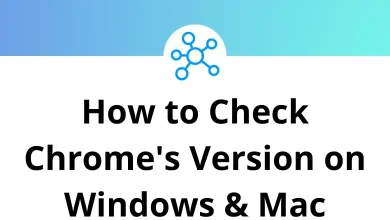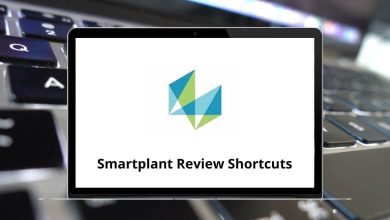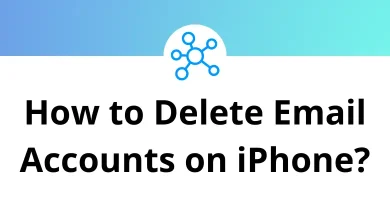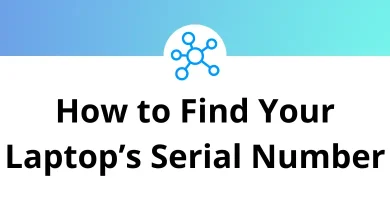Gmail Sender Icons: A Visual Upgrade for Your Inbox
When you open your Gmail inbox, you probably see a long list of emails with names, subject lines, and maybe a preview of the first few words. But what if you could make that inbox instantly more scannable? That’s where Gmail Sender Icons, a popular Gmail add-on, comes in.
Table of Contents
- 1 What Is Gmail Sender Icons?
- 2 Why Use Gmail Sender Icons?
- 3 How Gmail Sender Icons Works
- 4 How to Install Gmail Sender Icons
- 5 Key Features of Gmail Sender Icons
- 6 Gmail Sender Icons vs. Gmail’s Default View
- 7 Tips to Use Gmail Sender Icons Effectively
- 8 Security Considerations
- 9 Alternatives to Gmail Sender Icons
- 10 Gmail Sender Icons for Productivity
- 11 Final Thoughts
- 12 Frequently Asked Questions (FAQs)
This simple extension turns boring text-only senders into colorful, identifiable icons helping you spot important emails at a glance. In this guide, we’ll break down what Gmail Sender Icons is, why it’s useful, how to install it, and some real-world tips for making your inbox smarter.
What Is Gmail Sender Icons?
Gmail Sender Icons is a free add-on (also available as a Chrome extension) that enhances your Gmail inbox by adding favicon-style logos next to each sender’s name.
For example:
- An email from YouTube will show the YouTube play button logo.
- An email from Facebook will display the Facebook “f” icon.
- An email from Amazon will show the Amazon smile logo.
Instead of scanning through long sender lists, your eyes quickly recognize brands by their icons. It’s a visual shortcut that helps you navigate your inbox faster.
Think of it as the Gmail version of having app icons on your smartphone quick recognition, less mental load.
Why Use Gmail Sender Icons?
At first glance, it may seem like just a small tweak. But once you start using it, the benefits become obvious:
- Faster scanning – Identify emails by logo without reading names.
- Better organization – Spot newsletters, shopping sites, and work emails instantly.
- Reduce mistakes – Avoid clicking phishing emails that mimic brand names but don’t have the correct icons.
- Cleaner look – Makes your Gmail interface visually engaging and less text-heavy.
If you’re someone who subscribes to multiple services or gets flooded with promotional emails, these icons are a lifesaver.
How Gmail Sender Icons Works
The add-on uses the favicon (website icon) of the sender’s domain and attaches it to your Gmail view.
Example workflow:
- You get an email from [email protected].
- Gmail Sender Icons fetches the Spotify favicon.
- The Spotify green circle icon appears next to the email in your inbox.
This process is automatic, requiring no setup once installed.
Related: How to Get the Favicon Image of Any Website Using Google
How to Install Gmail Sender Icons
Here’s a quick step-by-step guide:
- Open Chrome Web Store – Search for “Gmail Sender Icons”.
- Click Add to Chrome – Grant the necessary permissions.
- Open Gmail – Refresh your inbox, and the icons will appear instantly.
- Adjust Settings (Optional) – Some versions allow you to toggle visibility or customize appearance.
It works primarily on desktop browsers (Chrome, Brave, Edge with extensions enabled).
Key Features of Gmail Sender Icons
Let’s highlight what makes this add-on stand out:
- Automatic favicon detection – No manual setup required.
- Brand recognition – Quickly identify common senders like Google, Microsoft, Amazon, Facebook, etc.
- Security boost – Helps you detect fake emails with mismatched icons.
- Lightweight extension – Doesn’t slow down Gmail performance.
- Works seamlessly – No extra login or configuration.
Gmail Sender Icons vs. Gmail’s Default View
Without the add-on:
- Every email looks the same.
- Brand names can be faked by scammers.
- You spend more time scanning text.
With the add-on:
- Brand logos stand out immediately.
- Harder for phishing emails to trick you.
- Inbox feels visually lighter.
Tips to Use Gmail Sender Icons Effectively
- Combine with Gmail Filters – Use filters to label emails, and icons will help you identify them even faster.
- Use with Multiple Inboxes – If you manage several Gmail accounts, icons make switching easier.
- Pair with Gmail Shortcuts – For faster workflow, learn Gmail Shortcuts and combine them with icons.
- Check suspicious emails – If a supposed “PayPal” email doesn’t show the PayPal logo, treat it with caution.
Security Considerations
While Gmail Sender Icons can help spot fakes, remember:
- Not 100% foolproof – Some phishing domains may have copied favicons.
- Always check sender email – Don’t rely solely on icons for verification.
- Use with caution on shared devices – Extensions may behave differently if multiple users share Gmail.
Alternatives to Gmail Sender Icons
If you’re interested in other ways to upgrade Gmail:
- Simplify Gmail – Removes clutter for a cleaner interface.
- Gmelius – Collaboration tool that adds tracking, templates, and automation.
- InboxSDK-based tools – Extensions that let you build custom Gmail workflows.
But if your main goal is visual recognition, Gmail Sender Icons is the simplest option.
Gmail Sender Icons for Productivity
Think of this as a micro-productivity tool. Small tweaks like this may save you only seconds per email, but when multiplied across hundreds of emails a week, it adds up.
It’s like using keyboard shortcuts in Photoshop or Excel small actions that compound into hours saved. (By the way, if you want to explore, check out my guides on Photoshop Shortcut Keys and Excel Shortcut Keys).
Final Thoughts
If you’re serious about keeping your Gmail inbox organized, faster to scan, and more secure, then Gmail Sender Icons is a must-try add-on. It transforms plain sender names into recognizable logos, giving you instant context before even opening an email.
It’s a small change, but like many productivity hacks (think keyboard shortcuts, filters, or add-ons), it compounds over time. Try it for a week, and you’ll wonder how you ever managed without it.
Frequently Asked Questions (FAQs)
1. Is Gmail Sender Icons safe?
Yes. It’s a lightweight Chrome extension that only fetches favicon data. It doesn’t read your emails.
2. Can I use it on mobile Gmail?
No, currently it only works on desktop browsers.
3. Do I need to configure it?
No setup required just install and refresh Gmail.
4. Will it work on Firefox or Safari?
Mostly available for Chrome and Chromium-based browsers (like Brave, Edge).
5. Does it slow down Gmail?
No, it’s optimized to load icons without performance impact.
READ NEXT: