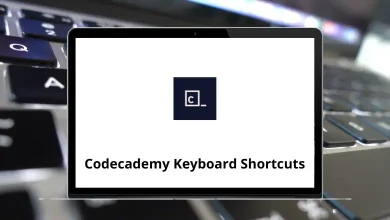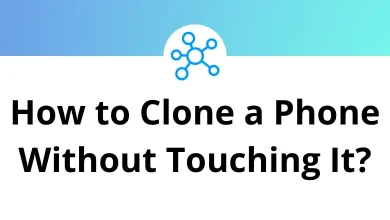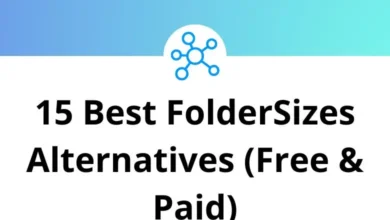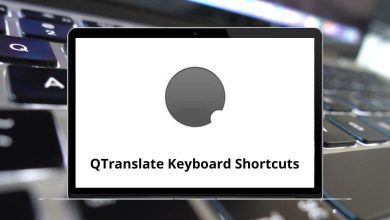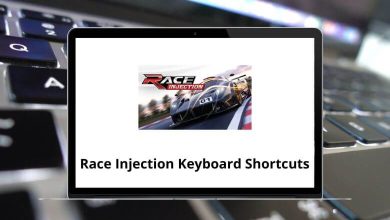How to Factory Reset your Gmail Account?
We’ve all been there your Gmail inbox is cluttered with thousands of unread emails, random promotions, old attachments, and conversations that no longer matter. At some point, you may feel like starting fresh. That’s where the idea of a “factory reset” for your Gmail account comes in.
Table of Contents
- 1 Why Factory Reset Gmail?
- 2 Step 1: Back Up Your Emails and Data
- 3 Step 2: Delete All Emails
- 4 Step 3: Remove Filters, Labels, and Rules
- 5 Step 4: Reset Gmail Settings
- 6 Step 5: Disconnect Third-Party Apps and Accounts
- 7 Step 6: Clear Contacts and Chat History
- 8 Step 7: Customize Fresh Start Settings
- 9 Alternative: Create a New Gmail Address
- 10 Common Mistakes to Avoid
- 11 Conclusion
- 12 FAQ – Factory Reset Gmail
Unlike a phone, Gmail doesn’t have a one-click “reset” button. But you can achieve a complete reset by removing all emails, revoking connected apps, wiping filters, and resetting settings back to default. In this guide, I’ll show you the step-by-step process to factory reset your Gmail account so it feels brand new without deleting your entire Google account.
Why Factory Reset Gmail?
Before jumping in, let’s understand why you might want to reset Gmail:
- Declutter your inbox – years of newsletters, promotions, and spam pile up.
- Improve productivity – a clean slate helps you focus only on what matters.
- Fix sync or setting issues – sometimes Gmail behaves oddly due to old filters or settings.
- Prepare for a fresh workflow – if you’re changing jobs, starting school, or handing over your Gmail to an assistant.
Think of it like spring-cleaning your digital home.
Step 1: Back Up Your Emails and Data
Once you reset Gmail, deleted emails and settings can’t be restored. So the first step is backing up your data.
- Go to Google Takeout.
- Select only Gmail (or any other services you want).
- Choose export format (ZIP is easiest).
- Click Create Export.
- Download the archive when it’s ready.
Pro tip: If you use Gmail extensively for work, back up to Google Drive too. That way, you can search old messages later without cluttering your inbox.
Step 2: Delete All Emails
Here’s the big reset clearing every email in your inbox and folders.
- Open Gmail on desktop.
- In the search bar, type: in:all
- Click the checkbox at the top to select all emails.
- A message will appear: “Select all conversations in All Mail.” Click it.
- Hit the Trash icon.
Now, head to the Trash folder and click Empty Trash Now. This permanently deletes all emails, giving you a clean slate.
Related: I also have a detailed guide on Gmail Shortcuts these can save you time when bulk-managing emails.
Step 3: Remove Filters, Labels, and Rules
If you’ve been using filters to sort emails, they might still create unwanted clutter.
- Go to Settings > See All Settings > Filters and Blocked Addresses.
- Delete every filter.
- Remove custom labels under Labels tab.
This ensures no automated sorting happens when new emails arrive.
Step 4: Reset Gmail Settings
Gmail has dozens of settings that may be customized undo send, forwarding, vacation responder, etc. Reset them to defaults:
- Go to Settings > General.
- Manually change settings back to default (undo send = 5 seconds, no signature, etc.).
- Turn off Vacation Responder.
- Go to Forwarding and POP/IMAP and disable everything.
This puts Gmail back to its original configuration.
Step 5: Disconnect Third-Party Apps and Accounts
Over time, you may have connected Gmail to CRMs, productivity tools, or old devices. Clean them out:
- Visit Google Account > Security > Third-party apps with account access.
- Remove everything you don’t use anymore.
- Check Connected devices and sign out from old ones.
This protects your security and ensures Gmail isn’t cluttered with app permissions.
Step 6: Clear Contacts and Chat History
Factory resetting Gmail isn’t just about emails. You might also want to reset associated data:
- Contacts: Go to Google Contacts, select all, and delete.
- Chat/Spaces: Clear old Google Chat history by deleting conversations.
Now Gmail feels really fresh.
Step 7: Customize Fresh Start Settings
Once you’ve reset, set Gmail up again your way:
- Choose a new theme for a fresh look.
- Re-add only essential labels (e.g., Work, Personal).
- Recreate only the filters you truly need.
- Add a professional email signature (if required).
Think of this as designing your “new Gmail home.”
Alternative: Create a New Gmail Address
If you want the ultimate clean break, consider creating a brand-new Gmail account instead of resetting.
- Pros: Absolutely clean, no history at all.
- Cons: You’ll have to update contacts, subscriptions, and logins everywhere.
You can still keep your old account for backup, while starting fresh on a new one.
Common Mistakes to Avoid
When factory resetting Gmail, avoid these pitfalls:
- Not backing up emails – once deleted, they’re gone forever.
- Forgetting linked accounts – your Gmail may be tied to banking, subscriptions, or cloud services.
- Deleting Google Account instead of Gmail data – this wipes out YouTube, Drive, Photos, etc.
- Leaving forwarding rules active – you might accidentally forward new emails to an old address.
Conclusion
A Gmail factory reset isn’t a literal button, but by deleting all emails, removing filters, clearing settings, and disconnecting apps, you can achieve the same result: a fresh, clutter-free Gmail inbox.
It’s like moving into a brand-new apartment clean walls, empty rooms, ready for your new lifestyle.
So whether you’re overwhelmed by clutter, fixing technical issues, or just want to start fresh, following these steps will help you reset Gmail back to square one.
FAQ – Factory Reset Gmail
No. You need to manually clear emails, settings, and filters.
2. Will deleting my Gmail delete my Google Account?
No deleting Gmail alone won’t remove your Google account unless you choose to delete the whole account.
3. Can I restore deleted emails after emptying Trash?
No. Once Trash is emptied, recovery isn’t possible (unless Google support intervenes in rare cases).
4. Can I use Gmail shortcuts to speed up the reset?
Yes! For example, press *a to select all, then # to delete.
READ NEXT: