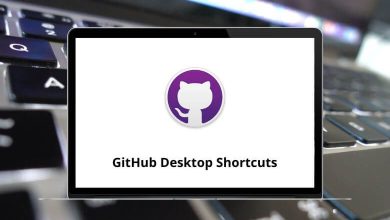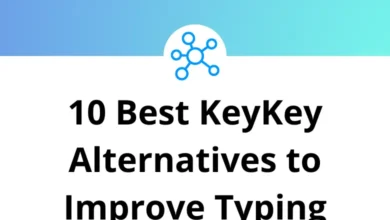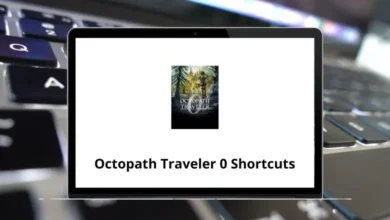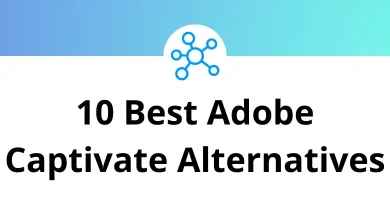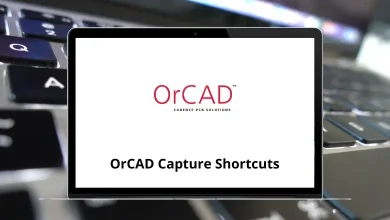How to Get the Favicon Image of Any Website Using Google
Favicons Image are those tiny icons you see in your browser tab, bookmarks, or search results next to a website’s name. They may be small, but they play a big role in branding and recognition. Whether you’re a web designer, blogger, or just curious, you might want to download a site’s favicon for reference or design work.
Table of Contents
- 1 Method 1: Use Google’s Favicon Service (The Quick Way)
- 2 Method 2: Search the Favicon in Google Images
- 3 Method 3: View the Favicon from the Website’s Source
- 4 Why Use Google’s Method Over Others?
- 5 Common Uses for Favicons
- 6 Example: Embedding a Favicon in Your Project
- 7 Bonus Tip – Automate It in Google Sheets
- 8 Final Thoughts
The good news? You can get a website’s favicon in seconds using Google no special tools required.
Method 1: Use Google’s Favicon Service (The Quick Way)
Google offers a free service that fetches favicons for any domain. You just need the website’s URL, and you can access its favicon in PNG format instantly.
Steps:
- Copy the website’s domain (for example: example.com).
- Paste it into this URL format: https://www.google.com/s2/favicons?domain=example.com
- Press Enter in your browser.
- The favicon will appear. Right-click it and choose Save Image As to download it.
Example:
If you want the favicon for youtube.com, go to:
Pro Tip: You can change the size of the favicon by adding &sz=64 (or another pixel size) to the end of the URL:
Method 2: Search the Favicon in Google Images
If you want a higher-resolution version or multiple icon variations:
- Open Google Images.
- Search for: site:example.com favicon
- Switch to Images tab and browse the results.
- Download the image by right-clicking it.
Why this works: Many websites upload their favicons as separate .png or .ico files that Google indexes. By using the site: search operator, you limit results to that website only.
Method 3: View the Favicon from the Website’s Source
Sometimes you might want to make sure you’re grabbing the exact favicon used by the site.
Steps:
- Visit the website in Chrome (or any browser).
- Right-click and choose View Page Source (or press Ctrl+U).
- Press Ctrl+F and search for favicon.
- Look for a link like:<link rel=”icon” href=”https://example.com/favicon.ico”>
- Copy the link, paste it into your browser, and press Enter.
- Save the image.
Why Use Google’s Method Over Others?
- Fast & Simple – No need to dig through code.
- Always Works – Even if the site uses a complex favicon setup.
- Custom Sizes – With &sz=, you can get bigger versions without pixelation.
- Direct Access – You get the file straight from Google’s cache.
Common Uses for Favicons
- Design inspiration for branding projects.
- Adding icons to custom browser start pages.
- Creating visual bookmarks for personal dashboards.
- Embedding in app UIs for a recognizable shortcut.
Example: Embedding a Favicon in Your Project
If you’re building a site and want to display another site’s favicon:
<img src=”https://www.google.com/s2/favicons?domain=github.com&sz=32″ alt=”GitHub Favicon”>
This will display GitHub’s favicon at 32×32 pixels.
Bonus Tip – Automate It in Google Sheets
If you manage a list of websites and want their favicons automatically:
- Open Google Sheets.
- In a cell, enter:=IMAGE(“https://www.google.com/s2/favicons?domain=” & A1 & “&sz=32”)
- Replace A1 with the cell containing the domain.
This is perfect for website audit sheets or bookmark collections.
Final Thoughts
Getting a website’s favicon with Google is quick, free, and surprisingly flexible. Whether you just want a tiny icon for a personal project or you’re working on a professional design, Google’s s2/favicons service is your best friend.
And remember if you’re working on web design, knowing browser shortcuts like those in Chrome Shortcuts can make the process even faster.
READ NEXT: