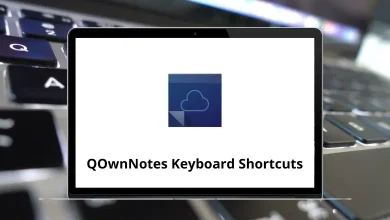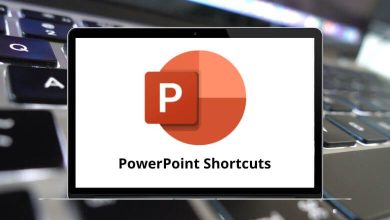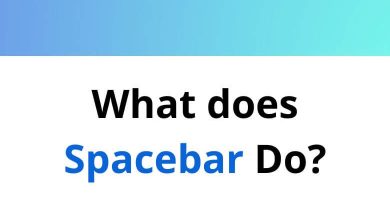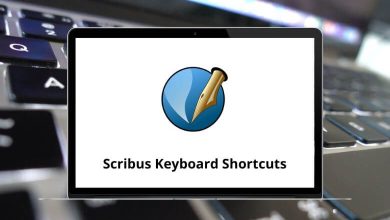15 Free System Information Tools to Monitor Your PC
Keeping track of your computer’s internal health is essential for maintaining performance and avoiding unexpected issues. That’s where system information tools come in. These programs give users access to detailed hardware and software data, including CPU temperature, RAM usage, disk health, GPU stats, and more. Whether you’re a casual user, gamer, or IT professional, having the right tools can help diagnose problems and optimize your setup.
Table of Contents
In this guide, we’ll explore 15 free system information tools that provide valuable insights without any cost. From real-time monitoring to detailed system audits, these tools are reliable, user-friendly, and compatible with most Windows systems.
Top 15 System Information Tools
Read on to find the best option for your specific system needs.
1. CPU-Z
CPU-Z is a lightweight and reliable system information tool that provides detailed insights into your computer’s core components. It focuses primarily on your CPU, offering specifics such as model name, number, core architecture, clock speeds, and cache levels. Beyond the processor, CPU-Z also displays valuable data on the motherboard, chipset, and memory configuration.
The interface is straightforward, making it easy for both beginners and advanced users to access hardware specs. It’s commonly used by PC builders and overclockers to verify setup and performance. Since it doesn’t require installation, it’s also ideal as a portable diagnostic tool. For anyone needing a free, accurate hardware snapshot, CPU-Z is a top choice.
2. HWiNFO
HWiNFO is a comprehensive system information and diagnostics tool designed for real-time hardware monitoring and reporting. It offers detailed data about every major component, including CPU, GPU, motherboard, drives, memory, and sensors. The tool supports real-time temperature tracking, voltage readings, and fan speeds, making it ideal for system stability checks.
HWiNFO is frequently used by enthusiasts and IT professionals due to its accuracy and depth. It also allows exporting reports in various formats for analysis or support. Despite its advanced capabilities, the interface is user-friendly with options for both summary and detailed views. Whether you need live monitoring or a complete hardware audit, HWiNFO delivers reliable results for free.
3. Speccy
Speccy by CCleaner is a clean, easy-to-use tool that offers a quick overview of your system’s hardware. It displays information on the CPU, RAM, motherboard, storage, graphics card, and operating system in a neatly organized layout. Ideal for general users, it simplifies complex data into understandable formats. You can view real-time temperatures for critical components, which helps in identifying overheating issues.
Speccy also supports saving snapshots and exporting reports. While not as advanced as some tools, it’s perfect for basic system diagnostics. Its lightweight design makes it fast and non-intrusive.
4. HWMonitor
HWMonitor focuses on real-time health monitoring of hardware, particularly voltages, temperatures, and fan speeds. It provides a no-frills interface showing sensor data from the CPU, GPU, hard drives, and motherboard. This makes it a go-to option for tracking system cooling and stability.
HWMonitor is often used for stress testing and detecting thermal issues during heavy usage. It supports a wide range of modern hardware and chipsets. The tool is extremely lightweight and portable, requiring no installation. For users who need straightforward sensor data without clutter, HWMonitor is a practical choice.
5. AIDA64 (Free Trial)
AIDA64 is a powerful system diagnostics and benchmarking tool, available with a limited free trial version. It offers exhaustive information on hardware components and installed software. AIDA64 is known for its detailed reporting capabilities and real-time sensor monitoring. It supports extensive compatibility with various hardware devices and platforms.
The user interface is structured and professional, suitable for technical users. Although the full version is paid, the trial offers enough insights for occasional system audits. It’s best for users who want enterprise-level diagnostics without a long-term commitment.
6. Belarc Advisor
Belarc Advisor creates a detailed profile of your computer’s hardware, software, and security configurations. Unlike other tools, it runs a system audit and generates an HTML report viewable in your web browser. It covers everything from processor details and RAM to installed software, license keys, and missing security updates.
The tool is particularly useful for software inventory and compliance tracking. It’s lightweight and requires no internet connection to function. While it lacks real-time monitoring, Belarc shines in offline system auditing. It’s well-suited for users who need complete system snapshots for documentation.
7. SiSoftware Sandra Lite
SiSoftware Sandra Lite is a multifunctional tool that combines hardware analysis, benchmarking, and diagnostic features. It provides detailed technical data about your CPU, GPU, memory, and storage, along with comparisons against performance baselines. The tool also includes stress testing and bandwidth testing capabilities.
Although the interface may feel complex for beginners, it’s a favorite among power users. Sandra Lite supports a modular view and customizable reporting. As a free version, it limits some advanced features, but still delivers a solid range of utilities. It’s excellent for performance testing and deeper hardware exploration.
8. Open Hardware Monitor
Open Hardware Monitor is an open-source tool that displays temperature sensors, fan speeds, voltages, and clock speeds in real time. It supports a wide range of Intel and AMD CPUs, as well as most graphics cards and hard drives.
The interface is simple and customizable, allowing users to monitor system stats at a glance. It can also display data via a desktop gadget or system tray. As a portable application, it doesn’t require installation. This tool is ideal for users who value open-source flexibility and transparency. It’s particularly useful for long-term system monitoring.
9. CrystalDiskInfo
CrystalDiskInfo specializes in monitoring hard drive and SSD health using S.M.A.R.T. (Self-Monitoring, Analysis and Reporting Technology). It shows key disk attributes like temperature, uptime, read error rates, and overall health status. The interface uses color-coded indicators to highlight potential issues, making it beginner-friendly. Users can also enable alerts and auto-updates for continuous drive monitoring.
It supports most internal and external storage drives. Though limited to disk health, it complements other tools focused on CPU or GPU. For anyone concerned about data loss or drive wear, it’s a must-have utility.
10. GPU-Z
GPU-Z is a lightweight utility dedicated to graphics card information and monitoring. It provides details on GPU model, memory type, clock speeds, BIOS version, driver version, and real-time temperatures. It supports both NVIDIA and AMD cards and is frequently used by gamers and professionals who rely on GPU performance.
The live sensor readings are helpful for troubleshooting overheating or underperformance issues. GPU-Z is portable, fast, and does not require installation. For graphics-focused diagnostics, it’s a specialized tool that delivers exactly what’s needed nothing more, nothing less.
11. NZXT CAM
NZXT CAM is a modern, visually appealing system monitoring tool that provides detailed insights into your PC’s performance. It tracks CPU and GPU usage, temperature, RAM load, network activity, and even game performance metrics. Originally designed for NZXT hardware, it works well on any system.
The dashboard is clean, customizable, and easy to navigate, making it great for beginners and gamers alike. NZXT CAM also supports in-game overlays for real-time performance tracking. Though it requires a user account, it’s still a powerful free option. For users who prefer a sleek UI with deep monitoring features, NZXT CAM stands out.
12. MSI Afterburner
MSI Afterburner is widely known as a graphics card overclocking tool but also functions as a capable system information utility. It displays GPU temperature, clock speed, voltage, fan speed, and overall usage in real time. Users can enable an in-game overlay to monitor performance while gaming.
MSI Afterburner also supports hardware monitoring for CPUs and memory to some extent. It’s compatible with both MSI and non-MSI graphics cards. While primarily aimed at gamers and overclockers, its monitoring features are useful for any user. It’s one of the most trusted tools in the gaming and benchmarking community.
12 MSI Afterburner Voltage Curve Shortcuts
13. Rainmeter
Rainmeter is a customizable desktop tool that displays system stats like CPU usage, RAM, storage, and network activity through creative widgets called “skins.” Unlike other utilities, it focuses on aesthetics and user interface design while still offering real-time system monitoring. Users can install or design their own layouts, turning the desktop into an information hub.
Rainmeter uses minimal resources and runs quietly in the background. While it may take time to configure, the results are highly personalized and visually engaging. Ideal for users who want both function and form on their desktop.
14. Wise System Monitor
Wise System Monitor is a lightweight tool that offers essential system information and live resource monitoring. It shows hardware specs like CPU, memory, and motherboard details alongside real-time data on processes, bandwidth, and temperature.
The interface is user-friendly, with minimal distractions and clear categorization. It also includes a floating window to display system stats at all times. Wise System Monitor is suitable for users who want a simple, functional monitoring app without overwhelming features. It’s free, low on resources, and easy to set up.
15. Sysinternals Process Explorer
Process Explorer, part of Microsoft’s Sysinternals Suite, is a powerful task manager alternative that reveals detailed information about running processes. It allows users to examine CPU usage, memory consumption, active DLLs, process trees, and much more. This tool is especially useful for troubleshooting performance issues or identifying suspicious activity.
Though focused on processes rather than hardware, it’s indispensable for in-depth system analysis. The interface is advanced but well-structured, appealing to IT professionals and power users. As a Microsoft-supported utility, it’s trusted, free, and regularly updated.
Conclusion
Understanding your PC’s hardware and performance metrics doesn’t require expensive software. With the right system information tools, you can monitor temperatures, track usage, and diagnose issues with ease. The 15 free system information tools listed above offer a range of features from lightweight CPU monitors to full-suite diagnostics and stylish desktop displays.
Whether you’re a gamer, IT technician, or casual user, there’s a tool here to match your needs. Each option provides valuable insights into your system without costing a dime. Try a few of them to find the one that fits your workflow best, and keep your computer running efficiently and reliably.
READ NEXT: