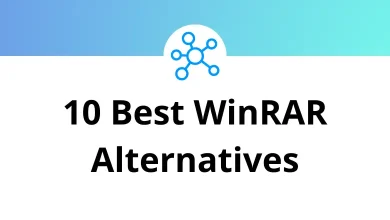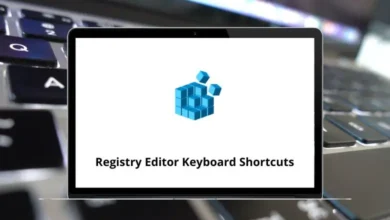How to Fix YouTube Comments Not Showing Up
Ever clicked on a YouTube video, scrolled down to read the comments, and found… nothing? Just a blank space where hundreds of hot takes, questions, or hilarious replies should be? You’re not alone. YouTube comments not showing up is a common and frustrating issue. But the good news is it’s usually fixable.
Table of Contents
- 1 Why Are YouTube Comments Not Showing?
- 2 How to Fix YouTube Comments Not Showing
- 2.1 1. Check Your Internet Connection First
- 2.2 2. Refresh the YouTube Page
- 2.3 3. Disable Restricted Mode on YouTube
- 2.4 4. Clear Browser Cache & Cookies
- 2.5 5. Turn Off Browser Extensions (Especially Ad Blockers)
- 2.6 6. Try a Different Browser
- 2.7 7. Disable VPN or Proxy Settings
- 2.8 8. Sign Out and Sign Back In
- 2.9 9. Update the YouTube App (Mobile Users)
- 2.10 10. Reinstall the YouTube App
- 2.11 11. Check if Comments Are Disabled by Uploader
- 2.12 12. Log In With a Google Account
- 2.13 13. Temporarily Disable Antivirus or Firewall
- 2.14 14. Try Watching the Video in YouTube Studio (If You’re the Creator)
- 2.15 Bonus Tips: Advanced Fixes (If All Else Fails)
- 3 YouTube Comments Not Showing on Smart TV?
- 4 Summary: Quick Fix Checklist
- 5 Final Thoughts
In this guide, I’ll walk you through the possible reasons behind this glitch and show you exactly how to fix it, whether you’re on desktop, mobile, or even using the YouTube app on a smart TV.
Why Are YouTube Comments Not Showing?
Before we dive into fixes, let’s quickly cover the why. Understanding the cause helps you apply the right solution.
Here are the most common culprits:
- Poor internet connection
- YouTube server or cache issues
- Browser extension conflicts
- Restricted Mode is ON
- The uploader turned off comments
- YouTube glitches on mobile apps
- Account or login issues
Read More: 28 YouTube keyboard Shortcuts
How to Fix YouTube Comments Not Showing
Let’s break this down by devices and situations. Follow the steps that match your scenario.
1. Check Your Internet Connection First
Sounds basic but a slow or broken connection can stop comment sections from loading.
- Open a new tab and try visiting another website.
- Run a speed test to check connection strength.
- If you’re using Wi-Fi, try restarting your router.
- On mobile? Toggle airplane mode off/on or switch between mobile data and Wi-Fi.
Still no luck? Move to the next fix.
2. Refresh the YouTube Page
This often solves the problem instantly.
- Simply hit F5 or click the refresh icon on your browser.
- On mobile, pull down to refresh the page.
Tip: You can also try Ctrl + F5 to force reload all cached elements. Learn more about this shortcut in our Ctrl + F5 guide.
3. Disable Restricted Mode on YouTube
Restricted Mode can hide comments especially on content flagged as sensitive.
On Desktop:
- Click your profile icon.
- Scroll down and select Restricted Mode: On.
- Toggle it Off.
On Mobile App:
- Tap your profile icon → Settings.
- Go to General → Restricted Mode → Turn it off.
4. Clear Browser Cache & Cookies
Corrupt cache can block comment loading.
For Chrome:
- Press Ctrl + Shift + Delete.
- Choose Cached images and files and Cookies.
- Click Clear data.
Restart your browser and revisit YouTube.
If you use multiple browsers like Firefox, Edge, or Opera, repeat this process on those too. (We’ve got guides on Firefox shortcuts and Edge shortcuts too.)
5. Turn Off Browser Extensions (Especially Ad Blockers)
Some extensions interfere with YouTube’s UI blocking elements like comments or sidebars.
To test:
- Open YouTube in Incognito mode (Ctrl + Shift + N in Chrome).
- If comments show up here, an extension is the culprit.
- Go to your browser’s extensions page.
- Disable one extension at a time, then reload YouTube.
Common troublemakers:
- AdBlock
- Privacy Badger
- YouTube Enhancers
- VPN extensions
Read More: 20 Best Ad Blockers for Web Browsers
6. Try a Different Browser
Sometimes, your main browser might be bugged or incompatible with the latest YouTube changes.
Try:
- Google Chrome
- Mozilla Firefox
- Brave Browser
- Microsoft Edge
- Safari (for macOS users)
Not a fan of your current browser? Check out our post on Chrome Alternatives for better options.
7. Disable VPN or Proxy Settings
YouTube sometimes behaves differently based on your location or IP address. If you’re using a VPN, it might:
- Block or hide the comment section
- Trigger region-specific restrictions
- Cause slower load times
Try turning your VPN off and reload the video.
8. Sign Out and Sign Back In
Your account session might be glitched. Quick fix:
- Click your profile icon.
- Choose Sign out.
- Wait a few seconds, then sign back in.
This refreshes your YouTube session.
9. Update the YouTube App (Mobile Users)
If you’re on Android or iOS:
- Go to the Play Store or App Store.
- Search for “YouTube.”
- If an update is available, tap Update.
Older versions of the app often have bugs related to video playback, comments, or UI.
Next: 51 Best YouTube Downloader Tools
10. Reinstall the YouTube App
If updating didn’t help:
- Delete the app from your device.
- Restart your phone.
- Reinstall from the official store.
Then open YouTube and check if comments appear again.
11. Check if Comments Are Disabled by Uploader
Sometimes, it’s not you it’s the video.
The creator might have:
- Turned off comments manually.
- Marked the video for kids (which auto-disables comments).
- Triggered a comment block from YouTube moderation.
How to know:
- If it says “Comments are turned off,” then it’s on the uploader’s end.
- Try viewing another video. If comments show up there, you’re fine.
12. Log In With a Google Account
Some users report that comment sections don’t load unless logged in.
- Make sure you’re signed in with your Google account.
- Comments often won’t load for Guest or Incognito mode users.
13. Temporarily Disable Antivirus or Firewall
Rare but in some setups, security software blocks YouTube scripts that render comments.
Try:
- Temporarily pausing your antivirus.
- Whitelisting YouTube in firewall settings.
- Disabling “script-blocking” or “tracking protection” features.
Important: Don’t forget to turn security features back on after testing.
14. Try Watching the Video in YouTube Studio (If You’re the Creator)
If it’s your own video, open it in YouTube Studio and check the comments tab directly.
You’ll see:
- Comments marked as spam
- Hidden or held-for-review comments
- Disabled status (if applicable)
Creators can also turn off comments by accident. Double-check your settings.
Read More: 24 YouTube Studio Keyboard Shortcuts
Bonus Tips: Advanced Fixes (If All Else Fails)
- Reset browser settings to default
- Create a new browser user profile
- Try watching YouTube on a different device
- Contact YouTube support or report the issue
YouTube Comments Not Showing on Smart TV?
YouTube on Smart TVs and game consoles (PS5, Xbox) has limitations.
- Comments might not be available at all.
- Try opening the same video on your phone or laptop instead.
- Or use the YouTube app casting feature to control playback from your mobile (you’ll see comments there).
Summary: Quick Fix Checklist
Here’s a rapid-fire version of everything we just covered:
✅ Check internet connection
✅ Refresh or force reload
✅ Turn off Restricted Mode
✅ Clear cache/cookies
✅ Disable extensions
✅ Switch browsers
✅ Disable VPN
✅ Re-login to YouTube
✅ Update or reinstall app
✅ Confirm uploader didn’t disable comments
✅ Log in with Google account
✅ Temporarily disable antivirus
✅ Use YouTube Studio if you’re a creator
Final Thoughts
Not being able to see YouTube comments can be annoying especially when you’re trying to engage, ask questions, or just enjoy the funny banter. But as you’ve seen, the fix is often simple.
From clearing your cache to updating your app or just switching web browsers, most solutions take just a few seconds.
So next time YouTube acts up, don’t stress. Run through this checklist and you’ll be reading those comment threads in no time.
READ NEXT: