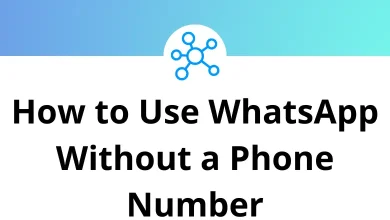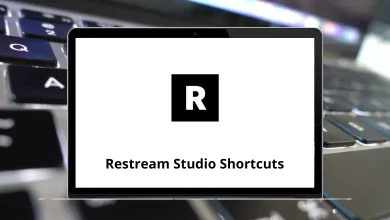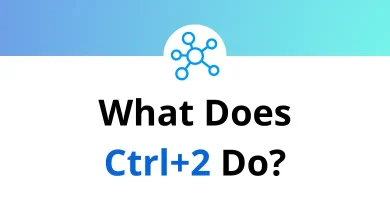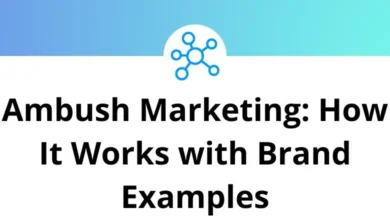70 CuteFTP Keyboard Shortcuts
CuteFTP shortcuts function as a professional tool, enabling secure and efficient file transfer between a computer and any File Transfer Protocol (FTP) server. With CuteFTP, you can easily handle uploading, downloading, and managing multiple files, as well as accessing and sharing files from your computer to mobile devices.
Table of Contents
Whether you’re a beginner or an expert, CuteFTP shortcuts are user-friendly yet powerful enough to handle various tasks. This list of CuteFTP shortcuts will help you save a significant amount of time and bandwidth, even when dealing with large files or unstable connections. You can download the list of CuteFTP shortcuts in PDF format.
Most Used CuteFTP Shortcuts
| Action | CuteFTP Shortcuts Windows | CuteFTP Shortcuts Mac |
|---|---|---|
| Copy | Ctrl + C | Command + C |
| Paste | Ctrl + V | Command + V |
| Cut | Ctrl + X | Command + X |
| Redo | Ctrl + Y | Command + Y |
| Undo | Ctrl + Z | Command + Z |
| Select All | Ctrl + A | Command + A |
| Bold Font | Ctrl + B | Command + B |
| Italic Font | Ctrl + I | Command + I |
| Save open document | Ctrl + S | Command + S |
| Connect to URL or underline when the HTML editor is active | Ctrl + U | Command + U |
| Opens the Site Properties dialog box | Ctrl + N | Command + N |
| Opens file on your computer | Ctrl + O | Command + O |
| Ctrl + P | Command + P | |
| Add current path as new bookmark | Ctrl + Q | Command + Q |
| Reconnect to the last connected Site | Ctrl + R | Command + R |
| Connects to the Site selected in the Site Manager | Ctrl + T | Command + T |
| Launch Connection wizard | Ctrl + J | Command + J |
| Filter | Ctrl + L | Command + L |
| Make new folder | Ctrl + M | Command + M |
| Change remote folder | Ctrl + D | Command + D |
| Execute selected file | Ctrl + E | Command + E |
| Find | Ctrl + F | Command + F |
| Launch internal HTML editor | Ctrl + H | Command + H |
| Opens a selected file for editing | Ctrl + W | Command + W |
| Close active pane | Ctrl + F4 | Command + F4 |
| Open or close the Quick Connect toolbar | Ctrl + F8 | Command + F8 |
| Folder Monitor Tool | Ctrl + F9 | Command + F9 |
| Folder Backup Tool | Ctrl + F10 | Command + F10 |
| Folder Synchronize Tool | Ctrl + F11 | Command + F11 |
| Move focus between left, right, and bottom panes | Ctrl + ~ | Command + ~ |
| Download | Ctrl + Page Down key | Command + Page Down key |
| Upload | Ctrl + Page Up key | Command + Page Up key |
| Move focus right to left among open connections & documents | Ctrl + Tab | Command + Tab |
| Edit selected file | Ctrl + Enter | Command + Return |
| Toggles Thumbnail view | Ctrl + Alt + T | Command + Option + T |
| Add anchor | Ctrl + Shift + A | Command + Shift + A |
| Change item queue order | Ctrl + Shift + B | Command + Shift + B |
| Add comment | Ctrl + Shift + C | Command + Shift + C |
| Change item queue order | Ctrl + Shift + D | Command + Shift + D |
| Font dialog | Ctrl + Shift + I | Command + Shift + I |
| Clear entire log | Ctrl + Shift + L | Command + Shift + L |
| Change item queue order – move to the top | Ctrl + Shift + T | Command + Shift + T |
| Change item queue order – move up one | Ctrl + Shift + U | Command + Shift + U |
| Disconnect | Shift + F4 | Shift + F4 |
| Folder, file, or Site properties | Alt + Enter | Option + Return |
| Move to the parent folder | Alt + Up Arrow key | Option + Up Arrow key |
| Select the drop-down arrow for the active pane | Alt + Down Arrow key | Option + Down Arrow key |
| Show bookmark drop-down for remote pane | Alt + Right Arrow key | Option + Right Arrow key |
| Show bookmark drop-down for local pane | Alt + Left Arrow key | Option + Left Arrow key |
| Display Global Options dialog box | Alt + F7 | Option + F7 |
| Toggle show Site Manager or Local Pane view | Alt + 0 | Option + 0 |
| Toggle show Queue or Log Pane | Alt + 1 | Option + 1 |
| Hide or display individual log window | Alt + 2 | Option + 2 |
| Toggle show status bar | Alt + 3 | Option + 3 |
| Exit | Alt + Q | Option + Q |
| Move to the parent folder | Backspace | Backspace |
| Group select | + | + |
| Group deselect | – | – |
| Invert selection | * | * |
| Moves focus between tabs | Tab | Tab |
| Delete selected object | Delete | Delete |
| Cancel transfer | Esc | Esc |
Function key Shortcuts
| Action | CuteFTP Shortcuts Windows | CuteFTP Shortcuts Mac |
|---|---|---|
| Help | F1 | F1 |
| Rename | F2 | F2 |
| Find next | F3 | F3 |
| Switch between the Site Manager and Local Drives tabs | F4 | F4 |
| Refresh active pane | F5 | F5 |
| Display folder information | F8 | F8 |
| Cancel transfer | F9 | F9 |
| Switch between the Log pane and the Queue pane | F10 | F10 |
| Folder comparison options | F11 | F11 |
| Hide or display individual log window | F12 | F12 |
Even though CuteFTP gets the job done for you, why are you still considering a CuteFTP alternative? FileZilla is considered the best alternative to CuteFTP. However, CuteFTP remains the preferred choice for businesses over FileZilla. Take a detailed look at the FileZilla shortcuts list.
READ NEXT:
- 5 TikTok Desktop Keyboard Shortcuts
- 23 Tmux Keyboard Shortcuts
- 90 FlexiSign Pro Keyboard Shortcuts
- 10 LightShot Keyboard Shortcuts