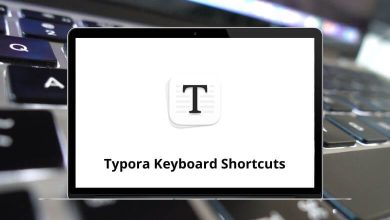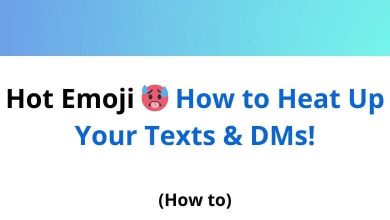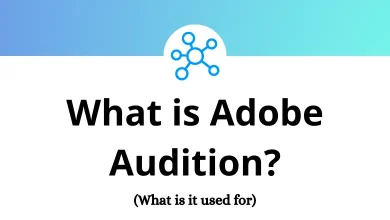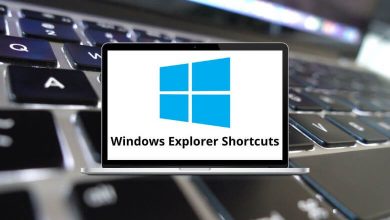What does the Ctrl+Z do?
Ctrl+Z is one of the most commonly used keyboard shortcuts across different operating systems and software applications. It is primarily associated with the “Undo” function, allowing users to reverse their last action and correct mistakes quickly.
Table of Contents
- 1 The Ctrl+Z Shortcut
- 2 How Ctrl+Z Works in Different Applications
- 2.1 1. Word Processors (Microsoft Word, Google Docs, Notepad, etc.)
- 2.2 2. Image and Video Editing Software (Photoshop, Illustrator, Premiere Pro, etc.)
- 2.3 3. Programming and Development Environments (VS Code, Sublime Text, IntelliJ, etc.)
- 2.4 4. File Management (Windows Explorer, macOS Finder, etc.)
- 2.5 5. Web Browsers (Google Chrome, Firefox, Edge, etc.)
- 3 Limitations of Ctrl+Z
- 4 Conclusion
Whether you’re working on a text document, editing an image, or coding, Ctrl+Z can be a lifesaver. In this blog, we will explore the full functionality of Ctrl+Z, its applications in different software programs, and some additional tips for effective usage.
The Ctrl+Z Shortcut
The Ctrl+Z shortcut is universally recognized as the Undo command. It helps users revert changes, reducing the risk of errors. The function of Ctrl+Z varies slightly depending on the software being used, but in most cases, it works by undoing the most recent action.
For example:
- In a text editor, Ctrl+Z will remove the last typed word or sentence.
- In an image editing program, Ctrl+Z can undo the last applied filter or brushstroke.
- In coding environments, it can revert a line of code that was accidentally deleted or modified.
How Ctrl+Z Works in Different Applications
What does this Shortcut do in different programs?
1. Word Processors (Microsoft Word, Google Docs, Notepad, etc.)
In text-based applications, Ctrl+Z is primarily used to undo typing mistakes, formatting changes, or deletions. Some key points to note:
- Ctrl+Z can be used multiple times to undo several previous actions.
- Among the useful Google Docs Shortcuts, Ctrl+Z allows users to undo actions seamlessly, even across collaborative edits.
- Most applications also support Ctrl+Y or Ctrl+Shift+Z to redo an action that was undone.
2. Image and Video Editing Software (Photoshop, Illustrator, Premiere Pro, etc.)
In creative software, Ctrl+Z is essential for correcting mistakes without starting over. It allows designers and editors to experiment freely without fear of losing work.
- Among the essential Photoshop Shortcut Keys, Ctrl+Z is used to undo actions, and in newer versions, it allows multiple undos for a more seamless editing experience.
- In Premiere Pro Shortcut keys, using multiple Ctrl+Z commands allows you to undo several steps efficiently while editing videos.
- Some programs offer History Panels, allowing users to undo actions selectively.
3. Programming and Development Environments (VS Code, Sublime Text, IntelliJ, etc.)
For programmers, Ctrl+Z is a crucial shortcut that helps prevent accidental deletions or modifications.
- It undoes code changes, reducing the risk of errors.
- Some IDEs allow for multiple undo steps, enabling developers to revert larger sections of code.
- Git-based version control systems complement Ctrl+Z by offering more advanced undo options.
4. File Management (Windows Explorer, macOS Finder, etc.)
Ctrl+Z can also be used outside of text and image editing applications. For instance:
- File Explorer Shortcuts like Ctrl + Z allow you to undo file deletions, renaming, and movement actions in Windows, making file management more efficient.
- In macOS, you can use Finder Shortcuts to work more efficiently. For example, the shortcut Cmd+Z lets you quickly undo actions in Finder.
- It helps recover files that were accidentally moved or renamed.
5. Web Browsers (Google Chrome, Firefox, Edge, etc.)
While Ctrl + Z is not commonly associated with browsers, it can be useful in text input fields.
- It undoes text deletions in forms, search bars, and comment sections.
- In some online editors, Ctrl + Z works similarly to desktop word processors.
- If used within browser history, Ctrl + Z has no effect; instead, Ctrl+Shift+T can reopen closed tabs.
Limitations of Ctrl+Z
Despite its usefulness, Ctrl + Z has some limitations:
- Undo Limit: Some applications have a limit on how many actions can be undone.
- File Deletions: If a file is permanently deleted (Shift+Delete), Ctrl + Z may not recover it.
- Software-Specific Behavior: Some applications handle undo actions differently, and not all support multiple undos.
- System-Level Changes: Ctrl + Z won’t undo actions like changing system settings or installing software.
Conclusion
Ctrl + Z is a powerful keyboard shortcut that enhances productivity and prevents mistakes. Whether you are writing, designing, coding, or managing files, knowing how to use Ctrl + Z effectively can save time and effort.
While it has some limitations, combining it with other shortcuts and version control tools can maximize its benefits. The next time you make a mistake, just press Ctrl + Z and keep working smoothly!
READ NEXT: