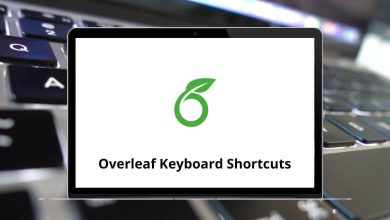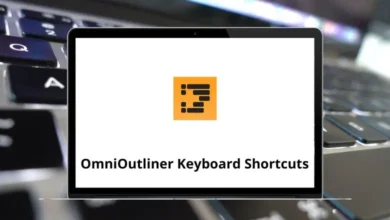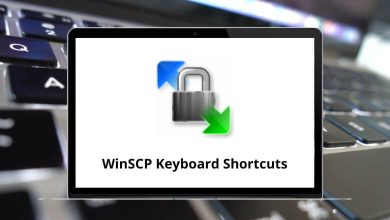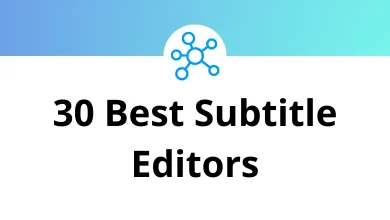What Does Ctrl+Shift+S Do?
Ctrl+Shift+S is a keyboard shortcut commonly associated with the “Save As” function in many desktop applications. If you’re someone who works with documents, images, or any kind of file editing software, this shortcut can help you quickly create a new copy of a file under a different name or format. But the exact behavior of Ctrl+Shift+S may vary depending on the software you’re using.
Table of Contents
In this blog, we’ll break down what Ctrl+Shift+S does in various popular programs, how it differs from the standard Ctrl+S (Save), and why this shortcut is important for productivity and file management.
Understanding Ctrl+Shift+S: The Basics
The Ctrl+Shift+S shortcut is most often used for the “Save As” function, which allows users to save the current file under a new name or in a different location or format. This is different from Ctrl+S, which simply saves changes to the existing file.
Why “Save As” Matters:
- It preserves the original version of your file.
- It allows format conversion (e.g., DOCX to PDF, PNG to JPG).
- It helps create multiple versions or backups during editing.
Where Ctrl+Shift+S Works: Common Applications
Let’s take a closer look at how this shortcut behaves across several widely-used programs.
1. Microsoft Word / Excel / PowerPoint
In Microsoft Office applications, Ctrl+Shift+S used to be associated with the “Apply Styles” pane in older versions of Word. However, in modern Office versions, this shortcut is commonly reassigned or behaves differently depending on user customization and settings.
- Microsoft Word: May open the Apply Styles pane.
- Microsoft Excel / PowerPoint: Usually, Ctrl+Shift+S does not do anything by default.
- Save As is typically accessed with F12 or Alt+F → A.
You can manually assign Ctrl+Shift+S to “Save As” via custom shortcut settings in Word.
Read More:
91 PowerPoint Keyboard Shortcuts
2. Adobe Photoshop
In Adobe Photoshop, Ctrl+Shift+S triggers the “Save As” dialog box.
This lets you:
- Save your current project under a new name.
- Choose a different image format (e.g., PSD, PNG, JPEG).
- Select a different location.
This is especially useful in professional workflows where multiple versions of an image are needed for different outputs or client revisions.
Also Read: Photoshop Shortcut Keys
3. Google Docs, Sheets, Slides
If you’re working in Google Docs, Sheets, or Slides in a browser, Ctrl+Shift+S usually does not perform any action. Since these are cloud-based tools that autosave by default, they do not follow the traditional “Save As” workflow.
However, you can access File → Make a copy to perform a similar function.
4. LibreOffice
In LibreOffice Writer, Calc, or Impress, Ctrl+Shift+S opens the “Save As” dialog.
Just like in traditional desktop apps, this lets you:
- Save the file with a new name.
- Change file format (ODT, DOCX, etc.).
- Select a different folder or drive.
This behavior mirrors older Microsoft Office functionality, making LibreOffice familiar to legacy users.
Also Read:
5. Adobe Acrobat
In Adobe Acrobat Reader or Pro, Ctrl+Shift+S also initiates the “Save As” dialog.
Useful when working with:
- PDF form templates.
- Annotated versions of original PDFs.
- Converting to other formats like Word, Excel, or images.
Read more: 70 Adobe Acrobat Keyboard Shortcuts
6. Visual Studio Code
In VS Code, Ctrl+Shift+S works as a “Save As” command for the currently active file.
This is particularly helpful when:
- You want to create a new script based on existing code.
- You’re refactoring and need to preserve the original file.
- You’re saving configuration files with different names.
Related: Visual Studio Code Shortcuts
Ctrl+Shift+S vs. Ctrl+S: Key Differences
| Function | Ctrl+S | Ctrl+Shift+S |
| Purpose | Saves changes to the current file | Saves current content as a new file |
| Overwrites existing file? | Yes | No |
| Prompts filename dialog? | No | Yes |
| Common Use | Frequent updates | Version control / format change |
Understanding the distinction between the two is vital to avoid overwriting important work and to maintain good version control habits.
When Should You Use Ctrl+Shift+S?
Knowing when to use Ctrl+Shift+S can improve your workflow:
- Creating Backups: Before making major changes to a file.
- Exporting Formats: When saving a document in a different file type.
- Version Control: Keeping separate files for each stage of a project.
- Organizing Projects: Saving copies in specific folders for clients or stakeholders.
Using Ctrl Shift S at the right moment ensures you always have the right version of your file and avoid accidental data loss.
Troubleshooting: Ctrl+Shift+S Not Working?
If Ctrl+Shift+S doesn’t work on your system, here are a few things to check:
- Program Limitations: The shortcut may not be supported in that app.
- Browser Interference: Some browsers intercept certain keyboard shortcuts.
- Custom Shortcuts: Check if the shortcut has been remapped.
- OS-Level Conflicts: On macOS or Linux, similar shortcuts may behave differently.
Alternative Shortcuts
- F12: Opens Save As in many Windows apps.
- Alt + F → A: Navigate to Save As through the file menu.
- Cmd + Shift + S (on Mac): Equivalent Save As command.
Conclusion
The Ctrl+Shift+S keyboard shortcut is a powerful command that triggers the “Save As” function in many applications. It’s a key tool for preserving original files, creating backups, changing formats, and improving your workflow. Whether you’re a writer, designer, developer, or office worker, mastering this shortcut can help you maintain better control over your digital files.
Not every app supports Ctrl+Shift+S, but in the right software like Adobe Photoshop, LibreOffice, or Visual Studio Code it can significantly streamline your productivity. Learning when and how to use it is an easy yet valuable step in becoming more efficient with keyboard shortcuts.
READ NEXT: