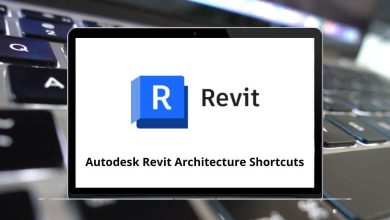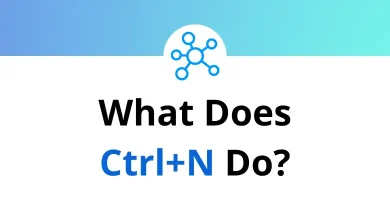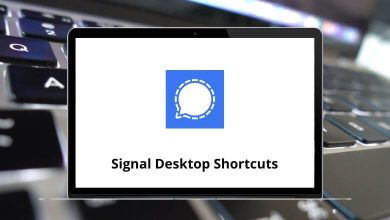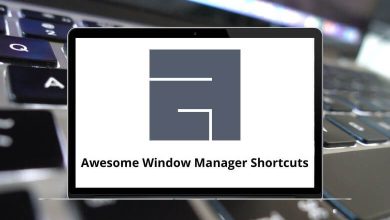What Does Ctrl+Shift+L Do?
The Ctrl+Shift+L keyboard shortcut is not as commonly discussed as other key combinations, but it serves specific and useful functions across a variety of applications. Depending on the software environment, pressing Ctrl+Shift+L can perform tasks ranging from text formatting to filtering data and managing tags. Understanding how this shortcut behaves in different contexts can improve productivity and help users complete tasks more efficiently.
Table of Contents
In this blog post, we’ll break down the Ctrl Shift L shortcut across popular programs like Microsoft Word, Excel, Adobe applications, and browsers. Whether you’re a student, content creator, or data analyst, knowing how this shortcut functions could save time and streamline your workflow.
What Does Ctrl+Shift+L Do?
The behavior of Ctrl+Shift+L varies by application, and here’s a detailed look at how it’s used in different software environments:
Ctrl+Shift+L in Microsoft Word
Function: Applies or removes a bullet point list
In Microsoft Word, pressing Ctrl+Shift+L quickly applies the default bullet style to the selected text or paragraph. If a list is already bulleted, using the shortcut again will remove the bullets.
Why it’s useful: This MS Word Shortcut Keys is particularly helpful when working on documents that require lists, such as outlines, meeting notes, or documentation. It eliminates the need to manually select the bullet option from the toolbar.
Ctrl+Shift+L in Microsoft Excel
Function: Applies or removes filters from a selected table
In Excel, Ctrl+Shift+L is commonly used to toggle AutoFilter. If your data is structured in a table or a row of headers, pressing this shortcut will activate filter drop-downs at the top of each column. Pressing it again will remove the filters.
Why it’s useful: Filtering is a critical feature in Excel for data analysis and organization. Ctrl Shift L makes it quick and easy to sort or filter large datasets without having to navigate through menus.
Related: 252 MS Excel Shortcut Keys
Ctrl+Shift+L in Microsoft OneNote
Function: Creates a to-do checkbox (tag)
In OneNote, pressing Ctrl+Shift+L inserts a “To Do” tag, turning the selected text into an interactive checkbox. You can click to check it off once the task is completed.
Why it’s useful: OneNote users often use it for task lists or meeting agendas. This shortcut simplifies task management by turning text into actionable items instantly.
Related: 100 Microsoft OneNote Keyboard Shortcuts
Ctrl+Shift+L in Adobe Photoshop
Function: Locks all transparent pixels (Layer Lock)
In Adobe Photoshop, Ctrl+Shift+L doesn’t directly map to a default action, but in some versions or custom key mappings, it may be configured to Lock Transparent Pixels on a layer. This feature is useful for artists and designers who want to restrict edits only to the visible content of a layer, leaving transparent areas untouched.
Read More: 200 Adobe Photoshop Shortcut Keys
Note: Users can manually adjust shortcuts in Photoshop via the Edit > Keyboard Shortcuts panel if Ctrl+Shift+L is unassigned.
Ctrl+Shift+L in Visual Studio Code
Function: Toggles the Sidebar visibility (Linux only)
In Visual Studio Code on Linux, Ctrl+Shift+L is used to toggle the sidebar visibility, helping users focus on their code or reopen the explorer/sidebar.
On Windows/macOS, however, Ctrl Shift L typically selects all occurrences of the current selection, allowing multi-editing. It’s a variation of the “Select All Occurrences” command.
Read More: 130 Visual Studio Code Keyboard Shortcuts
Ctrl+Shift+L in Web Browsers
In most mainstream web browsers like Google Chrome, Mozilla Firefox, or Microsoft Edge, Ctrl+Shift+L does not have a predefined default function. However, in certain extensions or customized environments, it may be used for extension-specific tasks.
For example, in Grammarly or Evernote extensions, Ctrl Shift L might be mapped to activate or perform specific features such as launching the sidebar editor or applying formatting.
How to Troubleshoot Ctrl+Shift+L If It Doesn’t Work
If Ctrl+Shift+L doesn’t work in a specific application:
- Check if the application supports it: Not all programs recognize this shortcut.
- Keyboard layout conflicts: Language settings or OS-specific layouts can interfere.
- Shortcut overrides: Some third-party programs or browser extensions may reassign or block this key combo.
- Reassign in settings: In software like Photoshop or VS Code, users can remap Ctrl Shift L to another function as needed.
Final Thoughts
The Ctrl Shift L shortcut is a versatile key combination with several different uses depending on the application context. Whether you’re formatting documents in Word, filtering data in Excel, checking off tasks in OneNote, or editing code in Visual Studio Code, this shortcut streamlines everyday tasks for improved efficiency.
While it might not have a universal function like Ctrl+C or Ctrl+V, Ctrl+Shift+L’s flexibility makes it a valuable tool for users who frequently switch between productivity tools, creative software, and development environments.
If you rely heavily on shortcuts to speed up your workflow, consider learning how Ctrl Shift L behaves in the tools you use most. You might be surprised how often it can simplify your routine.
READ NEXT: