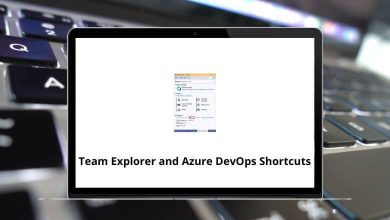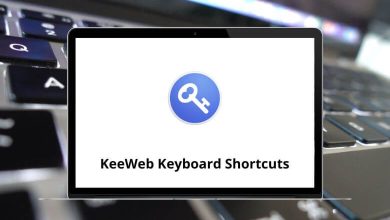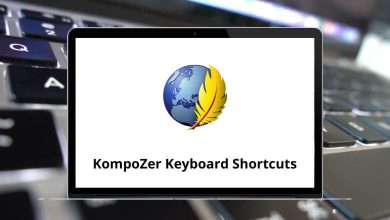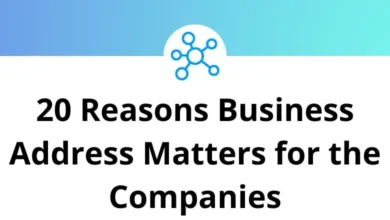What does Ctrl+Shift+F5 do?
If you’ve ever found yourself stuck with a webpage that won’t update properly or a browser that seems to be displaying cached content, the Ctrl+Shift+F5 keyboard shortcut might be exactly what you need.
Table of Contents
This powerful combination is more than just another keyboard shortcut—it’s a troubleshooting tool that web developers, IT professionals, and everyday internet users rely on to solve common browsing issues.
Primary Function: Hard Refresh in Web Browsers
The Ctrl+Shift+F5 shortcut is primarily associated with performing a hard refresh in most web browsers, including Google Chrome, Mozilla Firefox, Microsoft Edge, and others. A hard refresh clears the browser’s cache for a specific page and forces the browser to load the most recent version of the webpage directly from the server.
How is a Hard Refresh Different from a Regular Refresh?
- Regular Refresh (F5 or Ctrl+R): When you refresh a webpage using F5 or Ctrl+R, the browser reloads the page but may still use cached data, such as images, scripts, or stylesheets. This helps reduce load times but might not display the most current content.
- Hard Refresh (Ctrl+Shift+F5): A hard refresh bypasses the cache and loads all resources directly from the server. This is particularly useful if a website isn’t displaying correctly or if updates are not visible after a standard refresh.
Browser-Specific Variations
While Ctrl+Shift+F5 is a common shortcut in many browsers, it’s worth noting that the exact keyboard combination can vary:
- Chrome, Firefox, and Edge: Ctrl+Shift+F5 or Ctrl+F5
- Safari: Command+Option+R
- Opera: Ctrl+F5
Regardless of the exact key combination, the function remains the same: bypassing the cache and performing a complete refresh of the webpage.
Ctrl+Shift+F5 in Different Applications
While Ctrl+Shift+F5 is most commonly associated with browsers, it may also perform other functions in specific applications. Here are a few examples:
- Google Sheets: In Google Sheets, pressing Ctrl+Shift+F5 refreshes the entire browser tab, similar to a hard refresh in any browser. This is just one of many useful Google Sheets shortcuts that can help streamline your spreadsheet workflow.
- Microsoft Excel: Unlike in browsers, Ctrl+Shift+F5 does not perform a hard refresh in Excel. Instead, this key combination might not have a specific function or could be reserved for custom Excel shortcut keys that users can define to speed up their spreadsheet tasks.
- Visual Studio: Restarts the debugging session
- Visual Studio Code: When debugging, restarts with the same configuration
- JetBrains IDEs (like IntelliJ, PyCharm): Often recompiles and runs the application with changes
- Development Tools: In development environments, this shortcut might trigger actions like reloading a live preview or refreshing the current view.
For developers, this shortcut can save precious time when testing code changes without having to manually stop and restart their debugging sessions.
Common Misconceptions for Ctrl+Shift+F5
Misconception 1: “It’s the Same as Regular Refresh”
A standard refresh (F5) often loads elements from cache for speed. Ctrl+Shift+F5 is more thorough, downloading everything fresh.
Misconception 2: “It Clears Your Browser Cache”
Ctrl+Shift+F5 doesn’t clear your entire browser cache—it only bypasses it for the specific page you’re refreshing. Your cached data for other sites remains intact.
Misconception 3: “It’s Only for Developers”
While developers use this shortcut frequently, it’s equally valuable for anyone who browses the web regularly and encounters strange site behavior.
Troubleshooting When Ctrl+Shift+F5 Doesn’t Help
If you’ve tried a hard refresh and still encounter issues, consider these next steps:
- Clear browser cache completely through your browser settings
- Disable extensions that might be affecting the page
- Try a different browser to determine if it’s a browser-specific issue
- Check your internet connection to ensure it’s stable
- Contact the website owner if you believe there’s a server-side issue
Conclusion
Ctrl+Shift+F5 might seem like a small detail in the vast world of keyboard shortcuts, but its ability to bypass the browser cache and force a complete reload makes it an invaluable tool for web developers and everyday users alike. Whether you’re troubleshooting a website issue, checking for updates, or developing web content, this keyboard combination ensures you’re seeing the most current version of a webpage.
The next time you encounter a website that isn’t behaving as expected or displaying outdated content, remember this powerful shortcut. With just three keys, you can refresh your browsing experience and potentially save yourself from unnecessary troubleshooting steps.
READ NEXT: