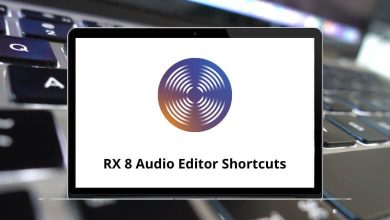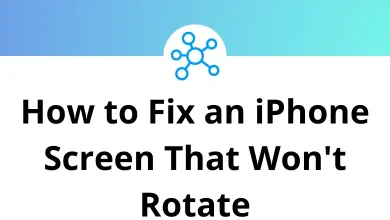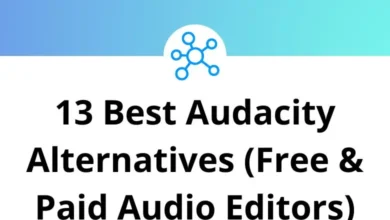What does Ctrl+Shift+A do?
Keyboard shortcuts are powerful tools that help users navigate applications and perform tasks more efficiently. One such shortcut is Ctrl+Shift+A. However, the functionality of this shortcut varies depending on the application or operating system you are using.
Table of Contents
In this comprehensive guide, we will explore the different uses of Ctrl+Shift+A across various platforms and applications.
Understanding the Functionality of Ctrl+Shift+A
Unlike widely known shortcuts like Ctrl+C for copy or Ctrl+V for paste, Ctrl+Shift+A serves different purposes in different software environments. Below, we break down the common applications where Ctrl+Shift+A plays a role.
Ctrl+Shift+A Across Different Applications
Microsoft Word
In Word, pressing Ctrl+Shift+A converts selected text to all caps. This is particularly useful when formatting headings or creating emphasis without having to retype text. If you need to quickly capitalize a section of text, this shortcut eliminates the need to delete and rewrite everything in capital letters.
Microsoft Excel
Excel uses this shortcut differently. Pressing Ctrl+Shift+A in Excel inserts argument names into a formula. When you’re typing a complex function and can’t remember the required arguments, this shortcut provides a helpful template by inserting placeholders for the required parameters.
Microsoft Outlook
In Outlook, Ctrl+Shift+A creates a new appointment or meeting request. Rather than navigating through menus to schedule a meeting, this shortcut instantly opens a new appointment window, saving valuable time during busy workdays.
Google Chrome
Chrome uses Ctrl+Shift+A to open the Extensions page, providing quick access to manage your browser add-ons. This is helpful when you need to disable an extension temporarily or adjust its settings.
Mozilla Firefox
In Firefox, this shortcut opens the Add-ons Manager. Similar to Chrome, it allows you to manage extensions, but also includes themes and plugins in a centralized location.
Microsoft Edge
Edge has adopted Chrome’s approach, using Ctrl+Shift+A to access the Extensions page for easy management of browser add-ons.
Visual Studio Code
In VS Code, Ctrl+Shift+A toggles block comment. This allows developers to quickly comment out sections of code during testing or debugging. Rather than adding comment symbols line by line, this shortcut handles multi-line comments efficiently.
Sublime Text
Sublime Text uses this combination to select all instances of the current selection. This is incredibly powerful for making multiple edits simultaneously across a document.
Adobe Photoshop
In Photoshop, Ctrl+Shift+A deselects any active selection. After making precise selections for editing, this shortcut allows you to clear all selection markers with a single command.
Adobe Illustrator
Illustrator follows the same pattern as Photoshop, using Ctrl+Shift+A to deselect all selected objects or paths.
Adobe InDesign
In InDesign, this shortcut opens the Story Editor, providing a simplified text editing environment for complex documents.
Discord
In Discord, the Ctrl+Shift+A shortcut selects all unread messages in a server, making it easier to review new notifications.
Slack
In Slack, pressing Ctrl+Shift+A marks all conversations as read. This is useful for users who want to quickly clear unread messages from multiple channels.
LibreOffice Writer
In LibreOffice Writer, Ctrl+Shift+A toggles uppercase and lowercase conversion for selected text, similar to the function in Microsoft Word.
How to Use Ctrl+Shift+A Effectively?
Understanding how Ctrl+Shift+A works in different applications allows you to use it more effectively. Here are some tips:
- Know Your Software: If you use multiple programs, check their documentation or shortcut settings to see what Ctrl+Shift+A does.
- Memorize Key Functions: If you frequently use a program like Photoshop, Teams, or a JetBrains IDE, remembering this shortcut can boost productivity.
- Customize Shortcuts: Some applications allow users to modify keyboard shortcuts. If you find Ctrl+Shift+A inconvenient or conflicting, you can often reassign it in the settings.
Conclusion
The Ctrl+Shift+A shortcut exemplifies how a single key combination can serve multiple purposes across different applications. By understanding and utilizing this versatile shortcut, you can enhance your efficiency in various software environments.
Whether you’re formatting text in Word, managing extensions in Chrome, or commenting code in VS Code, Ctrl+Shift+A demonstrates how keyboard shortcuts continue to offer substantial productivity benefits in our increasingly digital workflows. Taking the time to learn these shortcuts is a small investment that pays dividends through improved efficiency and reduced physical strain.
So the next time you find yourself reaching for the mouse to perform a repetitive task, consider whether Ctrl Shift A or another keyboard shortcut—might offer a faster path to your goal.
READ NEXT: