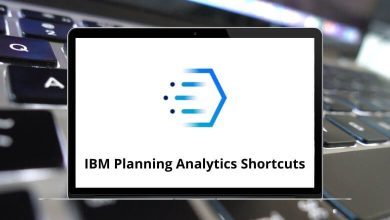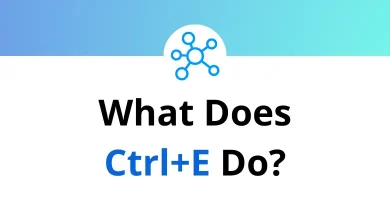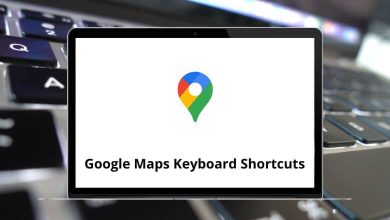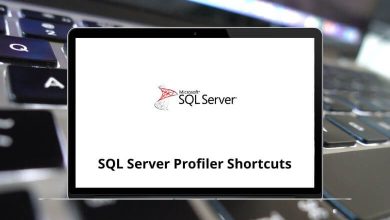What Does Ctrl+Q Do?
Keyboard shortcuts are a powerful way to boost productivity and streamline tasks on computers. Among the wide range of shortcuts available, Ctrl+Q is one that users often encounter but may not fully understand. Depending on the software you’re using, pressing Ctrl+Q can trigger different actions. In most cases, it is used to quit or close an application or tab, but it may also have unique functions in specific programs like Microsoft Word, Excel, or web browsers.
Table of Contents
In this blog, we’ll explain what Ctrl+Q does across various platforms and programs, helping you understand how and when to use it effectively.
What Is Ctrl+Q?
Ctrl+Q is a keyboard shortcut that involves holding down the Control (Ctrl) key and then pressing the Q key. The function it performs can vary depending on the application or operating system you’re using.
This shortcut is commonly associated with:
- Closing applications
- Quitting programs
- Removing paragraph formatting (in Microsoft Word)
- Marking messages as read (in some email clients)
Let’s explore these uses in detail.
Ctrl+Q in Web Browsers
In many Linux desktop environments and certain browsers, Ctrl+Q is used to close the entire browser.
Examples:
- In Firefox (Linux): Pressing Ctrl+Q will close all open tabs and exit the browser.
- In Google Chrome (Linux): Similarly, Ctrl+Q will quit the application.
Warning: Be cautious when using Ctrl Q in browsers, especially if you have multiple tabs open. It will not prompt you to save your session unless you’ve configured your browser settings to do so.
Windows users, on the other hand, might find that Ctrl Q has no default behavior in browsers like Chrome or Edge, though extensions or custom shortcuts may alter that.
Also read:
Ctrl+Q in Microsoft Word
In Microsoft Word, Ctrl+Q is used for paragraph formatting reset. Specifically, it removes any paragraph-level formatting that has been applied to the selected text.
What It Does:
- Resets paragraph settings (e.g., indentation, line spacing) to match the default style.
- Does not affect character formatting like bold, italics, or font size.
Example:
Suppose you’ve adjusted the indentation and spacing of a paragraph, but now want to revert it to the default formatting style. Selecting the paragraph and pressing Ctrl+Q will remove those custom settings.
Use Ctrl+Q along with Ctrl+Spacebar to completely reset both paragraph and character formatting.
Read More: 130 MS Word Shortcut Keys
Ctrl+Q in Microsoft Outlook
In Microsoft Outlook, Ctrl+Q is a quick way to mark selected emails as read.
When to Use:
- When you’ve skimmed through messages and want to mark them as read without opening each one.
- Helps keep your inbox organized and uncluttered.
This shortcut saves time if you’re managing a high volume of emails daily.
Also read: Outlook Shortcuts
Ctrl+Q in Microsoft Excel
Interestingly, Ctrl+Q in Microsoft Excel (2013 and newer) opens the Quick Analysis tool, a feature that allows users to quickly apply formatting, create charts, add totals, or generate tables from selected data.
It’s a fast way to visually analyze data without navigating through multiple menus.
Read More: 252 MS Excel Shortcut Keys
Ctrl+Q in Visual Studio
For developers using Microsoft Visual Studio, pressing Ctrl+Q focuses the cursor on the search box in the top-right corner of the IDE (called “Quick Launch” in older versions).
Purpose:
- Helps find commands, settings, options, and files quickly.
- Improves navigation across the development environment.
Especially helpful in large projects where searching through menus manually would be time-consuming.
140 Visual Studio Keyboard Shortcuts
Ctrl+Q in LibreOffice and OpenOffice
In LibreOffice or Apache OpenOffice, pressing Ctrl Q generally quits the entire application similar to its function in Linux browsers.
- Whether you’re in Writer, Calc, or Impress, Ctrl Q closes all open documents and exits the program.
- There is usually no warning, so unsaved work might be lost.
It’s best to save your work frequently if you use this shortcut often.
Ctrl+Q in Programming IDEs and Other Tools
Various development environments and code editors may assign different meanings to Ctrl Q:
- In IntelliJ IDEA, Ctrl Q shows Quick Documentation for a symbol or method under the cursor.
- In Eclipse, it navigates to the last edit location.
These features improve coding efficiency by providing context or allowing quick navigation.
When Ctrl+Q Does Nothing
There are some applications or operating systems (particularly Windows apps) where pressing Ctrl Q will do nothing by default unless assigned manually. This can be the case in:
- Notepad
- Paint
- File Explorer
- Certain third-party apps without default shortcut support
In these cases, users can often assign custom keyboard shortcuts through settings or third-party macro tools.
Final Thoughts
Ctrl+Q is a versatile keyboard shortcut that performs different actions depending on the software and platform. While in some contexts it helps close or quit an application, in others it’s used for formatting, marking messages, or even data analysis.
Understanding the function of Ctrl Q in your specific environment can help you work more efficiently and avoid unwanted surprises like accidentally closing a program with unsaved changes.
If you use multiple programs that assign different meanings to Ctrl Q, take note of its behavior in each to make the most of this shortcut.
READ NEXT: