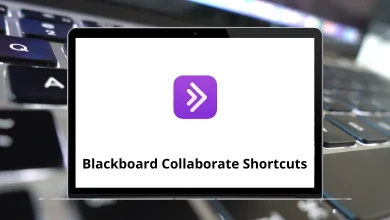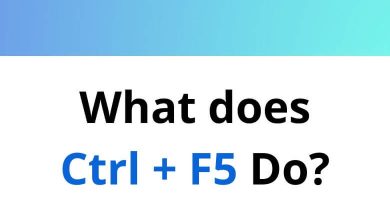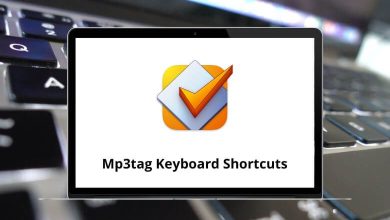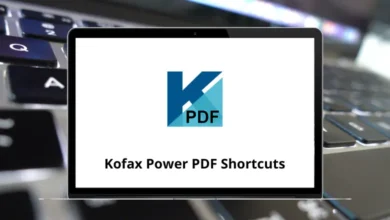What Does Ctrl+L Do?
Keyboard shortcuts are essential tools for enhancing productivity and simplifying navigation on computers. Among these shortcuts, Ctrl+L is a widely used command, especially for internet browsing and document formatting. If you’ve come across this shortcut and are curious about its purpose, you’re not alone. Many users search to understand what Ctrl+L does and how to use it effectively in various applications.
Table of Contents
In this blog, we’ll explore what Ctrl+L does, its functions in different software, and how you can use it to save time and work more efficiently.
What is Ctrl+L?
Ctrl+L is a keyboard shortcut that performs different functions depending on the software you are using. However, its most common use is in web browsers, where pressing Ctrl+L quickly highlights the address bar (URL bar), allowing users to type or paste a new web address without using the mouse.
This shortcut is particularly popular among power users who prefer to navigate using the keyboard rather than relying on a mouse.
Key Function of Ctrl+L: Address Bar Focus
In Web Browsers
When using modern browsers like Google Chrome, Mozilla Firefox, Microsoft Edge, Opera, or Brave, pressing Ctrl+L automatically shifts the focus to the address bar (also known as the Omnibox in Chrome). This makes it easier to:
- Quickly enter a new website URL.
- Copy the current web address.
- Start a new web search directly from the address bar.
50 Brave Browser Keyboard Shortcuts
Ctrl+L in Different Applications
While the primary use of Ctrl+L is in web browsers, it also serves different functions in various software. Here’s a breakdown:
Microsoft Word
- Function: Opens the “Align Left” formatting command.
- Effect: Aligns the selected text to the left margin.
- Benefit: Quick text alignment without using the toolbar.
File Explorer (Windows)
- Function: Focuses on the address bar.
- Effect: Lets users type a new folder path directly.
- Benefit: Streamlines navigation between folders.
20 File Explorer Keyboard Shortcuts
Linux Terminal
- Function: Clears the terminal screen.
- Effect: Removes previous commands and outputs from view.
- Benefit: Provides a clean working terminal without closing it.
30 Kali Linux Keyboard Shortcuts
PDF Readers (Adobe Acrobat)
- Function: Focuses on the page navigation toolbar.
- Effect: Allows quick entry of the desired page number.
- Benefit: Faster movement between pages in a PDF document.
70 Adobe Acrobat Keyboard Shortcuts
Why Use Ctrl+L?
- Efficiency: It saves time by reducing mouse clicks.
- Keyboard-Centric Navigation: Ideal for users who prefer the keyboard.
- Cross-Application Use: Works in web browsers, document editors, file explorers, and more.
- Improved Workflow: Quickly switching tasks without losing focus.
When Ctrl+L May Not Work
- Custom Keyboard Settings: In rare cases, the shortcut may be disabled or reassigned.
- Application Restrictions: Some software may not support this shortcut.
- Mac Users: The equivalent shortcut in Mac browsers is typically Command + L.
Conclusion
Ctrl+L is a versatile keyboard shortcut that plays an essential role in both web navigation and document formatting. In browsers, it swiftly moves the cursor to the address bar, enabling quick URL entry or web searches. In Microsoft Word, it helps format text by aligning it to the left. It’s also valuable in other applications like File Explorer and the Linux terminal.
If you want to streamline your workflow, especially while browsing or managing files, learning to use Ctrl+L effectively is a small but impactful step. Understanding such shortcuts can significantly reduce reliance on the mouse and speed up your daily tasks.
READ NEXT: