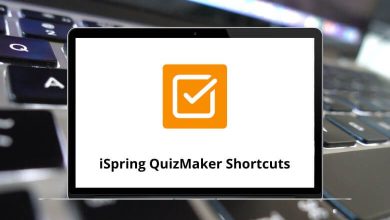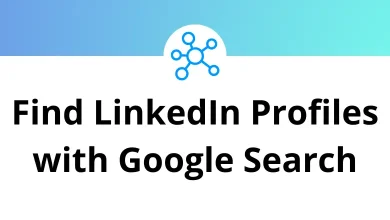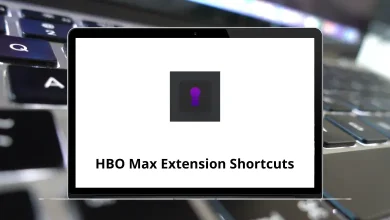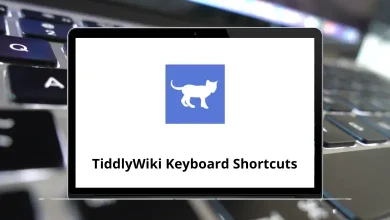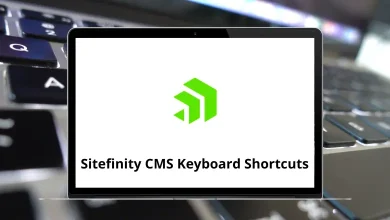What Does Ctrl+D Do?
Keyboard shortcuts are powerful tools that help users work more efficiently on computers. Among these, Ctrl+D is a widely used shortcut that serves different functions based on the software or platform in use. If you’ve ever pressed Ctrl+D and wondered what just happened, you are not alone. Many users search for the meaning and application of this shortcut to improve their productivity and avoid unintended actions.
Table of Contents
- 1 What Is the Primary Function of Ctrl+D?
- 2 Ctrl+D in Web Browsers (Google Chrome, Firefox, Microsoft Edge)
- 3 Ctrl+D in Microsoft Word
- 4 Ctrl+D in Microsoft Excel
- 5 Ctrl+D in Windows File Explorer
- 6 Ctrl+D in Design Software (Adobe Photoshop, Illustrator)
- 7 Ctrl+D in Command Line Interfaces
- 8 Why Learning Shortcuts Like Ctrl+D Matters
- 9 Conclusion
In this blog, we will explore what Ctrl+D does in various popular programs like web browsers, Microsoft Word, Excel, Google Chrome, Windows File Explorer, and more. Understanding this shortcut can help you navigate your digital tasks faster and more confidently.
What Is the Primary Function of Ctrl+D?
The Ctrl+D shortcut typically performs one of these main actions depending on the software:
- Bookmarking a webpage (Web browsers)
- Duplicating items (Design and file management tools)
- Deleting selected items (Some file management tools)
- Applying specific formatting (Word processors and spreadsheets)
Let’s explore the function of Ctrl + D in different contexts.
Ctrl+D in Web Browsers (Google Chrome, Firefox, Microsoft Edge)
When using most modern web browsers like Google Chrome, Mozilla Firefox, or Microsoft Edge, pressing Ctrl + D will instantly bookmark the current webpage.
Purpose:
- Quickly saves the page to your bookmarks list or favorites.
- Helps in easily revisiting useful or frequently used websites.
Read More: 100 Google Chrome Keyboard Shortcuts
Example: Suppose you are reading a valuable article and want to save it for later. Pressing Ctrl + D will open the bookmark dialog box, where you can name the bookmark and choose the folder to store it.
Quick Steps:
- Navigate to a webpage you want to save.
- Press Ctrl + D.
- Confirm or customize the bookmark name and folder.
- Click Done or Save.
Benefit: This shortcut provides a faster alternative to manually adding bookmarks via menu options.
Ctrl+D in Microsoft Word
In Microsoft Word, Ctrl + D opens the Font Formatting dialog box.
Purpose: Allows you to quickly change the font style, size, color, effects, and other text formatting options.
Example: When working on a document, if you want to change the font settings of the selected text, pressing Ctrl + D immediately brings up all font customization options in one place.
Quick Steps:
- Highlight the text you want to format.
- Press Ctrl + D.
- Adjust the font settings in the dialog box.
- Click OK to apply changes.
Benefit: Speeds up access to detailed font settings without navigating through the ribbon menu.
Ctrl+D in Microsoft Excel
In Microsoft Excel, Ctrl + D is used to fill down the contents of the cell above into the selected cell(s).
Purpose: Quickly copies the data or formula from the cell above into the current cell.
Example: If you have a formula in cell B1 and you select B2 and press Ctrl + D, Excel will copy the formula or value from B1 into B2.
Quick Steps:
- Select the cell below the one you want to copy.
- Press Ctrl + D.
- The above cell’s content is duplicated.
Benefit: Highly useful for replicating formulas or data in large spreadsheets efficiently.
Ctrl+D in Windows File Explorer
In some versions of Windows File Explorer, Ctrl + D can function as a shortcut to delete selected files (though this function is more commonly associated with the Delete key or Shift+Delete).
20 File Explorer Keyboard Shortcuts
Purpose: Can provide a quick way to remove files, though the behavior might vary based on system settings.
Caution: Deleting files using shortcuts should be done carefully to avoid unintentional file removal.
Ctrl+D in Design Software (Adobe Photoshop, Illustrator)
In design tools like Adobe Photoshop and Illustrator, Ctrl + D typically performs the Duplicate or Transform Again action.
Purpose: Quickly repeats the last transformation (such as move, scale, or rotate) on the selected object.
Example: If you duplicate an item and then press Ctrl + D repeatedly, it continues to create additional duplicates following the same transformation pattern.
Benefit: Saves time in design workflows that require evenly spaced or repeated objects.
Read More:
Ctrl+D in Command Line Interfaces
In some Linux terminals or Unix-based command lines, pressing Ctrl + D sends an End-of-File (EOF) signal, which can log you out of the current terminal session or indicate the end of input.
Purpose: Used to close terminal sessions or signal input completion.
Example: When running scripts or interacting with terminal prompts, pressing Ctrl + D signals that no further input will be provided.
Why Learning Shortcuts Like Ctrl+D Matters
Understanding keyboard shortcuts like Ctrl + D helps users:
- Improve Efficiency: Perform common tasks faster without using menus.
- Reduce Repetitive Work: Especially useful in spreadsheet and design environments.
- Work Across Platforms: Many shortcuts like Ctrl + D have cross-software utility.
- Avoid Mistakes: Knowing the shortcut’s function prevents accidental commands.
Whether you are browsing the web, working on documents, creating spreadsheets, or designing graphics, Ctrl + D is a versatile shortcut worth mastering.
Conclusion
The Ctrl+D keyboard shortcut is a multifunctional command that serves different purposes based on the application you are using. Whether you’re bookmarking a webpage, duplicating an object, filling down data, or opening formatting options, Ctrl+D can significantly speed up your workflow.
By understanding its behavior across different platforms, you can make better use of this shortcut and improve your digital productivity. Always remember to check the specific function of Ctrl+D in the application you are using to avoid unintended actions.
READ NEXT: