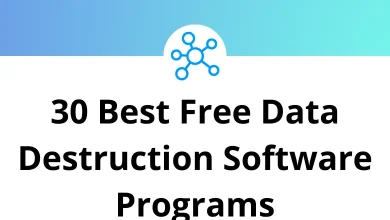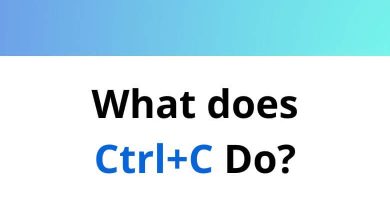What does Ctrl+B do?
Keyboard shortcuts are essential tools for improving productivity and efficiency when working on a computer. One of the most commonly used shortcuts is Ctrl+B. Whether you are writing a document, formatting text, or navigating software, understanding the function of Ctrl+B can help you work more efficiently.
Table of Contents
In this blog, we will explore what Ctrl+B does, where it is used, and how it can enhance your workflow.
Understanding Ctrl+B
The Ctrl+B keyboard shortcut is primarily used to apply or remove bold formatting in text-editing and word-processing applications. The shortcut works by highlighting text and pressing Ctrl+B, which makes the text bold. If the text is already bold, pressing Ctrl+B again will remove the bold formatting.
This shortcut is widely used in applications such as Microsoft Word, Google Docs, and various text editors. However, its functionality may vary depending on the software you are using. Let’s take a closer look at its usage in different applications.
Where is Ctrl+B Used?
1. Word Processors (Microsoft Word, Google Docs, LibreOffice, etc.)
In word processors, Ctrl+B is the standard shortcut for making text bold. It is useful for highlighting headings, important points, or emphasizing words.
2. Text Editors and Code Editors
In some text editors, Ctrl+B may be used to toggle bold formatting (if the editor supports rich text formatting). However, in many code editors such as Visual Studio Code, Notepad++, or Sublime Text, Ctrl+B is assigned different functions.
- Visual Studio Code: It toggles the sidebar visibility.
- Sublime Text: It is used to build a project.
Read more:
- 130 Visual Studio Code Keyboard Shortcuts
- 30 Notepad 2 Keyboard Shortcuts
- 100 Sublime Text Keyboard Shortcuts
3. Web Browsers
In Web browsers like Google Chrome, Firefox, or Edge, Ctrl+B is often used to toggle the bookmarks bar.
Pressing Ctrl+B will show or hide the bookmarks bar, allowing quick access to saved web pages.
- 100 Google Chrome Keyboard Shortcuts
- 70 Firefox Keyboard Shortcuts
- 60 Microsoft Edge Keyboard Shortcuts
4. Email Clients (Outlook, Gmail, Thunderbird, etc.)
When composing an email, Ctrl+B applies bold formatting to the selected text, making important information stand out.
5. Design Software (Adobe Photoshop, Illustrator, etc.)
In Adobe Photoshop, Ctrl+B opens the Color Balance adjustment panel, allowing users to fine-tune image colors. In other design software, it may have different functions.
The History Behind Ctrl+B Keyboard Shortcuts
Keyboard shortcuts like Ctrl+B have their roots in the early days of computing when graphical user interfaces were still developing. They were created to provide efficient alternatives to mouse-based navigation, allowing power users to work more quickly.
The Ctrl (Control) key itself emerged as a modifier key in the 1960s, originally designed to produce control characters for terminal commands. As personal computing evolved, these control combinations became standardized across applications, creating the universal shortcuts we rely on today.
Platform Differences: Windows vs. Mac vs. Linux
While Ctrl+B is standard on Windows and Linux systems, Mac users will need to use Command+B (⌘+B) instead. This difference stems from Apple’s unique keyboard layout, which features the Command key as the primary modifier.
Despite this platform variation, the functionality remains consistent – the shortcut still primarily toggles bold formatting in text applications across all major operating systems.
Productivity Benefits of Mastering Keyboard Shortcuts
Learning keyboard shortcuts like Ctrl+B is about more than just formatting text. It’s part of developing a more efficient computing workflow. Studies suggest that regular use of keyboard shortcuts can:
- Reduce task completion time by up to 64%
- Decrease cognitive load by eliminating decision-making about how to format text
- Lower the risk of repetitive strain injuries by reducing mouse usage
- Create a more seamless creative process by minimizing interruptions
When you incorporate Ctrl+B and other shortcuts into your regular computing habits, you’re investing in productivity improvements that compound over time.
Troubleshooting Common Issues
If Ctrl+B isn’t working as expected, consider these common troubleshooting steps:
- Check if your application supports text formatting (plaintext editors like Notepad don’t)
- Verify that you’ve selected the text you want to modify
- Ensure no other application is intercepting the keyboard shortcut
- Look for application-specific settings that might have changed the shortcut assignment
Conclusion
The Ctrl+B shortcut exemplifies how small efficiency improvements in computing can significantly enhance productivity. Whether you’re writing a report, coding a program, or managing bookmarks, this two-key combination provides instant access to frequently needed functions.
As computing continues to evolve, keyboard shortcuts remain a constant – a testament to their enduring utility in bridging the gap between human intention and computer action. So the next time you need to emphasize text or quickly access bookmarks, remember that Ctrl+B is just a keystroke away, ready to make your digital experience more efficient and enjoyable.
READ NEXT: