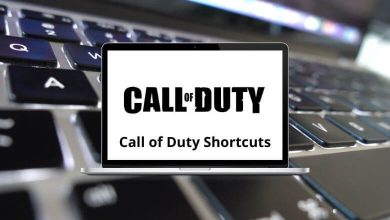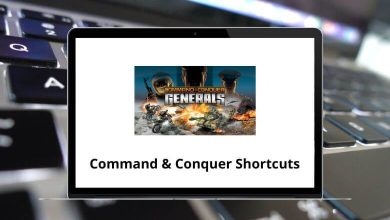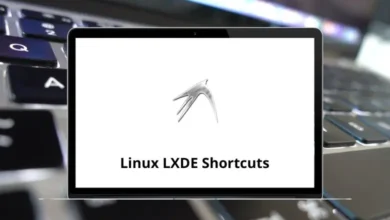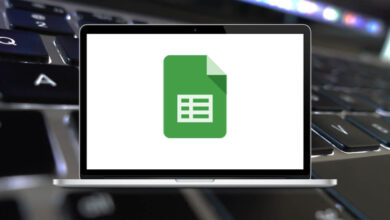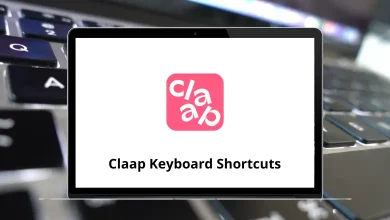What Does Ctrl+6 Do?
When it comes to keyboard shortcuts, every key combination has the potential to speed up your workflow if you know exactly what it does. One such combination is Ctrl+6, a lesser-known but still useful shortcut that behaves differently depending on the application you’re using.
If you’ve landed here asking, “What does Ctrl+6 do?”, chances are you’re seeking a quick, authoritative explanation of how this shortcut works in tools like Microsoft Word, Excel, or a browser. You might also be trying to troubleshoot why pressing Ctrl + 6 triggered an unfamiliar result.
Table of Contents
In this blog, we’ll break down the common uses of Ctrl+6 across major platforms, helping you understand and apply it more effectively in your workflow.
What is Ctrl+6?
Ctrl+6 is a keyboard shortcut that executes different commands depending on the program you’re using. It generally doesn’t perform a global function across all systems like Ctrl+C (copy) or Ctrl+V (paste), but instead takes on app-specific roles.
Let’s examine how Ctrl 6 behaves in several popular applications, particularly Microsoft Word, Excel, web browsers, and code editors, as well as some lesser-known software.
Ctrl+6 in Microsoft Word
In Microsoft Word, pressing Ctrl+6 applies the Heading 6 style to the selected paragraph or text.
Use Case:
This is especially useful in long documents where heading styles are used for navigation, outlining, or automated Table of Contents generation.
Example:
Let’s say you’re writing a technical document with multiple sub-sections. You’ve already used Heading 1 through Heading 5. Pressing Ctrl 6 quickly formats a line of text to Heading 6, maintaining consistency without needing to manually select it from the Styles menu.
Ctrl+6 in Microsoft Excel
In Microsoft Excel, Ctrl+6 toggles the visibility of objects, such as charts, shapes, SmartArt, and images.
What It Does:
Pressing Ctrl 6 cycles between:
- Showing everything (cells + objects),
- Hiding all objects (only cells are visible),
- Showing only placeholders (objects appear as boxes or outlines).
This is helpful when working with large, object-heavy spreadsheets where graphics may obscure your view or slow down performance.
Why Use It?
- Reduce clutter while editing.
- Speed up performance on slower machines.
- Temporarily remove distractions while focusing on data.
Ctrl+6 in Web Browsers
In web browsers like Google Chrome, Firefox, Edge, and Brave, pressing Ctrl+6 switches to the 6th open tab.
How It Works:
- Ctrl+1 through Ctrl+8 switch to tabs 1 through 8.
- Ctrl+9 jumps to the last tab.
So Ctrl 6 is a navigation shortcut that allows power users to move quickly between open pages without using the mouse.
When Is This Useful?
- Researching multiple sources at once.
- Managing open tabs for different projects.
- Rapid tab switching during presentations or meetings.
60 Microsoft Edge Keyboard Shortcuts
50 Brave Browser Keyboard Shortcuts
Ctrl+6 in Adobe InDesign
In Adobe InDesign, Ctrl+6 has a different role.
Function:
In some versions (particularly on Windows), pressing Ctrl 6 opens the Character panel (more commonly Ctrl+T, but Ctrl 6 may be remapped or behave similarly depending on your workspace).
If Ctrl 6 does nothing in your version of InDesign, consider checking or customizing keyboard shortcuts through the app’s Edit > Keyboard Shortcuts settings.
130 Adobe InDesign Keyboard Shortcuts
Ctrl+6 in Code Editors
In some versions of Microsoft Visual Studio, Ctrl+6 has been assigned to switch between tool windows, such as Solution Explorer, Properties, or Output. However, this is usually part of a user-defined or extension-specific setup.
In Visual Studio Code, Ctrl+6 is not mapped to a default command, but it can be customized to perform specific tasks.
Ctrl+6 in WordPress Editors
In some web-based editors (such as WordPress’s block editor or online HTML builders), Ctrl+6 may be interpreted as a heading formatting command or may do nothing at all. Because browser environments often override app functionality, browser behavior (like switching to tab 6) usually takes precedence.
57 WordPress Keyboard Shortcuts
What If Ctrl+6 Isn’t Working?
Here are a few things to check:
- Different Software Focus: Are you sure the active application supports Ctrl+6?
- Operating System Conflicts: Some third-party tools may override the default shortcut.
- Language/Keyboard Settings: Different layouts (e.g., AZERTY vs. QWERTY) may shift the behavior of number keys.
- Custom Shortcuts: Programs like Word or Excel allow for shortcut customization, which may disable or change Ctrl 6’s function.
Final Thoughts
While Ctrl+6 may not be the most talked-about shortcut, it proves itself valuable in specific contexts. Whether you’re toggling object views in Excel, jumping to the 6th browser tab, or applying heading styles in Word, knowing how Ctrl 6 behaves can save time and improve your productivity.
If you ever find yourself confused about why Ctrl 6 triggered an unexpected result, just remember: its function depends entirely on the app you’re using. Mastering app-specific shortcuts like this is one of the best ways to streamline your digital workflow.
READ NEXT: