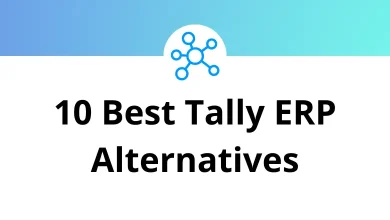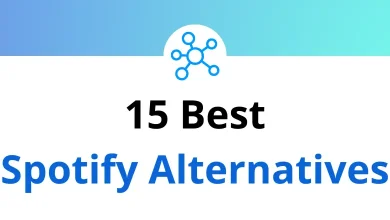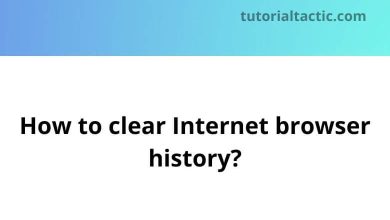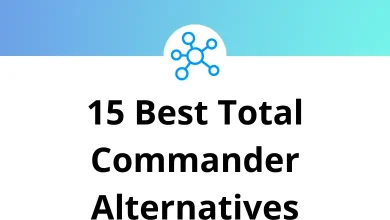How to Sign Up for a Hotmail Account with a Computer, Phone, or Tablet
Need an email account these days? Hotmail (now called Outlook) is a popular choice that’s easy to set up. Whether you’re using a computer, phone, or tablet, we’ll show you exactly how to create your account step by step.
Table of Contents
- 1 Why Create a Hotmail (Outlook) Account?
- 2 Prerequisites Before You Start
- 3 How to Sign Up for a Hotmail (Outlook) Account on a Computer
- 4 How to Sign Up for a Hotmail (Outlook) Account on a Smartphone or Tablet
- 5 Tips for Choosing a Strong Password
- 6 Accessing Your New Hotmail (Outlook) Account
- 7 Common Issues and Troubleshooting
- 8 Conclusion
- 9 Frequently Asked Questions (FAQs)
Why Create a Hotmail (Outlook) Account?
A Hotmail (Outlook) account offers numerous benefits:
- Free Email Service: Access to a reliable and user-friendly email platform.
- Microsoft Integration: Seamless integration with Microsoft Office tools like Word, Excel, and Teams.
- Cloud Storage: Free access to OneDrive for secure file storage.
- Cross-Device Access: Easy synchronization across multiple devices.
Whether you need an email for personal use, work, or school, Outlook is an excellent choice.
Prerequisites Before You Start
Before signing up for a Hotmail account, make sure you have the following:
- A stable internet connection.
- A device (computer, smartphone, or tablet).
- A unique username in mind (e.g., [email protected]).
- A strong password with a mix of uppercase letters, lowercase letters, numbers, and symbols.
Read More: 15 Microsoft Hotmail Keyboard Shortcuts
How to Sign Up for a Hotmail (Outlook) Account on a Computer
Step 1: Visit the Outlook Website
- Open your preferred web browser on your computer.
- Go to www.outlook.com.
- Click on the Create Free Account button.
Step 2: Choose an Email Address
- Enter your desired email address in the text box.
- Use the dropdown menu to select @outlook.com or @hotmail.com.
- Click Next to proceed.
Step 3: Set Up Your Password
- Create a strong password and enter it in the provided field.
- Check the box if you want to receive Microsoft promotional emails (optional).
- Click Next to continue.
Step 4: Enter Your Personal Information
- Fill in your first and last name.
- Click Next.
Step 5: Provide Your Birth Date and Region
- Select your country/region and date of birth.
- Click Next.
Step 6: Verify You’re Human
- Complete the CAPTCHA challenge to verify you’re not a robot.
- Click Next.
Congratulations! Your Hotmail (Outlook) account is now ready to use.
Read More: 60 Outlook Keyboard Shortcuts
How to Sign Up for a Hotmail (Outlook) Account on a Smartphone or Tablet
Step 1: Download the Outlook App
- Open the app store on your device (Google Play Store for Android or App Store for iOS).
- Search for “Microsoft Outlook” and download the app.
Step 2: Open the App
- Launch the Outlook app after installation.
- Tap on Get Started.
Step 3: Create an Account
- Tap on Create New Account or Sign Up.
- Enter your desired email address and choose either @outlook.com or @hotmail.com.
- Tap Next.
Step 4: Set Up Your Password
Enter a strong password and tap Next.
Step 5: Provide Personal Details
- Enter your first and last name.
- Tap Next.
Step 6: Add Birth Date and Region
- Select your country/region and date of birth.
- Tap Next.
Step 7: Verify Your Identity
- Complete the CAPTCHA challenge to prove you’re human.
- Tap Next.
Your Hotmail (Outlook) account is now set up and ready to use on your mobile device.
Tips for Choosing a Strong Password
- Use a minimum of 8 characters.
- Include uppercase letters, lowercase letters, numbers, and special symbols.
- Avoid common words or easily guessable phrases like “password123.”
- Consider using a password manager to keep your passwords secure.
Accessing Your New Hotmail (Outlook) Account
After successfully creating your account, you can access it on any device:
- On a computer: Go to www.outlook.com and log in.
- On a phone or tablet: Open the Outlook app and sign in.
Common Issues and Troubleshooting
If you encounter any problems during the signup process, here are some tips:
Problem: Email Address Already Taken
- Try a variation of your desired username (e.g., add numbers or initials).
Problem: CAPTCHA Not Working
- Ensure you’re entering the correct characters.
- Refresh the CAPTCHA to get a new one.
Problem: Account Creation Blocked
- Check your internet connection.
- Clear your browser’s cache and try again.
Conclusion
Ready to join millions of Hotmail users? Creating your account takes just a few minutes on any device. We’ll help you pick a good email address and set up a strong password to keep your account safe. Once you’re done, you can start sending emails and using all the free features that come with your account. Let’s get started!
Frequently Asked Questions (FAQs)
Can I still get a @hotmail.com email address?
Yes, Microsoft allows users to choose between @hotmail.com and @outlook.com when signing up for a new account.
Is there a fee for creating a Hotmail (Outlook) account?
No, creating a Hotmail (Outlook) account is completely free.
Can I use the same account across multiple devices?
Yes, your account is synchronized across all devices when you log in.
READ NEXT: