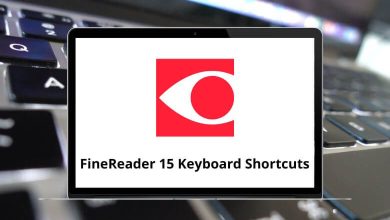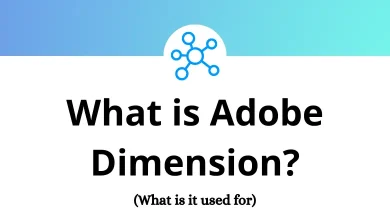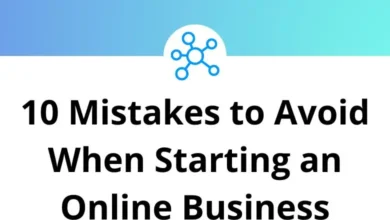Meeting the demands of the publishing industry becomes easier with Corel Ventura Shortcuts. Corel Ventura is a highly productive and easy-to-use desktop publishing tool.
Below is the list of Corel Ventura Shortcuts that will assist you in efficiently working on large documents. Download the Corel Ventura Shortcut list in PDF format.
Most used Corel Ventura Shortcuts Action Corel Ventura Shortcuts New Ctrl + N Open Ctrl + O Save Ctrl + S Print Ctrl + P Cancel Esc Exit Alt + F4 Close Publication Window Ctrl + F4 Find and Replace Ctrl + F Edit Item Ctrl + D Ruling and Lines Shift + F8 Options Ctrl + Shift + O Update Auto Numbering Ctrl + F2 Hyphenation Dialog Ctrl + Alt + H Text Ctrl + Shift + S Frame Ctrl + F7 Format Table Ctrl + F9 Help Topics F1 Help Screen or Menu Shift + F1 Display PopUp Menu Shift + F10 Insert Hidden Text Alt + Shift + H Spelling Ctrl + F8
Text Formatting Shortcuts Action Corel Ventura Shortcuts Bold Ctrl + B Italic Ctrl + I Underline Ctrl + U Double Underline Ctrl + Shift + D Normal Ctrl + M Uppercase Ctrl + Shift + U Center Align Ctrl + E Left Align Ctrl + L Right align Ctrl + R Justify Ctrl + J SubScript Ctrl + = SuperScript Alt + = Delete Delete Cut Ctrl + X Copy Ctrl + C Paste Ctrl + V Undo Ctrl + Z Redo Ctrl + Y Repeat Ctrl + Alt + Y Kern Looser Ctrl + [ Kern Tighter Ctrl + ] Decrease Interline Spacing Ctrl + Shift + { Increase Interline Spacing Ctrl + Shift + } Zoom in Font Ctrl + Shift + + Zoom out Font Ctrl + Shift + –
Special Characters Shortcuts Action Corel Ventura Shortcuts Copyright Ctrl + Alt + C Discretionary Hyphen Ctrl + Shift + H Double Opening quote Shift + “ Em Dash Alt + Shift + _ Em Space Ctrl + Shift + M En Space Ctrl + Shift + N En Dash Alt + – Figure Space Ctrl + Alt + F Line Break Shift + Enter NonBreaking Space Ctrl + Spacebar Insert Page Break Ctrl + Enter Registered Ctrl + Alt + R Single Opening Quote ‘ Single Closing Quote Alt + ‘ Thin Space Ctrl + T Trademark Ctrl + Alt + T Ellipsis Alt + .
Zoom and View Shortcuts Action Corel Ventura Shortcuts Copy Editor Alt + F10 Page Layout Alt + F11 Master Page Alt + F12 Refresh Window Ctrl + W Split Window Ctrl + Alt + S Previous Dialog F7 Zoom in F2 Zoom out F3 Zoom to the Actual Size F4 Zoom to the Whole Page F5 Facing Page Zoom F6 Zoom Dialog Shift + F2 Zoom to Selected Shift + F6 Close Window Ctrl + F1 Switch to the Next window Ctrl + F6 Show Tabs and Returns Ctrl + H Show or Hide Frame Borders Ctrl + K Snap to Grid Ctrl + Q Show Column Guides Ctrl + Alt + G
Node Editing Shortcuts Action Corel Ventura Shortcuts Add Node Ctrl + Alt + A Delete Node Ctrl + Alt + D Select the Start Node of Curve Home Select the End Node of the Curve End
Alignment Shortcuts Action Corel Ventura Shortcuts Alignment Ctrl + Alt + A Group Alt + G Ungroup Alt + U Order to front Shift + F11 Order to back Shift + F12 Order Forward One Ctrl + F11 Order Backward One Ctrl + F12
Tagging Shortcuts Action Corel Ventura Shortcuts Tag 0..9 Ctrl + 0..9 Manage Overrides Ctrl + F10 Add Paragraph Tag Ctrl + Shift + B Font List Ctrl + Shift + F Font Size Ctrl + Shift + P Tag List Ctrl + Shift + T Paragraph or Selection Properties Alt + Enter
Text Selection Shortcuts Action Corel Ventura Shortcuts Select the beginning of a word Ctrl + Shift + Left Arrow key Select to Beginning of the Paragraph Ctrl + Shift + Up Arrow key Select to End of the Paragraph Ctrl + Shift + Down Arrow key Select Text to Beginning of File Ctrl + Shift + Home Select Text to End of File Ctrl + Shift + End Select One Line-Up Shift + Up Arrow key Select One Line Down Shift + Down Arrow key Select All Ctrl + A Delete one word from the Left Ctrl + Backspace Delete one word from the Right Ctrl + Delete Delete Pages Ctrl + D
What sets Corel Ventura apart from other publishing software is its exceptional internet integration and features that save you time and money. The best alternative to Corel Ventura is Adobe InDesign, developed by Adobe Systems. Why not take a look at the Adobe InDesign Shortcuts list?
READ NEXT: