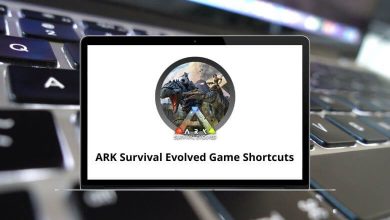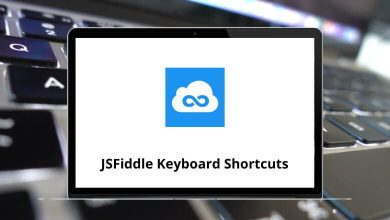How to clear browser history?
Web browsers store a record of the websites you visit, creating a browsing history. While this feature helps you revisit previous websites easily, it can also raise privacy concerns. Whether you’re using Google Chrome, Mozilla Firefox, Microsoft Edge, Safari, or any other browser, clearing your browser history is essential for maintaining privacy and improving performance.
Table of Contents
In this guide, we will walk you through the steps to delete your browsing history on different web browsers, along with additional tips to enhance online privacy.
What Browser History Contains?
Before diving into how to clear your history, it’s important to understand what information browsers typically store:
- Browsing history: Websites you’ve visited and when
- Cookies: Small files websites store on your device to remember your preferences
- Cache: Temporary files stored to help websites load faster
- Download history: Record of files you’ve downloaded
- Form data: Information you’ve entered into online forms
- Passwords: Saved login credentials (if you’ve allowed this)
How to Clear Browser History on Different Browsers
Each web browser has its own method for clearing history. Below, we provide step-by-step instructions for the most popular ones.
Google Chrome
Here’s a step-by-step guide to clearing browser history in Google Chrome:
- Open Google Chrome.
- Click the three-dot menu (⋮) in the top-right corner.
- Select History, then click History again or press Ctrl + H.
- Click Clear browsing data on the left side.
- Choose the time range (Last hour, Last 24 hours, Last 7 days, Last 4 weeks, or All time).
- Check Browsing history (and other data you wish to delete, such as cookies and cache).
- Click Clear data.
Read more: 100 Google Chrome Keyboard Shortcuts
Mozilla Firefox
Here’s a step-by-step guide to clearing browser history in Mozilla Firefox:
- Open Mozilla Firefox.
- Click the three-line menu (☰) in the top-right corner.
- Select History and then click Clear Recent History.
- Choose the time range to clear (Last hour, Last two hours, Last four hours, Today, or Everything).
- Check Browsing & Download History (and any other data you wish to delete).
- Click OK.
Read more: 70 Firefox Keyboard Shortcuts
Microsoft Edge
Here’s a step-by-step guide to clearing browser history in Microsoft Edge:
- Open Microsoft Edge.
- Click the three-dot menu (⋯) in the top-right corner.
- Select History, then click Manage history.
- Click Clear browsing data.
- Choose the time range (Last hour, Last 24 hours, Last 7 days, Last 4 weeks, or All time).
- Select Browsing history (and any other data to delete).
- Click Clear now.
Check out: 60 Microsoft Edge Keyboard Shortcuts
Safari (Mac & iOS)
Here’s a step-by-step guide to clearing browser history in Safari:
Mac
- Open Safari.
- Click History in the menu bar.
- Select Clear History.
- Choose the time range (Last hour, Today, Today and Yesterday, or All history).
- Click Clear History.
iPhone & iPad
- Open Settings.
- Scroll down and tap Safari.
- Tap Clear History and Website Data.
- Confirm by tapping Clear History and Data.
Check out: 80 Safari Keyboard Shortcuts
Opera
Here’s a step-by-step guide to clearing browser history in Opera:
- Open Opera.
- Click the three-dot menu (⋮) in the top-right corner.
- Select History.
- Click Clear browsing data.
- Choose the time range.
- Check Browsing history (and other data you want to delete).
- Click Clear data.
Brave Browser
Here’s a step-by-step guide to clearing browser history in Brave Browser:
- Open Brave.
- Click the three-line menu (☰) in the top-right corner.
- Select History, then click Clear browsing data.
- Choose the time range.
- Check Browsing history.
- Click Clear data.
50 Brave Browser Keyboard Shortcuts
How to Automatically Clear Browsing History
Many browsers offer settings to automatically clear browsing data when you exit the browser.
Google Chrome
- Open Chrome Settings.
- Go to Privacy and security > Site Settings.
- Under Content, select Cookies and site data.
- Toggle on Clear cookies and site data when you close all windows.
Mozilla Firefox
- Open Settings.
- Navigate to Privacy & Security.
- Under History, select Firefox will: Use custom settings for history.
- Check Clear history when Firefox closes and click Settings to customize.
Microsoft Edge
- Open Edge Settings.
- Click Privacy, search, and services.
- Scroll down to Clear browsing data on close.
- Toggle on Browsing history.
Why Should You Clear Your Browser History?
Before diving into the methods for clearing your history, let’s understand why it might be necessary:
- Protect Privacy: Clearing history prevents others from viewing your online activities.
- Free Up Storage: Browsers store cached files that take up space on your device.
- Improve Browser Performance: Too much stored data can slow down your browser.
- Fix Browsing Issues: Deleting history can resolve website loading errors.
- Security Reasons: If you share a device, clearing history prevents unauthorized access to sensitive data.
Conclusion
Clearing your browser history is a simple yet effective way to maintain your privacy and keep your browser running smoothly. By making it a regular habit—whether manually or through automatic settings—you can better control your digital footprint and protect your personal information.
Remember that completely wiping your digital tracks requires more comprehensive measures, but regular history clearing is an excellent first step toward better online privacy. Different browsers offer similar functionality through slightly different interfaces, but the principles remain the same across platforms.
Taking control of your browsing data isn’t just about privacy—it’s about maintaining a healthy, efficient browsing experience tailored to your needs.
READ NEXT: