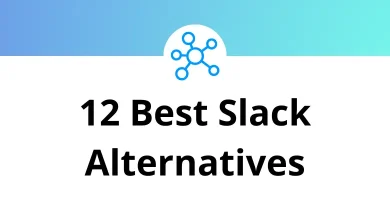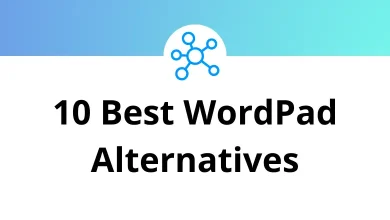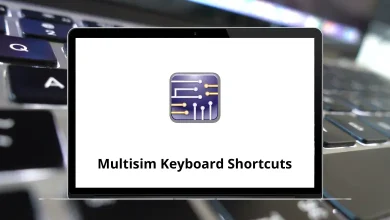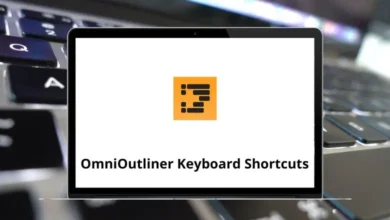Daz 3D Bryce 7 Shortcuts is a 3D landscape creation software. It is both user-friendly and cost-effective, making it not only enjoyable but also intriguing software.
With the list of Bryce 7 Shortcuts below, you can create landscapes, seascapes, graphics, animations, and even scenes set in outer space or abstract renders. Download the Daz 3D Bryce 7 Shortcuts list in PDF format.
Most used Bryce 7 Shortcuts Action Bryce Shortcuts Windows Bryce Shortcuts Mac New Document Ctrl + N Command + N Open Ctrl + O Command + O Save Ctrl + S Command + S Save As Ctrl + Shift + S Command + Shift + S Document Setup Ctrl + Alt + N Command + Option + N Animation Setup Ctrl + Shift + N Command + Shift + N Revert to Saved Ctrl + Alt + S Command + Option + S Render Ctrl + R Command + R Clear and Render Ctrl + Alt + R Command + Option + R Render Animation Alt + Shift + R Option + Shift + R Print Ctrl + P Command + P Copy Matrix Alt + C Option + C Paste Matrix Alt + V Option + V Duplicate Ctrl + D Command + D Replicate Alt + D Option + D Multi Replicate Alt + Shift + D Option + Shift + D Random Replicate Alt + R Option + R Select All Ctrl + A Command + A Invert selection Ctrl + Shift + A Command + Shift + S Clear Alt + > Option + >
Object Shortcuts Action Bryce7 Shortcuts Windows Bryce7 Shortcuts Mac Edit Object Ctrl + E Command + E Attributes Ctrl + Alt + E Command + Option + E Convert Boolean to Mesh Alt + Shift + C Option + Shift + C Edit Material Ctrl + M Command + M Edit 2D Pictures Ctrl + Alt + M Command + Option + M Edit 3D Textures Alt + M Option + M Show Objects as Box Ctrl + B Command + B Show Objects as Mesh Ctrl + L Command + L Group Objects Ctrl + G Command + G Ungroup Objects Ctrl + U Command + U Create Path Alt + P Option + P Motion Tab Ctrl + T Command + T Sky Lab Ctrl + E Command + E
Object Translation Shortcuts Action Bryce Shortcuts Windows Bryce Shortcuts Mac Constraint Direction to X-axis X + Drag X + Drag Constraint Direction to Y-axis Y + Drag Y + Drag Constraint Direction to Z-axis Z + Drag Z + Drag Move Positive on the X-axis by 10.24 BU Shift + Right Arrow key Shift + Right Arrow key Move Negative on the X-axis by 10.24 BU Shift + Left Arrow key Shift + Left Arrow key Move Positive on the Y-axis by 10.24 BU Shift + Page Up key Shift + Page Up key Move Negative on the Y-axis by 10.24 BU Shift + Page Down key Shift + Page Down key Move Positive on the Z-axis by 10.24 BU Shift + Up Arrow key Shift + Up Arrow key Move Negative on the Z-axis by 10.24 BU Shift + Down Arrow key Shift + Down Arrow key Move Positive on the X-axis by 5.12 BU Right Arrow key Right Arrow key Move Negative on the X-axis by 5.12 BU Left Arrow key Left Arrow key Move Positive on the Y-axis by 5.12 BU Page Up key Page Up key Move Negative on the Y-axis by 5.12 BU Page Down key Page Down key Move Negative on the Z-axis by 5.12 BU Up Arrow key Up Arrow key Move Negative on the Z-axis by 5.12 BU Down Arrow key Down Arrow key
Text Editing Shortcuts Action Bryce Shortcuts Windows Bryce Shortcuts Mac Add 1 to the value Up Arrow key Up Arrow key Subtract 1 from Value Down Arrow key Down Arrow key Add 0.01 to the value Ctrl + Alt + Up Arrow key Command + Option + Up Arrow key Subtract 0.01 from Value Ctrl + Alt + Down Arrow key Command + Option + Down Arrow key Add 10 to the value Shift + Up Arrow key Shift + Up Arrow key Subtract 10 from Value Shift + Down Arrow key Shift + Down Arrow key
Terrain Editing Shortcuts Action Bryce 7 Shortcuts Windows Bryce 7 Shortcuts Mac Access Deep Texture Editor from Terrain Editor Ctrl + Alt + O Command + Option + O Access Picture Library from Terrain Editor Ctrl + O Command + O New Blank Terrain Ctrl + N Command + N Revert to Terrain Active When TE was Opened Ctrl + Shift + N Command + Shift + N Max Brush Level Ctrl + L Command + L Min Brush Level Ctrl + Shift + L Command + Shift + L Erode Terrain Ctrl + Shift + E Command + Shift + E Lower Terrain Ctrl + X Command + X Raise Terrain Ctrl + Shift + X Command + Shift + X Flip or Invert Terrain Ctrl + I Command + I Reset Clipping Bracket Ctrl + Shift + A Command + Shift + A Flip Gradient Colors Ctrl + F Command + F Copy Terrain Ctrl + C Command + C Paste Terrain Ctrl + V Command + V Undo One Step Ctrl + Z Command + Z
Palettes and Labs Shortcuts Action Bryce 7 Shortcuts Windows Bryce 7 Shortcuts Mac Create Ctrl + 1 Command + 1 Edit Ctrl + 2 Command + 2 Sky Ctrl + 3 Command + 3 Toggle Time or selection S S Materials Lab Ctrl + M Command + M Picture Library Ctrl + Alt + M Command + Option + M Deep Texture Editor Alt + M Option + M SkyLab Ctrl + K Command + K Motion Lab Ctrl + T Command + T Object Editor Ctrl + E Command + E
Rendering Shortcuts Action Bryce 7 Shortcuts Windows Bryce 7 Shortcuts Mac Render Ctrl + R Command + R Clear and Render Ctrl + Alt + R Command + Option + R Render Animation Alt + Shift + R Option + Shift + R Resume Render Ctrl + R Command + R
Camera views Shortcuts Action Bryce 7 Shortcuts Windows Bryce 7 Shortcuts Mac Director’s View ~ ~ Camera View 1 1 Top 2 2 Right 3 3 Front 4 4
Timeline Shortcuts Action Bryce Shortcuts Windows Bryce Shortcuts Mac Show Selected Path as Ribbon Alt + P Option + P Play or Pause / / Next Ticker Mark in Timeline > > Previous Ticker Mark in Timeline < < Previous Key Frame Shift + < Shift + < Next Key Frame Shift + > Shift + > Move to Start of Animation [ [ Move to End of Animation ] ] Move to the Next Ticker Mark . . Go back to the Previous Ticker Mark , ,
The reason Bryce is falling behind is that other programs have emerged as more contemporary and offer better rendering capabilities than Bryce. For instance, Blender is an application capable of performing all the tasks that Bryce can. It’s time to shift some of your focus to the Blender shortcuts list.
READ NEXT: