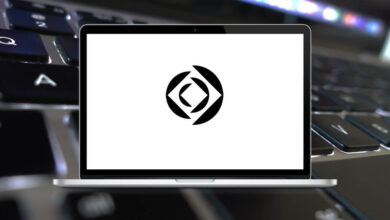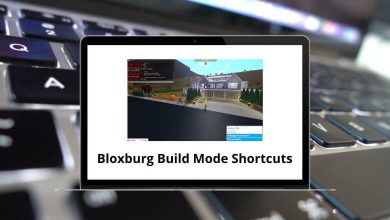50 Brave Browser Keyboard Shortcuts
Who doesn’t appreciate shortcuts? Whether it’s for studies or work, shortcuts always lighten the load and save us time, effort, and even money! In this post, we’ll discuss all the available Brave Browser Shortcuts that make browsing more accessible and efficient. Try to incorporate as many as possible.
Table of Contents
To use Brave Browser effectively and efficiently, it’s important to have good knowledge of its shortcuts. Below is a comprehensive list of almost all the Brave Browser Shortcut keys available. Mastering these shortcuts will help you navigate the browser with ease. Download the Brave Browser Shortcuts list in PDF format.
Windows & Tab Shortcuts
| Action | Brave Browser Shortcuts |
|---|---|
| New Tab | Ctrl + T |
| New Private Tab | Ctrl + Shift + P |
| New Session Tab | Ctrl + Shift + S |
| New Window | Ctrl + N |
| Quit Brave | Ctrl + Q |
| Close Tab | Ctrl + W |
| Close Window | Ctrl + Shift + W |
| Close Frame | Ctrl + F4 |
| Minimize | Ctrl + M |
| Reopen the Last Closed Tab | Ctrl + Shift + T |
| Reopen the Last Closed Window | Ctrl + Alt + Shift + T |
| Toggle Full-Screen View | F11 |
| Go to 1st … 9th Tab | Ctrl + 1…9 |
| Next Tab | Ctrl + Tab |
| Previous Tab | Ctrl + Shift + Tab |
Bookmarks & Settings Shortcuts
| Action | Brave Browser Shortcuts |
|---|---|
| Add or Edit Bookmark | Ctrl + D |
| Bookmarks Manager | Ctrl + Shift + D |
| Downloads Manager | Ctrl + J |
| View Browsing History | Ctrl + Y |
| Clear Browsing Data | Ctrl + Shift + Delete |
| Open File | Ctrl + O |
| Save Page As | Ctrl + S |
| Ctrl + P | |
| View Source | Ctrl + Alt + U |
| Developer Tools | Ctrl + Shift + I |
| Action | Brave Browser Shortcuts |
|---|---|
| Undo | Ctrl + Z |
| Redo | Ctrl + Shift + Z |
| Cut | Ctrl + X |
| Copy | Ctrl + C |
| Paste | Ctrl + V |
| Paste Without Formatting | Ctrl + Shift + V |
| Focus URL Bar | F6 |
| Go Home | Ctrl + Shift + H |
| Find on Page | Ctrl + F |
| Active tab Find Next | Ctrl + G |
| Active tab Find Previous | Ctrl + Shift + G |
| Zoom in | Ctrl + Shift + + |
| Zoom out | Ctrl + Shift + – |
| Zoom to the default size | Ctrl + 0 |
| Stop loading | Esc |
| Reload Page | Ctrl + R |
| Clean Reload | Ctrl + Shift + R |
| Reload | F5 |
| Clean Reload | Ctrl + F5 |
| Active Frame Back | Alt + Left Arrow key |
| Active Frame Forward | Alt + Right Arrow key |
| Go Back | Ctrl + [ |
| Go Forward | Ctrl + ] |
If you’re familiar with the Chrome browser, you may have noticed something interesting: the Shortcuts list is very similar to that of Chrome Browsers. Isn’t that amazing? As a result, the effort required to memorize these shortcuts is significantly reduced. If you’re skeptical, take a look at the Chrome Shortcuts.
READ NEXT:
- 60 Outlook Keyboard Shortcuts
- 160 Logic Pro X Keyboard Shortcuts
- 20 ShareX Keyboard Shortcuts
- 20 Flash Movie Player Keyboard Shortcuts